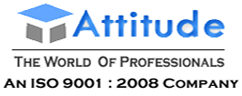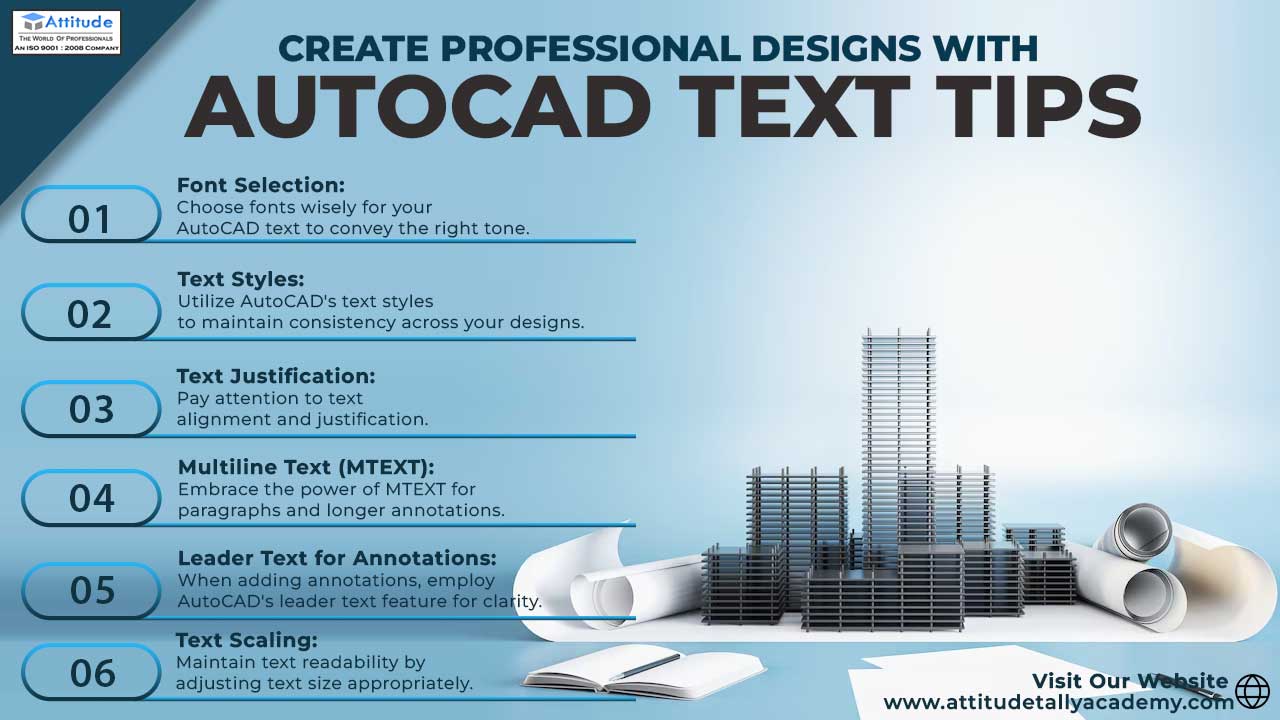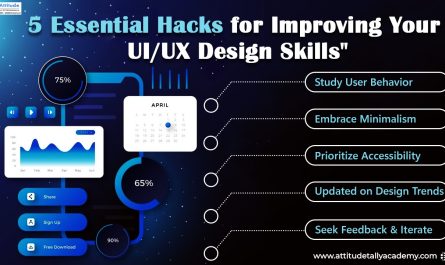Introduction
In today’s digital landscape, mastering the art of text manipulation is essential for creating captivating and professional designs. From font selection to text scaling, every detail plays a crucial role in conveying your message effectively. In this blog post, we’ll delve into the world of AutoCAD text formatting and explore key tips to enhance your design game.
Font Selection:
The foundation of compelling text lies in choosing the right font. AutoCAD offers a diverse range of fonts to suit various design themes and purposes. Whether you’re aiming for a sleek modern look or a classic aesthetic, selecting the appropriate font sets the tone for your entire design. Experiment with different fonts to find the perfect match for your project.
Text Styles:
Efficiency is key when working on intricate designs. AutoCAD simplifies the process with text styles, allowing you to save time and maintain consistency throughout your project. By defining text styles, you can effortlessly apply formatting attributes such as font type, size, and alignment across multiple elements, ensuring a polished and cohesive look.
Text Justification:
Precision is paramount in design, and text justification plays a pivotal role in achieving alignment perfection. AutoCAD offers a range of justification options, including left, right, center, and justified, enabling you to fine-tune the layout for optimal readability and visual appeal. Experiment with different justification settings to find the ideal balance for your design.
Multiline Text (MTEXT):
Gone are the days of cumbersome single-line text. AutoCAD’s MTEXT feature empowers you to create dynamic and versatile text blocks with ease. Whether you’re drafting detailed annotations or crafting elaborate descriptions, MTEXT offers flexibility and efficiency, allowing you to convey your message precisely and comprehensively.
Leader Text for Annotations:
Adding annotations is essential for conveying vital information within your design. AutoCAD’s leader text feature enables you to attach text to specific points or objects, providing clarity and context where needed. Whether you’re labeling dimensions, adding notes, or highlighting key details, leader text ensures that your message is clear and concise.
Text Scaling:
Consistency is key in design, and text scaling enables you to maintain uniformity across various elements of your project. Whether you’re working on a large-scale architectural plan or a detailed mechanical drawing, AutoCAD’s text scaling feature ensures that text remains legible and proportionate, regardless of the viewing scale.
In conclusion,
Mastering AutoCAD text formatting is essential for creating professional designs that captivate and inspire. By leveraging font selection, text styles, justification, MTEXT, leader text, and text scaling, you can elevate your designs to new heights of excellence. So why wait? Dive into the world of text styles in AutoCAD tips and unlock your creative potential today!
Stay tuned for more insightful tips and tricks to enhance your AutoCAD proficiency. Happy designing!
Suggested Link: – Google SketchUp Catia Training Revit Architecture AutoCAD Electrical