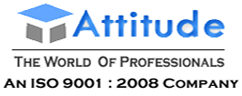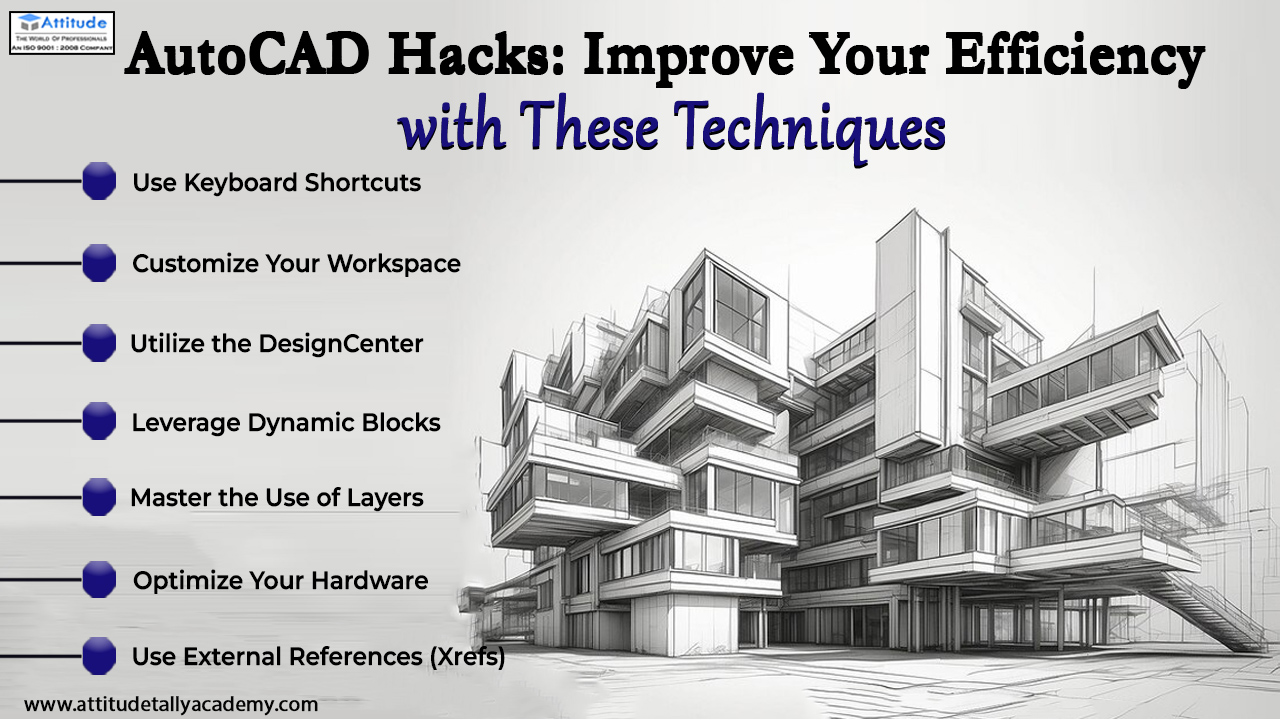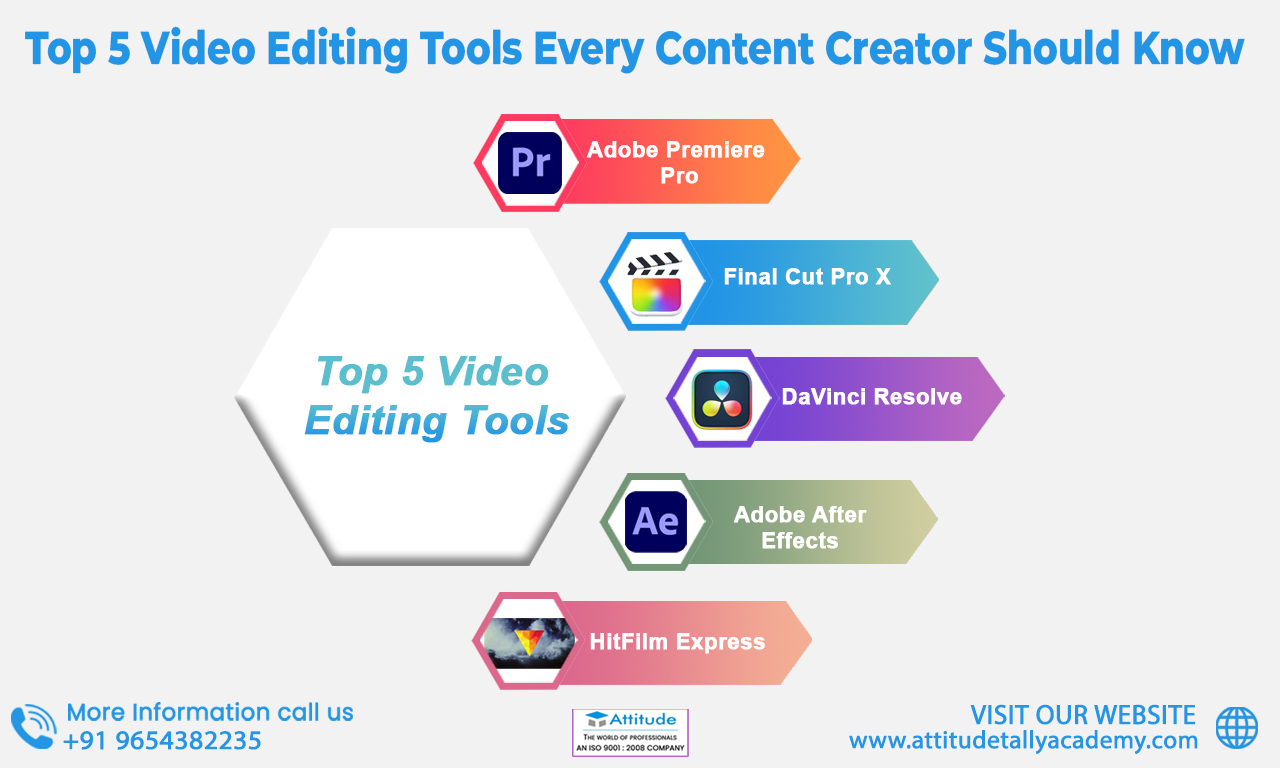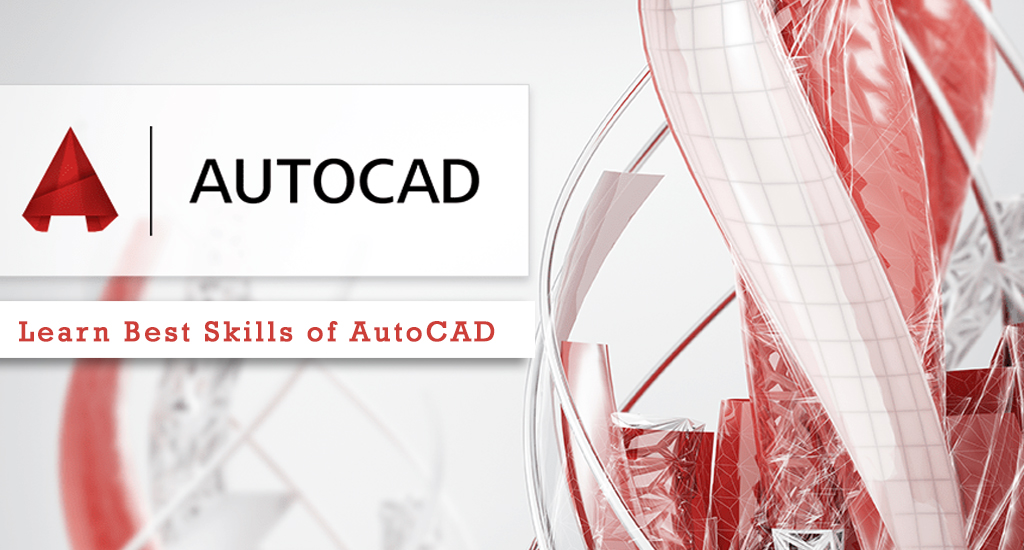Introduction
Are you looking to boost your productivity and efficiency in AutoCAD? Whether you’re a seasoned professional or just starting out, there are always new tricks to learn that can help you work smarter, not harder. In this blog, we’ll explore seven powerful AutoCAD efficiency hacks that will take your skills to the next level. Get ready to streamline your workflow and create stunning designs with ease!
- Use Keyboard Shortcuts
One of the simplest yet most effective ways to enhance your efficiency in AutoCAD is by mastering keyboard shortcuts. These shortcuts can significantly speed up your workflow by allowing you to perform tasks quickly without having to navigate through menus. For example, pressing “Ctrl + C” to copy or “Ctrl + V” to paste can save you valuable time. Consider customizing your shortcuts to match your personal preferences and commonly used commands.
- Customize Your Workspace
A cluttered workspace can slow you down and make it difficult to find the tools you need. AutoCAD allows you to customize your workspace to suit your needs. You can arrange toolbars, palettes, and menus to create a layout that works best for you. By doing so, you’ll have easy access to the tools and commands you use most frequently, helping you to work more efficiently.
- Utilize the DesignCenter
The DesignCenter is a powerful feature in AutoCAD that allows you to manage and reuse content from other drawings. You can easily access blocks, layers, layouts, and more from your existing projects and incorporate them into your current drawing. This not only saves time but also ensures consistency across your designs. To access the DesignCenter, simply type “ADCENTER” in the command line.
- Leverage Dynamic Blocks
Dynamic blocks are a game-changer when it comes to improving your efficiency in AutoCAD. Unlike standard blocks, dynamic blocks can be modified to display different shapes, sizes, and configurations. This flexibility allows you to create reusable blocks that can adapt to various design needs, reducing the time spent creating new blocks from scratch. Use the Block Editor to create and edit dynamic blocks that suit your project requirements.
- Master the Use of Layers
Efficient layer management is crucial for maintaining an organized and manageable drawing. Layers allow you to control the visibility, color, and properties of different elements in your drawing. By creating and using layers effectively, you can easily manage complex drawings and make changes without affecting other parts of the design. Remember to name your layers descriptively and use layer states to save different layer configurations.
- Optimize Your Hardware
Your computer’s performance can have a significant impact on your efficiency in AutoCAD. Make sure your hardware is optimized for running AutoCAD smoothly. This includes having a powerful processor, sufficient RAM, and a good graphics card. Additionally, keep your software up to date and consider using SSDs for faster file access. Optimizing your hardware ensures that you can work seamlessly without interruptions.
- Use External References (Xrefs)
External References (Xrefs) are a valuable tool for managing complex projects that involve multiple drawings. Xrefs allow you to reference external drawings within your current drawing without importing them. This keeps your file sizes smaller and ensures that changes made to the referenced drawings are automatically updated in your main drawing. To attach an Xref, use the “XREF” command and select the file you want to reference.
Conclusion
Improving your efficiency in AutoCAD involves a combination of mastering software features, optimizing your workspace, and upgrading your hardware. By implementing these AutoCAD efficiency hacks, you’ll boost your productivity and enhance your design skills. Start these techniques today and watch your workflow transform!
Remember, whether you’re looking to boost AutoCAD skills or streamline your current workflow, these tips are designed to help you achieve your goals more efficiently. Happy designing! 🎉
Suggested Links: –
Architecture & Interior Designing