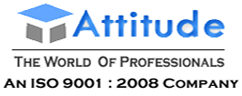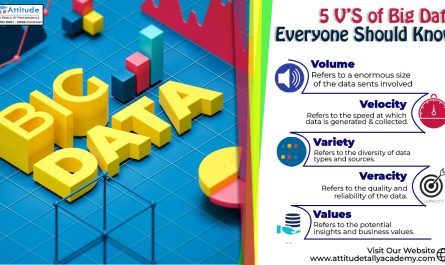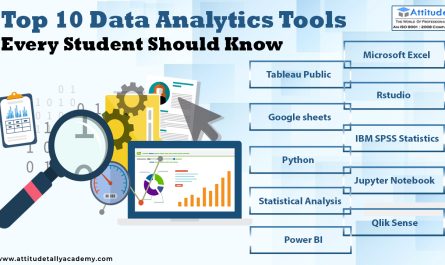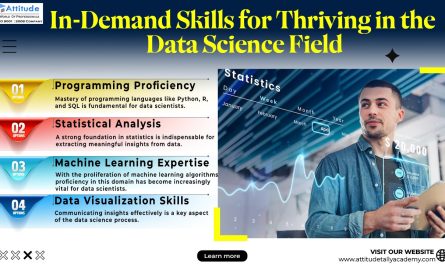Introduction
Microsoft Excel is a powerhouse for data management, and mastering its advanced functions can significantly improve efficiency in data analysis. Among its most powerful lookup functions are VLOOKUP, HLOOKUP, and XLOOKUP, which help users retrieve data quickly and accurately. Whether you’re a student, an aspiring data analyst, or a professional looking to enhance your Excel skills, understanding these functions is crucial.
Understanding Lookup Functions in Excel
Lookup functions are used to find specific values in a dataset. They are widely applied in data analysis, financial modeling, inventory management, and reporting. Let’s break down these essential functions:
-
What is VLOOKUP & How to Use It?
VLOOKUP (Vertical Lookup) searches for a value in the first column of a dataset and returns a corresponding value from another column.
Syntax:
=VLOOKUP(lookup_value, table_array, col_index_num, [range_lookup])
Example:
Imagine you have a list of students with their ID numbers and scores. To find a student’s score using their ID:
=VLOOKUP(102, A2:C10, 3, FALSE)
This formula searches for student ID 102 in column A and returns the corresponding score from column C.
Common Use Cases:
- Fetching product prices from a catalog
- Finding employee details based on ID
- Extracting grades from a student database
Pro Tip: Use FALSE for an exact match and TRUE for an approximate match.
-
What is HLOOKUP & How to Use It?
HLOOKUP (Horizontal Lookup) works similarly to VLOOKUP but searches in a row instead of a column.
Syntax:
=HLOOKUP(lookup_value, table_array, row_index_num, [range_lookup])
Example:
If student scores are stored horizontally with subjects in the first row, use:
=HLOOKUP(“Math”, A1:E3, 2, FALSE)
This retrieves the score for Math from the second row of the dataset.
Common Use Cases:
- Extracting sales figures for a specific month
- Looking up exam scores for a particular subject
- Finding data in spreadsheets with horizontal data structures
Pro Tip: HLOOKUP is less commonly used than VLOOKUP, as data is often structured in columns rather than rows.
-
What is XLOOKUP & How to Use It?
XLOOKUP is the latest and most flexible lookup function in Excel, replacing both VLOOKUP and HLOOKUP.
Syntax:
=XLOOKUP(lookup_value, lookup_array, return_array, [if_not_found], [match_mode], [search_mode])
Example:
To find the salary of an employee using their name:
=XLOOKUP(“John”, A2:A10, C2:C10, “Not Found”)
This searches for “John” in column A and returns the corresponding salary from column C.
Why Use XLOOKUP?
✅ No need to specify column numbers
✅ Works for both vertical and horizontal lookups
✅ Handles missing values with if_not_found
✅ Supports wildcard matches and reverse searches
Pro Tip: If working with large datasets, XLOOKUP is faster and more efficient than VLOOKUP and HLOOKUP.
Practical Applications in Data Analytics
Mastering these lookup functions is crucial for professionals working in advanced data analytics in Yamuna Vihar and data science and analytics in Uttam Nagar. These functions are frequently used in:
- Financial modeling: Retrieving stock prices, revenue figures, and expense details.
- Data analysis: Merging datasets and performing trend analysis.
- Inventory management: Tracking product details and stock levels.
- Customer relationship management: Pulling up client information based on unique IDs.
Why Should Students Learn These Functions?
If you’re looking for a data analytics course in Yamuna Vihar or an Advanced Excel coaching institute in Uttam Nagar, mastering these functions will set you apart in the field. Many data analytics certification programs in Uttam Nagar and data science courses in Yamuna Vihar include Advanced Excel as a core module due to its high demand in various industries.
Tips & Tricks to Master Lookup Functions
- Use Named Ranges: Assign names to your datasets to simplify formulas.
- Combine Functions: Use IFERROR(VLOOKUP(…), “Not Found”) to handle missing values.
- Dynamic Lookups: Combine with MATCH() and INDEX() for greater flexibility.
- Leverage Table References: Convert your dataset into an Excel table for automatic range expansion.
- Use Wildcards: With XLOOKUP, you can perform partial matches using * and ?.
Conclusion
Understanding VLOOKUP, HLOOKUP, and XLOOKUP is essential for anyone working with data. Whether you’re pursuing a data analytics training institute in Yamuna Vihar or looking for data analytics coaching in Uttam Nagar, Excel skills will give you an edge in any field. If you’re eager to enhance your knowledge, consider enrolling in a structured data analytics course online in Yamuna Vihar or best data analytics courses in Uttam Nagar to develop hands-on expertise in Excel and beyond.
By leveraging these functions effectively, students can perform efficient data management, analysis, and reporting, making them valuable assets in today’s data-driven job market. So, start practicing these lookup functions today and take your Excel skills to the next level!