Enter Your Details
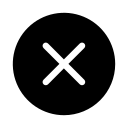

Graphic design principles, typography, & color mastery using Photoshop, Illustrator, Coreldraw For beginners & more!
Be able to operate a PC. That's all.

.jpg)
7 Days Money back Guarantee*
Take the final exam online to complete the Graphic Designing after which you will be able to download your certificate from Attitude Trainings



Be able to operate a PC. That's all.

Take all of your face to face classes with trainer & get Live Sessions with Trainer for Doubts Clearing

Test your knowledge through quizzes & module tests & offline assessment

Get hands on practice by doing assignments and project

Take the final exam to get certified in Graphic Designing
A graphic designer may use a variety of typography combinations, visual arts and page layout techniques to build a great design. However, our brain is the most important design tool. Along with technology, a creative mind booming with unique ideas, good judgment, observations, quantitative and analytic thinking are required for creative design layouts and rendering. New ideas comes by way of experimenting with tools and methods. For example, a newspaper story begins with a journalists and a photographer and then it becomes the graphic designer\\\'s job to organize the page in an attractive layout. Hence, Graphic designers should be able to work in a variety of environments.
MODULE- I
MODULE- II
MODULE- III
MODULE- IV
MODULE- V
MODULE- VI
MODULE- VII
MODULE- VIII
MODULE- IX
MODULE- X
MODULE- XI
MODULE- XII
MODULE- XIII
MODULE- XIV
MODULE- XV
MODULE- XVI
MODULE- XVII
MODULE- XVlll
MODULE- XlX
MODULE- XX
MODULE- XXl
MODULE- XXll
MODULE- XXlll
MODULE- XXIV
MODULE- I
MODULE- II
MODULE- III
MODULE- IV
MODULE- V
MODULE- VI
MODULE- VII
MODULE- VIII
MODULE- IX
MODULE- X
MODULE- XI
MODULE- XII
MODULE- I
MODULE- II
MODULE- III
MODULE- IV
MODULE- V
MODULE- VI
MODULE- VII
MODULE- VIII
MODULE- IX
MODULE- X
MODULE- XI
MODULE- XII
MODULE- XIII
MODULE- XIV
MODULE- XV
??MODULE- I
Indesign Introduction
CTRL+N(New Art Board)
All Tools
Assignment: (Class)
MODULE- II
MODULE- III
MODULE- IV
MODULE- V
MODULE- VI
MODULE- VII
MODULE- I Introduction to Graphic Design
MODULE- II Canva Basics
MODULE- III Design Fundamentals
MODULE- IV Creating Visual Content
MODULE- V Using Canva Features
MODULE- VI Branding and Consistency
MODULE- VlI Advanced Design Techniques
MODULE- VIII Exporting and Sharing Your Designs
MODULE- IX Final Projects and Portfolio Building
MODULE- X Course Conclusion and Next Steps
A graphic designer may use a variety of typography combinations, visual arts and page layout techniques to build a great design. However, our brain is the most important design tool. Along with technology, a creative mind booming with unique ideas, good judgment, observations, quantitative and analytic thinking are required for creative design layouts and rendering. New ideas comes by way of experimenting with tools and methods. For example, a newspaper story begins with a journalists and a photographer and then it becomes the graphic designer\\\'s job to organize the page in an attractive layout. Hence, Graphic designers should be able to work in a variety of environments.
MODULE- I
MODULE- II
MODULE- III
MODULE- IV
MODULE- V
MODULE- VI
MODULE- VII
MODULE- VIII
MODULE- IX
MODULE- X
MODULE- XI
MODULE- XII
MODULE- XIII
MODULE- XIV
MODULE- XV
MODULE- XVI
MODULE- XVII
MODULE- XVlll
MODULE- XlX
MODULE- XX
MODULE- XXl
MODULE- XXll
MODULE- XXlll
MODULE- XXIV
MODULE- I
MODULE- II
MODULE- III
MODULE- IV
MODULE- V
MODULE- VI
MODULE- VII
MODULE- VIII
MODULE- IX
MODULE- X
MODULE- XI
MODULE- XII
MODULE- I
MODULE- II
MODULE- III
MODULE- IV
MODULE- V
MODULE- VI
MODULE- VII
MODULE- VIII
MODULE- IX
MODULE- X
MODULE- XI
MODULE- XII
MODULE- XIII
MODULE- XIV
MODULE- XV
??MODULE- I
Indesign Introduction
CTRL+N(New Art Board)
All Tools
Assignment: (Class)
MODULE- II
MODULE- III
MODULE- IV
MODULE- V
MODULE- VI
MODULE- VII
MODULE- I Introduction to Graphic Design
MODULE- II Canva Basics
MODULE- III Design Fundamentals
MODULE- IV Creating Visual Content
MODULE- V Using Canva Features
MODULE- VI Branding and Consistency
MODULE- VlI Advanced Design Techniques
MODULE- VIII Exporting and Sharing Your Designs
MODULE- IX Final Projects and Portfolio Building
MODULE- X Course Conclusion and Next Steps

Take all of your face to face classes with trainer & get Live Sessions with Trainer for Doubts Clearing

Test your knowledge through quizzes & module tests & offline assessment

Get hands on practice by doing assignments and project

Take the final exam to get certified in Graphic Designing



This course at ATTITUDE Academy serves as an introduction to the foundational principles and standards that underlie our Multimedia Training System. As an authorized Multimedia training center in Uttam Nagar and Yamuna Vihar, Delhi, we specialize in Graphic Design courses, offering extensive training using industry-standard tools.
Upon completion of our Graphic Design course, participants will possess the skills necessary to excel in Real Time Industries. Our Graphic Design classes in Yamuna Vihar and Uttam Nagar, Delhi, guarantee 100% job support and round-the-clock access to course materials. Enroll in our advanced Graphic program to master essential tools like Photoshop, Coreldraw, Illustrator, Indesign, and After Effects.
Our Graphic Designing training institute is dedicated to equipping scholars with the expertise required for a successful career in the field. ATTITUDE Academy stands out as a leader in providing a curriculum that covers various aspects of Graphic Design, preparing individuals for roles such as Graphic Designer and giving them a competitive edge in the job market. We are committed to delivering high-quality training through smart classes and innovative ideas to nurture the growth of our students.
Our experienced coaches, who have trained over 10,000 scholars, offer personalized guidance in live design training. We provide internship opportunities for practical exposure, and discussion zones facilitate collaborative learning. With both regular and weekend classes, students enjoy scheduling flexibility, and our comprehensive interview preparation equips them with the tools for a successful future in Graphic Designing.
"
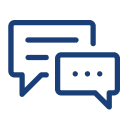
You can post your doubts on the Q&A forum which will be answered by the teachers within 24 hours.

Attitude Academy is great place to learn. It gives me great to say with pride that, I have completed my Graphics Designing Course from Attitude Academy. The relationship between facilities and student is very cordial, which gave me an opportunity to excel in my area of interest
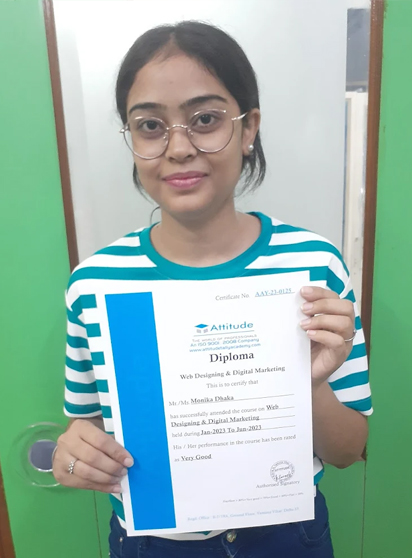
This course was a fantastic opportunity for me to learn lots of new things and I am so delighted that I could have this course since I always wanted to go through this course. From the very first moment that I started the course I tried to use all those thing that I learned over the course and I am so happy for that.

Attitude Academy is great place to learn. It gives me great to say with pride that, I have completed my Graphics Designing Course from Attitude Academy.The relationship between faculities and student is very cordial, which gave me an opportunity to excel in my area of interest

I have got certified by Attitude Academy in Multimedia Expert course and I am very Thankful to Shiraz Haider sir & Team for supporting me. I am from Tamilnadu, taken Live classes & I have learnt successfully & got very good course material, Their teaching method is excellent, I would like to suggest everyone to join Attitude Academy.

Best academy for smart courses and good facilities