Enter Your Details
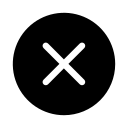

Advance Diploma in Computer Application Course Will help you to Start your Career with live and practical projects.
Innovative and Creative Ideas
No prior knowledge necessary
Simply a passion and desire to start to start career

.jpg)
.jpg)
7 Days Money back Guarantee*
Take the final exam online to complete the Advanced Diploma in Computer Application. after which you will be able to download your certificate from Attitude Trainings



Innovative and Creative Ideas
No prior knowledge necessary
Simply a passion and desire to start to start career

Take all of your face to face classes with trainer & get Live Sessions with Trainer for Doubts Clearing

Test your knowledge through quizzes & module tests & offline assessment

Get hands on practice by doing assignments and project

Take the final exam to get certified in Advanced Diploma in Computer Application.
ADCA full form is Advance Diploma in Computer Application. This course is one year diploma course and here we aew offering job-oriented professional Advanced Diploma In Computer Applications Training Classes with recognized diploma & certificate courses at our training institutes with 100% job placement.
MODULE- I COMPUTER ORGANIZATION
MODULE- II OPERATING SYSTEM
MODULE- III WORD PROCESSING (MS WORD)
MODULE- IV SPREADSHEET PACKAGE (MS EXCEL)
MODULE- V PRESENTATION PACKAGE (MS POWER POINT)
MODULE- VI INTERNET
MODULE- I Basic Accounting in TallyPrime
Fundamentals of TallyPrime
Create Accounting Masters in TallyPrime
Accounting Vouchers
Financial Statements and Accounting Books & Reports
MODULE- II Technical Features in TallyPrime
Application Management
Online Help and Support
TallyPrime ODBC
Remote Access
MODULE- III Basic Inventory Management in TallyPrime
Unit Creating In Inventory
Godown Creation
Inventory Vouchers
Generating Inventory Books & Reports
MODULE- IV Advanced Accounting in TallyPrime
Purchase/Sale Order
Cost Centres and Cost Categories
Voucher Classes
Zero Value Entry
Additional Cost Of Purchase
Price Levels/Price List
Multiple Currencies
Interest Calculations
Budget & Controls
Scenario Management
Banking
MODULE- V Advanced Inventory management
Tracking Numbers
Batch – wise Details
Bill of Materials (BoM)
Stock Valuation
Inventory Analysis
Different Actual and Billed Quantities
Job Costing
Job Order Processing
MODULE- VI TallyPrime- Payroll and Labour Laws (with Real Life Project)
Generation Employees
Salary Structure
Calculation Attendance & Leave Details
Salary Slip Generation, PF, ESI, Gratuity Bonus,
Various Analytical Reports etc.
MODULE- VII TallyPrime With GST - Goods & Services Tax
Activating GST for Your Company
Setting Up GST Rates
Updating Stock Items and Stock Groups for GST Compliance
Updating a Service Ledger for GST Compliance
Updating Sales and Purchase Ledgers for GST Compliance
Updating Party GSTIN.
Creating GST Ledgers
Recording Sales and Printing Invoices
Recording Purchases
Sales - Nil Rated, Exempt
Recording Sales Returns
Recording Purchase Returns
GSTR-1, GSTR-2, GSTR-3, GSTR-2A
Returns Summary
Table-wise GSTR-1, GSTR-3
Exporting GSTR-1 ,GSTR-2, GSTR-3, GSTR-9
GST Reports
MODULE- VIII Direct Tax In TallyPrime
TCS(Tax Collected At Source) Entry
Challans Of TDS & TCS
Form of TDS & TCS
Reports of TDS & TCS
MODULE- I Photoshop
Getting Start with Introduction
Introduction of Photoshop
Preview Of the course
Before you start this Adobe Photoshop CC Tutorial things you must Know
Understanding of Layers use
How to use layers in Adobe Photoshop CC
Basic Navigation
How to combine images in Photoshop
Use of Color & Adjustment Layers
How to fix an image using levels in Photoshop CC
How to enhance colors in Photoshop using vibrance
How to change the color of something in Photoshop using Hue
How to change just one color in Adobe Photoshop CC
How to make an image black & white in Photoshop CC
How to add a gradient to an image & text in Photoshop
Shapes
Creating a specific sized document Adobe Photoshop CC
How to draw star square circle shape in Photoshop CC
Stealing Colors & Adobe Color Themes
Text
How to create text in Adobe Photoshop CC
How to warp text in Adobe Photoshop CC
How to get text to follow a line or circle in Photoshop
Understanding of Layer Styles
How to add a line around the outside of type in Photoshop
How to a bevel or emboss to text in Photoshop CC
How to add a drop shadow to text in Photoshop CC
Presenting your Photoshop work for your portfolio
Project 1 - Creating your own postcard
How Cropping work in PS
How to crop an image in Adobe Photoshop CC
How to crop an image for a frame in Adobe Photoshop CC
How to straighten the horizon line using Photoshop CC
Selections & Masking
How to copy from one image to another in Photoshop CC
How to crop images inside of text
How to remove the background in Adobe Photoshop CC
Class Project - Quick Select Tool
Quick Select Tool
How to put text behind a person in Adobe Photoshop CC
How to create a layer mask in Adobe Photoshop CC
Class project - Cut a person out & put them into another image in Photoshop
How to blend fade one image into another in Photoshop CC
How to weave text in and out of a Photoshop image
How to select hair in Adobe Photoshop CC
Class Project - Selecting hair
How to select things with straight edges in Adobe Photoshop CC
How to get text to interact with ink & plants in Photoshop CC
Class Project - Text & Image Interaction
Apply Filters
How to add filters & effects in Adobe Photoshop
How to turn an image into a painting in Adobe Photoshop
Class Project – Oil Painting
How to create the Dotted Halftone Poster Effect in Photoshop
Class Project – Halftone
How to fake realistic motion blur in Adobe Photoshop CC
The Lens Flare right of passage in Adobe Photoshop
Smart Objects
What is a smart object in Adobe Photoshop CC
Transform & Distort
How to bend a logo onto an image realistically in Photoshop
How to make a sky peeling like fabric revealing background in Photoshop
Class Project - Peeling Sky
How to shrink body parts in Adobe Photoshop CC using liquefy
How to create dripping paint text effect in Photoshop CC
Class Project - Drippy Paint Test
Retouching - Images, Banner, Post and more..
How to remove people & text from a picture in Photoshop
Use Google Images to find your image before retouching
How to remove red eye from photographs in Photoshop
How to retouch skin in Adobe Photoshop CC
Class Project - Retouching
Enhancing eyes in Adobe Photoshop CC
How to fix teeth in Adobe Photoshop CC
Blending Modes
How to instantly remove the white background of a logo in Photoshop
Using blending modes as color accents in Photoshop
How to put images inside a bottle using Photoshop
Class Project - Boat in a bottle
Visual Styles
How to create the spotify Duotone effect in adobe Photoshop
Class Project - Duotones
How to create the 3D glasses Anaglyph effect in Adobe Photoshop
Class Project - Anaglyph Effect
How to create a vintage instagram Matte Photo in Photoshop
Class Project - Vintage Matte Photo
How to create the paper cut effect in Adobe Photoshop CC
Class Project - Paper Cut Effect
Artboards
How to use an Artboard in Adobe Photoshop CC.
Color modes & Resolution
What is the difference between RGB and CMYK in Adobe Photoshop CC
How do you change the resolution to 300dpi in Photoshop CC
Multiple Use of Brushes
Basic introduction to using a wacom tablet with Photoshop
How to create splatter paint effects in Adobe Photoshop CC
Class Project - Ink Splats
How to create dripping paint ink effect in Photoshop
Class Project - Dripping Paint Brush
How to create smoke with an image inside it using Photoshop CC
Class Project - Smoke effect
Shadows
How to make a Long vector hard shadow in Photoshop
How to cast a realistic shadow on the ground in Photoshop
Bending or curved shadow under an image in Photoshop
Export
How to export images from Photoshop for print web & social media.
Course Conclusions & now What Next
What's my skill level after 10 years?
Final Words
MODULE- II Corel Draw
Introduction
Introduction of CorelDraw
Get Ready to Learn CorelDraw
Course Content
The welcome screen
Getting started
Using one of the workspaces
Class Project - The Welcome Screen Quiz
The interface
Touring the interface
Understanding dockers
Class Project - The Interface Quiz
Getting started
Workspace
Keyboard shortcuts
Class Project - The Keyboard Shortcuts Quiz
The Toolbox
Using the Pick Tool
Zoom Tool and Hand Tool
Creating a basic shape
Class Project 1 - The Toolbox Quiz
Using connector lines
Outlines and Corner Control (part 1)
Outlines and Corner Control (part 2)
Interactive Drop Shadow
Interactive Contour
The Blend Tool
The Distort Tool
The Envelope Tool
The Extrude Tool
Interactive Transparency
The Eyedropper Tool
Class Project 2 - The Toolbox Quiz
Understanding Color
Color Palettes
Class Project - Understanding Color Quiz
Working with objects
Weld, Trim and Intersect
Weld, Trim and Intersect Exercises
Weld, Trim and Intersect Exercises Solution
Class Project Working with Objects Quiz
Grouping and Ungrouping
Aligning Objects
Aligning Objects Exercises
Aligning Objects Exercises Solution
Class Project Working with Objects Quiz
Setting the order
Setting the order Exercises
Setting the order Exercises Solution
Class Project setting the order quiz
Working with fonts
Understanding Font Types
Installing fonts
Types of text
Working with Fonts
Business Card Exercise
Business Card Exercise Solution
Working with bitmaps
Importing bitmaps
Cropping and resizing images
Class Project - Working with bitmaps Quiz
Exploring the curves
Free Hand
2-Point Line Tool
Bezier Tool
Node editing enhancements
Shape Tool
Cusp, Smooth and Symmetrical
Adding and removing nodes
Cleaning up lines after welding
Combine and Break apart
Joining nodes
Convert to curve
Image to vector
Why to convert an image to a vector?
Convert image to Vector - The easy way
Convert image to Vector - The hard way
Convert image to Vector - Pepsi logo
Convert image to Vector - Apple logo
Convert image to Vector - Carrefour logo
Convert image to Vector - Motorola logo
Convert image to Vector - Batman logo
More text editing
Linking paragraph text
Editing individual characters
Powerclip
Text in columns
Wrapping text with an object
Text along a Path
Desktop publishing
Converting Text to Curves
Adding Bleed
Finding and Replacing Colors
Converting an Image to 300DPI
Printing the flyer
Course Conclusions & Now What Next
What's my skill level after 5 years?
Final Words
MODULE- III ILLUSTRATOR
Introduction to Adobe Illustrator Essentials.
Welcome to the Adobe Illustrator Essentials Course.
Getting Started with Illustrator.
Drawing in Adobe Illustrator CC
Drawing with the Shape and Line Tools
Class Project - Draw Your Own Animal with Shapes & Lines
Improve Your Designs with the Shape Builder Tool
Class Project - Draw a Modern Fox with the Shape Builder
Design a Modern Swan with the Shape Builder Tool
Class Project - Draw a Custom Logo (The Impossible Shape!)
Color in the Impossible Triangle
Class Project - Draw with the Curvature Tool: Ninjas, Crowns, Owls Oh My!
Redraw and Color the Owl
Class Project - Draw an Owl with the Pen Tool
Pencil Tool & Advanced Stroke Options
Class Project - Draw with the Pencil Tool & Advanced Stroke Options
Using Brushes in Illustrator
Class Project - Drawing with the Pencil Tool
Using the Width Tool
Class Project - Drawing with Width Tool
Type & Fonts in Adobe Illustrator CC
How to Use Type & Fonts
Curve Type Around a Badge with Paths
Design a Badge Logo
Break Apart & Destroy Text
Color in Adobe Illustrator CC
What is RGB & CMYK?
Stealing Colors from an Image
Color Theme Tool
How to Make Gradients
Masking in Adobe Illustrator CC
Masking an Image
Cut Holes in Shapes
CC Libraries
CC Libraries
Effects & Patterns in Adobe Illustrator CC
Liquify & Distort
Class Project - Design Your Own Font
Bend & Warp Shapes and Text
Class Project - Drawing Repeating Shapes
Design a Lovely Repeating Shape Graphic
Repeating Patterns
Class Project - Design Your Own Pattern
Vectorizing an Image
Class Project - Create a Stencil Cutout of an Image
The Capture App
The Capture App
Free Templates
Free Templates
Exporting from Adobe Illustrator CC
Exporting for Print
Exporting for Web
Real World Exercises in Adobe Illustrator CC
Redraw the Mastercard Logo
Redraw the Instagram Logo
Redraw the Kodak Logo
Redraw the eHarmony Logo
Redraw the Tinder Logo
Redraw the BP Logo
Next Steps
Cheat Sheet for Illustrator
Course Conclusion & Thank You
MODULE- I HTML
Introduction of HTML
Definition of HTML & its Uses
Knowledge of World Wide Web(www)
Knowledge of HTTP & HTTPS
Text editors
Doctype coding
Table in HTML
Table tag
TR, TH, TD tags
Table attributes
Merge cells
Split cells
Nested tables
Collspan & rowspan
Table border
Cell spacing & cell padding
Website Planning in HTML
Content of the website
Purpose of website
Audience
Browser support
W3C recommendations
Form Tag
Input Type
Button
Checkbox
Radio buttons
List menu
File field
Image field
Hidden field
lists in HTML
Ordered list
Unordered list
Definition list
MODULE- II Jquery
Getting Started with jQuery
Downloading the Most Recent Version of jQuery
Using jQuery with Other Libraries
Starting Processing When the DOM Tree is Ready
jQuery Utility Functions
Forming Wrapped Sets with jQuery Selectors
CSS Selectors
Hierarchical Selectors
Basic Filters
Event-Driven Programming with jQuery
Event Helpers
Interaction Helpers: toggle() and hover()
jQuery Event Objects
jQuery and Ajax
The load() Wrapped Set Method
Basic Ajax Requests with $.get() and $.post()
Exercising Complete Control with $.ajax()
$.getJSON() and $.get Script()
MODULE- III CSS
Introduction of CSS
Definition of CSS
Uses of CSS
CSS writing method
Tags in CSS
(#) ID
(.) Class
CSS Attributes
Background in CSS
Text in CSS
Size and direction in CSS
Positioning in CSS
Lists in CSS
Drop Down Menu
MODULE- IV Java Script
JavaScript Training
Creating functions
Calling functions
Returning values
Variables and Data types
Working with methods and properties
The JavaScript object hierarchy
JavaScript for navigation
Overview of the history and location objects
Building a jump menu (a pulldown menu that takes the user to a page based on their selection)
Navigating the user to a specific page based on their input in a form
JavaScript for pop-up help
Pros and Cons of having JavaScript open another window
Generating and sizing a new (child) window via JavaScript
Communication between the child window and the parent window
Advanced form validation with regular expressions
Overview of regular expressions as a powerful language for validating form submissions
To extract pieces of a string (e.g., the month, day, and year from a date the user has entered)
Communication, Listening & Comprehension, Real Life Scenarios,
Interview Skills
Special Classes on PDP (Body Language) etc.
ADCA full form is Advance Diploma in Computer Application. This course is one year diploma course and here we aew offering job-oriented professional Advanced Diploma In Computer Applications Training Classes with recognized diploma & certificate courses at our training institutes with 100% job placement.
MODULE- I COMPUTER ORGANIZATION
MODULE- II OPERATING SYSTEM
MODULE- III WORD PROCESSING (MS WORD)
MODULE- IV SPREADSHEET PACKAGE (MS EXCEL)
MODULE- V PRESENTATION PACKAGE (MS POWER POINT)
MODULE- VI INTERNET
MODULE- I Basic Accounting in TallyPrime
Fundamentals of TallyPrime
Create Accounting Masters in TallyPrime
Accounting Vouchers
Financial Statements and Accounting Books & Reports
MODULE- II Technical Features in TallyPrime
Application Management
Online Help and Support
TallyPrime ODBC
Remote Access
MODULE- III Basic Inventory Management in TallyPrime
Unit Creating In Inventory
Godown Creation
Inventory Vouchers
Generating Inventory Books & Reports
MODULE- IV Advanced Accounting in TallyPrime
Purchase/Sale Order
Cost Centres and Cost Categories
Voucher Classes
Zero Value Entry
Additional Cost Of Purchase
Price Levels/Price List
Multiple Currencies
Interest Calculations
Budget & Controls
Scenario Management
Banking
MODULE- V Advanced Inventory management
Tracking Numbers
Batch – wise Details
Bill of Materials (BoM)
Stock Valuation
Inventory Analysis
Different Actual and Billed Quantities
Job Costing
Job Order Processing
MODULE- VI TallyPrime- Payroll and Labour Laws (with Real Life Project)
Generation Employees
Salary Structure
Calculation Attendance & Leave Details
Salary Slip Generation, PF, ESI, Gratuity Bonus,
Various Analytical Reports etc.
MODULE- VII TallyPrime With GST - Goods & Services Tax
Activating GST for Your Company
Setting Up GST Rates
Updating Stock Items and Stock Groups for GST Compliance
Updating a Service Ledger for GST Compliance
Updating Sales and Purchase Ledgers for GST Compliance
Updating Party GSTIN.
Creating GST Ledgers
Recording Sales and Printing Invoices
Recording Purchases
Sales - Nil Rated, Exempt
Recording Sales Returns
Recording Purchase Returns
GSTR-1, GSTR-2, GSTR-3, GSTR-2A
Returns Summary
Table-wise GSTR-1, GSTR-3
Exporting GSTR-1 ,GSTR-2, GSTR-3, GSTR-9
GST Reports
MODULE- VIII Direct Tax In TallyPrime
TCS(Tax Collected At Source) Entry
Challans Of TDS & TCS
Form of TDS & TCS
Reports of TDS & TCS
MODULE- I Photoshop
Getting Start with Introduction
Introduction of Photoshop
Preview Of the course
Before you start this Adobe Photoshop CC Tutorial things you must Know
Understanding of Layers use
How to use layers in Adobe Photoshop CC
Basic Navigation
How to combine images in Photoshop
Use of Color & Adjustment Layers
How to fix an image using levels in Photoshop CC
How to enhance colors in Photoshop using vibrance
How to change the color of something in Photoshop using Hue
How to change just one color in Adobe Photoshop CC
How to make an image black & white in Photoshop CC
How to add a gradient to an image & text in Photoshop
Shapes
Creating a specific sized document Adobe Photoshop CC
How to draw star square circle shape in Photoshop CC
Stealing Colors & Adobe Color Themes
Text
How to create text in Adobe Photoshop CC
How to warp text in Adobe Photoshop CC
How to get text to follow a line or circle in Photoshop
Understanding of Layer Styles
How to add a line around the outside of type in Photoshop
How to a bevel or emboss to text in Photoshop CC
How to add a drop shadow to text in Photoshop CC
Presenting your Photoshop work for your portfolio
Project 1 - Creating your own postcard
How Cropping work in PS
How to crop an image in Adobe Photoshop CC
How to crop an image for a frame in Adobe Photoshop CC
How to straighten the horizon line using Photoshop CC
Selections & Masking
How to copy from one image to another in Photoshop CC
How to crop images inside of text
How to remove the background in Adobe Photoshop CC
Class Project - Quick Select Tool
Quick Select Tool
How to put text behind a person in Adobe Photoshop CC
How to create a layer mask in Adobe Photoshop CC
Class project - Cut a person out & put them into another image in Photoshop
How to blend fade one image into another in Photoshop CC
How to weave text in and out of a Photoshop image
How to select hair in Adobe Photoshop CC
Class Project - Selecting hair
How to select things with straight edges in Adobe Photoshop CC
How to get text to interact with ink & plants in Photoshop CC
Class Project - Text & Image Interaction
Apply Filters
How to add filters & effects in Adobe Photoshop
How to turn an image into a painting in Adobe Photoshop
Class Project – Oil Painting
How to create the Dotted Halftone Poster Effect in Photoshop
Class Project – Halftone
How to fake realistic motion blur in Adobe Photoshop CC
The Lens Flare right of passage in Adobe Photoshop
Smart Objects
What is a smart object in Adobe Photoshop CC
Transform & Distort
How to bend a logo onto an image realistically in Photoshop
How to make a sky peeling like fabric revealing background in Photoshop
Class Project - Peeling Sky
How to shrink body parts in Adobe Photoshop CC using liquefy
How to create dripping paint text effect in Photoshop CC
Class Project - Drippy Paint Test
Retouching - Images, Banner, Post and more..
How to remove people & text from a picture in Photoshop
Use Google Images to find your image before retouching
How to remove red eye from photographs in Photoshop
How to retouch skin in Adobe Photoshop CC
Class Project - Retouching
Enhancing eyes in Adobe Photoshop CC
How to fix teeth in Adobe Photoshop CC
Blending Modes
How to instantly remove the white background of a logo in Photoshop
Using blending modes as color accents in Photoshop
How to put images inside a bottle using Photoshop
Class Project - Boat in a bottle
Visual Styles
How to create the spotify Duotone effect in adobe Photoshop
Class Project - Duotones
How to create the 3D glasses Anaglyph effect in Adobe Photoshop
Class Project - Anaglyph Effect
How to create a vintage instagram Matte Photo in Photoshop
Class Project - Vintage Matte Photo
How to create the paper cut effect in Adobe Photoshop CC
Class Project - Paper Cut Effect
Artboards
How to use an Artboard in Adobe Photoshop CC.
Color modes & Resolution
What is the difference between RGB and CMYK in Adobe Photoshop CC
How do you change the resolution to 300dpi in Photoshop CC
Multiple Use of Brushes
Basic introduction to using a wacom tablet with Photoshop
How to create splatter paint effects in Adobe Photoshop CC
Class Project - Ink Splats
How to create dripping paint ink effect in Photoshop
Class Project - Dripping Paint Brush
How to create smoke with an image inside it using Photoshop CC
Class Project - Smoke effect
Shadows
How to make a Long vector hard shadow in Photoshop
How to cast a realistic shadow on the ground in Photoshop
Bending or curved shadow under an image in Photoshop
Export
How to export images from Photoshop for print web & social media.
Course Conclusions & now What Next
What's my skill level after 10 years?
Final Words
MODULE- II Corel Draw
Introduction
Introduction of CorelDraw
Get Ready to Learn CorelDraw
Course Content
The welcome screen
Getting started
Using one of the workspaces
Class Project - The Welcome Screen Quiz
The interface
Touring the interface
Understanding dockers
Class Project - The Interface Quiz
Getting started
Workspace
Keyboard shortcuts
Class Project - The Keyboard Shortcuts Quiz
The Toolbox
Using the Pick Tool
Zoom Tool and Hand Tool
Creating a basic shape
Class Project 1 - The Toolbox Quiz
Using connector lines
Outlines and Corner Control (part 1)
Outlines and Corner Control (part 2)
Interactive Drop Shadow
Interactive Contour
The Blend Tool
The Distort Tool
The Envelope Tool
The Extrude Tool
Interactive Transparency
The Eyedropper Tool
Class Project 2 - The Toolbox Quiz
Understanding Color
Color Palettes
Class Project - Understanding Color Quiz
Working with objects
Weld, Trim and Intersect
Weld, Trim and Intersect Exercises
Weld, Trim and Intersect Exercises Solution
Class Project Working with Objects Quiz
Grouping and Ungrouping
Aligning Objects
Aligning Objects Exercises
Aligning Objects Exercises Solution
Class Project Working with Objects Quiz
Setting the order
Setting the order Exercises
Setting the order Exercises Solution
Class Project setting the order quiz
Working with fonts
Understanding Font Types
Installing fonts
Types of text
Working with Fonts
Business Card Exercise
Business Card Exercise Solution
Working with bitmaps
Importing bitmaps
Cropping and resizing images
Class Project - Working with bitmaps Quiz
Exploring the curves
Free Hand
2-Point Line Tool
Bezier Tool
Node editing enhancements
Shape Tool
Cusp, Smooth and Symmetrical
Adding and removing nodes
Cleaning up lines after welding
Combine and Break apart
Joining nodes
Convert to curve
Image to vector
Why to convert an image to a vector?
Convert image to Vector - The easy way
Convert image to Vector - The hard way
Convert image to Vector - Pepsi logo
Convert image to Vector - Apple logo
Convert image to Vector - Carrefour logo
Convert image to Vector - Motorola logo
Convert image to Vector - Batman logo
More text editing
Linking paragraph text
Editing individual characters
Powerclip
Text in columns
Wrapping text with an object
Text along a Path
Desktop publishing
Converting Text to Curves
Adding Bleed
Finding and Replacing Colors
Converting an Image to 300DPI
Printing the flyer
Course Conclusions & Now What Next
What's my skill level after 5 years?
Final Words
MODULE- III ILLUSTRATOR
Introduction to Adobe Illustrator Essentials.
Welcome to the Adobe Illustrator Essentials Course.
Getting Started with Illustrator.
Drawing in Adobe Illustrator CC
Drawing with the Shape and Line Tools
Class Project - Draw Your Own Animal with Shapes & Lines
Improve Your Designs with the Shape Builder Tool
Class Project - Draw a Modern Fox with the Shape Builder
Design a Modern Swan with the Shape Builder Tool
Class Project - Draw a Custom Logo (The Impossible Shape!)
Color in the Impossible Triangle
Class Project - Draw with the Curvature Tool: Ninjas, Crowns, Owls Oh My!
Redraw and Color the Owl
Class Project - Draw an Owl with the Pen Tool
Pencil Tool & Advanced Stroke Options
Class Project - Draw with the Pencil Tool & Advanced Stroke Options
Using Brushes in Illustrator
Class Project - Drawing with the Pencil Tool
Using the Width Tool
Class Project - Drawing with Width Tool
Type & Fonts in Adobe Illustrator CC
How to Use Type & Fonts
Curve Type Around a Badge with Paths
Design a Badge Logo
Break Apart & Destroy Text
Color in Adobe Illustrator CC
What is RGB & CMYK?
Stealing Colors from an Image
Color Theme Tool
How to Make Gradients
Masking in Adobe Illustrator CC
Masking an Image
Cut Holes in Shapes
CC Libraries
CC Libraries
Effects & Patterns in Adobe Illustrator CC
Liquify & Distort
Class Project - Design Your Own Font
Bend & Warp Shapes and Text
Class Project - Drawing Repeating Shapes
Design a Lovely Repeating Shape Graphic
Repeating Patterns
Class Project - Design Your Own Pattern
Vectorizing an Image
Class Project - Create a Stencil Cutout of an Image
The Capture App
The Capture App
Free Templates
Free Templates
Exporting from Adobe Illustrator CC
Exporting for Print
Exporting for Web
Real World Exercises in Adobe Illustrator CC
Redraw the Mastercard Logo
Redraw the Instagram Logo
Redraw the Kodak Logo
Redraw the eHarmony Logo
Redraw the Tinder Logo
Redraw the BP Logo
Next Steps
Cheat Sheet for Illustrator
Course Conclusion & Thank You
MODULE- I HTML
Introduction of HTML
Definition of HTML & its Uses
Knowledge of World Wide Web(www)
Knowledge of HTTP & HTTPS
Text editors
Doctype coding
Table in HTML
Table tag
TR, TH, TD tags
Table attributes
Merge cells
Split cells
Nested tables
Collspan & rowspan
Table border
Cell spacing & cell padding
Website Planning in HTML
Content of the website
Purpose of website
Audience
Browser support
W3C recommendations
Form Tag
Input Type
Button
Checkbox
Radio buttons
List menu
File field
Image field
Hidden field
lists in HTML
Ordered list
Unordered list
Definition list
MODULE- II Jquery
Getting Started with jQuery
Downloading the Most Recent Version of jQuery
Using jQuery with Other Libraries
Starting Processing When the DOM Tree is Ready
jQuery Utility Functions
Forming Wrapped Sets with jQuery Selectors
CSS Selectors
Hierarchical Selectors
Basic Filters
Event-Driven Programming with jQuery
Event Helpers
Interaction Helpers: toggle() and hover()
jQuery Event Objects
jQuery and Ajax
The load() Wrapped Set Method
Basic Ajax Requests with $.get() and $.post()
Exercising Complete Control with $.ajax()
$.getJSON() and $.get Script()
MODULE- III CSS
Introduction of CSS
Definition of CSS
Uses of CSS
CSS writing method
Tags in CSS
(#) ID
(.) Class
CSS Attributes
Background in CSS
Text in CSS
Size and direction in CSS
Positioning in CSS
Lists in CSS
Drop Down Menu
MODULE- IV Java Script
JavaScript Training
Creating functions
Calling functions
Returning values
Variables and Data types
Working with methods and properties
The JavaScript object hierarchy
JavaScript for navigation
Overview of the history and location objects
Building a jump menu (a pulldown menu that takes the user to a page based on their selection)
Navigating the user to a specific page based on their input in a form
JavaScript for pop-up help
Pros and Cons of having JavaScript open another window
Generating and sizing a new (child) window via JavaScript
Communication between the child window and the parent window
Advanced form validation with regular expressions
Overview of regular expressions as a powerful language for validating form submissions
To extract pieces of a string (e.g., the month, day, and year from a date the user has entered)
Communication, Listening & Comprehension, Real Life Scenarios,
Interview Skills
Special Classes on PDP (Body Language) etc.

Take all of your face to face classes with trainer & get Live Sessions with Trainer for Doubts Clearing

Test your knowledge through quizzes & module tests & offline assessment

Get hands on practice by doing assignments and project

Take the final exam to get certified in Advanced Diploma in Computer Application.



Discover the unparalleled opportunity awaiting you at ATTITUDE Academy, where we proudly unveil our meticulously crafted course designed to immerse participants in the foundational principles and standards of our esteemed Computer Training System. Conveniently located in Uttam Nagar and Yamuna Vihar, Delhi, as an authorized Computer training center, we specialize in Computer integration, providing comprehensive training with industry-standard tools.
Upon completion of our esteemed Computer course, individuals will possess indispensable skills crucial for excelling in Real-Time Industries. Our Computer classes in Yamuna Vihar and Uttam Nagar, Delhi, assure 100% job support and continuous access to course materials. Enroll in our Computer program today to master essential IT skills.
Dedicated to empowering learners with vital expertise for a thriving career, ATTITUDE Academy stands as a premier Computer training institute in Uttam Nagar and Yamuna Vihar. We lead the charge in delivering a comprehensive curriculum covering various facets of Computer education, preparing individuals for roles such as Data Entry and Accountant. Through intelligent classes and innovative approaches, we foster an environment conducive to student development.
Our seasoned instructors, boasting a proven track record of successfully training over 10,000 scholars, provide personalized guidance in live design training. Practical exposure is facilitated through internship opportunities, while collaborative learning environments are nurtured in discussion zones. With options for both regular and weekend classes, students benefit from scheduling flexibility, and our meticulous interview preparation ensures they are well-equipped for a prosperous future in the realm of Computer technology.
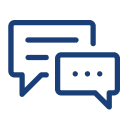
You can post your doubts on the Q&A forum which will be answered by the teachers within 24 hours.

Attitude academy offers high quality BASICS OF COMPUTER, MS-OFFICE AND ADVANCED EXCEL course that help you build a solid foundation at your career front. Trainers are experienced, supportive, and always eager to help and have deep knowledge of the subject. Practicals are done on regular basis in well equipped labs. I got placed right after my training. thank you ATTITUDE ACADEMY

I had an excellent experience at Attitude Academy in Yamuna Vihar! Their Basic Computer classes are truly the best in Yamuna Vihar, Delhi. The instructors are knowledgeable, patient, and supportive, making the learning process enjoyable. The curriculum is well-structured, covering all the essential topics with practical hands-on exercises. The academy's ambiance is conducive to learning, and they provide a great learning environment. If you're looking to enhance your computer skills, I highly r