Enter Your Details
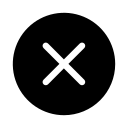

AutoCAD Mechanical Engineering 2020 course to learn design, drawing and drafting in 2D and 3D

.jpg)
7 Days Money back Guarantee*
Take the final exam online to complete the AutoCAD Mechanical Training after which you will be able to download your certificate from Attitude Trainings




Take all of your face to face classes with trainer & get Live Sessions with Trainer for Doubts Clearing

Test your knowledge through quizzes & module tests & offline assessment

Get hands on practice by doing assignments and project

Take the final exam to get certified in AutoCAD Mechanical Training
AutoCAD Mechanical training course imparts drawing skills to professionals of all levels ranging beginner to experts. The training commences with the basic commands necessary for professional 2D drawing, design, and drafting using AutoCAD software from Autodesk.
The learning curve expands by exploring the tools and techniques for drawing, dimensioning, and printing. The participants learn how to reuse and modify the existing. The training prepares the candidates to appear for the AutoCAD Associate Certification and the AutoCAD Professional Certification. The candidates must clear the associate level certification for being professional certified. At Attitude Academy We are Offering job-oriented professional Mechanical AutoCAD diploma & certificate course via online/offline classes with 100% placement.
Introduction to AutoCAD
How to download AutoCAD for Free
AutoCAD user interface
User Interface settings
Customize User Interface Editor
How to change Background Color
AutoCAD classic workspace
Cross Hair cursor settings
Navigation tools
How to Setup Drawing Limits
Creating own Template for settings
How to use Crossing & Window Selection
How to Use PAN (Command)
How to use Zoom & Regen Command
Draw Lines
Angular Lines
How to use Polyline, Pedit
Polyline
Arc Line
All about Circle
How to draw a Rectangle (with Dimension)
Polygon
How to draw a Ellipse (Use Trim)
Construction Line & Ray
Spline fit & Spline CV
Point Command
Divide
Measure
All about Revision Clouded
Practice Session
Drawing Practice
All about Hatching
Some advance option in Hatching
Gradient
Boundary
Practice Session
Making selection sets
Move and Copy command
Rotate command
Live Practice Session 30mins
Stretch command
Mirror and Scale
Trim and extend
Erase, Explode and overkill
Offset command
Break and Join
Fillet and chamfer
Blend Curves
Lengthen and Reverse
Rectangular Array
Polar Array
Path Array
Drawing Practice
Object colour, Weight & Type
Different Methods to Change Object Properties
Match Properties
Changing different object properties
Examples & Benefits of Assigning properties
All about Multi-functional Grips
Measuring Tool
Quick Measure Tool
Area Calculations
Automatic Center line
Creating basic dimensions
DIM command
Dimensions Settings & Modifications
Quick dimension tool
Continue dimension & more
Dimensions override
Adding Tolarance
Alternate Units
Practice Work -
Live 30mins practical tool use
Create Multileader
Add Leader & Types of Leader
Creating Datum Plane with Leader
Geometrical Tolerance
Single line Text
Creating Text Style
Multiline Text
Practice Session
Creating Table
Table by Specifying Window
Table & Text settings
Creating Table Style
Merge Cells in Table
Sum, Average Calculations by adding formula
Creating Blocks
Inserting Blocks
More about Block Palette & Insert
Edit & Redefine Blocks
Write Block & Global Blocks
Inheritance in Blocks
Creating & Modifying Groups
Group Manager
All about Layers & its working
Practice Session in live class
Introduction to Parametric Drawing
Practice Session In live class
Introduction to Isometric drawings
Isometric Drawing & Isocircle
More about Isocircle
3D Basic Introduction
How to use Basic 3D Modeling Tools & Gizmo
How to use Extrude & Viewports Command
How to use Revolve command
How to use Loft command
How to use Taper Angle & Path Extrude
How to use Sweep command
How to create walls using Polysolid or Extrude
How to use PressPull command
How to use Union, Subtract & Intersect
How to use Interfere Command
How to use Slice Command
How to use Thicken, 3D Fillet & 3D Chamfer Command
How to use Imprint, Extract, Color & Copy Edges Command
How to use Taper, Color, Offset & etc. Faces Command
How to use Separate, Clean, Shell & Check Command
How to create Section & Elevation
How to use 3D Mirror & 3D Align in AutoCAD 3D
How to use Section Plane Command in AutoCAD 3D
How to use User Coordinates System
How to use Visual Style in AutoCAD 3D
How to Create Lights in AutoCAD 3D
How to use Render & Camera Setting in AutoCAD 3D
Mechanical Drawing
ISOMetric Mechanical Drawing (Knuckle Joint)
ISOMetric Mechanical Drawing (Pin On Home Decor)
Mechanical Drawing (Crane Hook)
Mechanical Drawing (Gear)
Mechanical Drawing (Wheel)
Mechanical Drawing (Wheel 2)
AutoCAD Mechanical training course imparts drawing skills to professionals of all levels ranging beginner to experts. The training commences with the basic commands necessary for professional 2D drawing, design, and drafting using AutoCAD software from Autodesk.
The learning curve expands by exploring the tools and techniques for drawing, dimensioning, and printing. The participants learn how to reuse and modify the existing. The training prepares the candidates to appear for the AutoCAD Associate Certification and the AutoCAD Professional Certification. The candidates must clear the associate level certification for being professional certified. At Attitude Academy We are Offering job-oriented professional Mechanical AutoCAD diploma & certificate course via online/offline classes with 100% placement.
Introduction to AutoCAD
How to download AutoCAD for Free
AutoCAD user interface
User Interface settings
Customize User Interface Editor
How to change Background Color
AutoCAD classic workspace
Cross Hair cursor settings
Navigation tools
How to Setup Drawing Limits
Creating own Template for settings
How to use Crossing & Window Selection
How to Use PAN (Command)
How to use Zoom & Regen Command
Draw Lines
Angular Lines
How to use Polyline, Pedit
Polyline
Arc Line
All about Circle
How to draw a Rectangle (with Dimension)
Polygon
How to draw a Ellipse (Use Trim)
Construction Line & Ray
Spline fit & Spline CV
Point Command
Divide
Measure
All about Revision Clouded
Practice Session
Drawing Practice
All about Hatching
Some advance option in Hatching
Gradient
Boundary
Practice Session
Making selection sets
Move and Copy command
Rotate command
Live Practice Session 30mins
Stretch command
Mirror and Scale
Trim and extend
Erase, Explode and overkill
Offset command
Break and Join
Fillet and chamfer
Blend Curves
Lengthen and Reverse
Rectangular Array
Polar Array
Path Array
Drawing Practice
Object colour, Weight & Type
Different Methods to Change Object Properties
Match Properties
Changing different object properties
Examples & Benefits of Assigning properties
All about Multi-functional Grips
Measuring Tool
Quick Measure Tool
Area Calculations
Automatic Center line
Creating basic dimensions
DIM command
Dimensions Settings & Modifications
Quick dimension tool
Continue dimension & more
Dimensions override
Adding Tolarance
Alternate Units
Practice Work -
Live 30mins practical tool use
Create Multileader
Add Leader & Types of Leader
Creating Datum Plane with Leader
Geometrical Tolerance
Single line Text
Creating Text Style
Multiline Text
Practice Session
Creating Table
Table by Specifying Window
Table & Text settings
Creating Table Style
Merge Cells in Table
Sum, Average Calculations by adding formula
Creating Blocks
Inserting Blocks
More about Block Palette & Insert
Edit & Redefine Blocks
Write Block & Global Blocks
Inheritance in Blocks
Creating & Modifying Groups
Group Manager
All about Layers & its working
Practice Session in live class
Introduction to Parametric Drawing
Practice Session In live class
Introduction to Isometric drawings
Isometric Drawing & Isocircle
More about Isocircle
3D Basic Introduction
How to use Basic 3D Modeling Tools & Gizmo
How to use Extrude & Viewports Command
How to use Revolve command
How to use Loft command
How to use Taper Angle & Path Extrude
How to use Sweep command
How to create walls using Polysolid or Extrude
How to use PressPull command
How to use Union, Subtract & Intersect
How to use Interfere Command
How to use Slice Command
How to use Thicken, 3D Fillet & 3D Chamfer Command
How to use Imprint, Extract, Color & Copy Edges Command
How to use Taper, Color, Offset & etc. Faces Command
How to use Separate, Clean, Shell & Check Command
How to create Section & Elevation
How to use 3D Mirror & 3D Align in AutoCAD 3D
How to use Section Plane Command in AutoCAD 3D
How to use User Coordinates System
How to use Visual Style in AutoCAD 3D
How to Create Lights in AutoCAD 3D
How to use Render & Camera Setting in AutoCAD 3D
Mechanical Drawing
ISOMetric Mechanical Drawing (Knuckle Joint)
ISOMetric Mechanical Drawing (Pin On Home Decor)
Mechanical Drawing (Crane Hook)
Mechanical Drawing (Gear)
Mechanical Drawing (Wheel)
Mechanical Drawing (Wheel 2)

Take all of your face to face classes with trainer & get Live Sessions with Trainer for Doubts Clearing

Test your knowledge through quizzes & module tests & offline assessment

Get hands on practice by doing assignments and project

Take the final exam to get certified in AutoCAD Mechanical Training



Embark on an extraordinary journey with ATTITUDE Academy, where we offer a meticulously crafted course designed to immerse participants in the foundational principles and standards of our esteemed AutoCad Mechanical Training System. Conveniently situated in Uttam Nagar and Yamuna Vihar, Delhi, as an accredited AutoCad Mechanical training center, we specialize in seamlessly integrating AutoCad Mechanical and providing comprehensive training using industry-standard tools.
Upon completion of our esteemed AutoCad Mechanical course, participants will acquire indispensable skills essential for excelling in Real-Time Industries. Our AutoCad Mechanical classes in Yamuna Vihar and Uttam Nagar, Delhi, ensure 100% job support and continuous access to course materials. Enroll in our AutoCad Mechanical program today to master essential skills.
At ATTITUDE Academy, we are dedicated to empowering learners with vital expertise for a thriving career. As a premier AutoCad Mechanical training institute in Uttam Nagar and Yamuna Vihar, we excel in delivering a comprehensive curriculum covering various facets of AutoCad Mechanical education, preparing individuals for roles in the field. Through interactive classes and innovative approaches, we foster an environment conducive to student development.
Benefit from the guidance of experienced instructors who have successfully trained over 10,000 scholars. Our personalized instruction in live design training ensures practical exposure, complemented by internship opportunities. Collaborative learning environments thrive in our discussion zones, and with options for both regular and weekend classes, students enjoy scheduling flexibility. Our rigorous interview preparation guarantees they are well-prepared for a prosperous future in the field of AutoCad Mechanical .
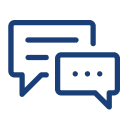
You can post your doubts on the Q&A forum which will be answered by the teachers within 24 hours.
This is one of the best institute for Autocad Training. I recommend everyone should study from Mohsin sir class and join his batch only, he is very knowledgeable and expert in this industry. He always explains the concepts very clearly and provides real life projects which helps to build a strong knowledge base, assignments given by him are excellent and very helpful to understand the concepts.

Attitutde Academy is undeniably the best place for AutoCAD training institute in Yamuna Viahr, and I wholeheartedly endorse Sumit Sir's class. His expertise and industry knowledge are unparalleled. Sumit Sir excels in delivering crystal-clear explanations of AutoCAD concepts. His real-life projects and excellent assignments are instrumental in building a solid knowledge foundation. If you're seeking top-notch AutoCAD training, don't look elsewhere. Join Sumit Sir's class at Attitude Academy.
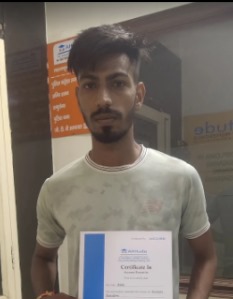
It has been a great experience for me to take Autocad 3d's Max training from Attitude Academy. I have taken Autocad course. The trainer especially Sumit Sir is very good and has good knowledge. I have also got a placement from here. The placement team is very good especially the Kajal Mam is very helpful and provide good support in getting placement. Thanks Team Attitude Academy.

AutoCAD course was a fantastic opportunity for me to learn lots of new things and I am so delighted that I could have this course since I always wanted to go through this course. From the very first moment that I started the course I tried to use all those thing that I learned over the course and I am so happy for that. Attitude Academy is the best training institute in Yamuna Vihar.

I had enrolled in the Interior Designing training Course. The course was well taught by the trainer and the learning environment was great. they provide best and updated Study material and Give training on real industry assignments , they give opportunity hands on practice on real industry Projects. I also want to thank Leena mam for conducting Job skills, Interview handling skills session for helping facing interviews.

It was such a great experience to study AutoCAD course, I have learned a lot about my strengths and weaknesses with the help of my amazing tutors. Now I believe I am more capable of teaching different skills effectively.