Enter Your Details
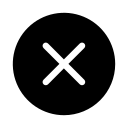

Become the Expert of Fashion Industry by learning computer software.
Innovative and Creative Ideas
No prior knowledge necessary,
Simply a passion and desire to learn

.jpg)
.jpg)
7 Days Money back Guarantee*
Take the final exam online to complete the Learn CAD in Fashion Designing after which you will be able to download your certificate from Attitude Trainings



Innovative and Creative Ideas
No prior knowledge necessary,
Simply a passion and desire to learn

Take all of your face to face classes with trainer & get Live Sessions with Trainer for Doubts Clearing

Test your knowledge through quizzes & module tests & offline assessment

Get hands on practice by doing assignments and project

Take the final exam to get certified in Learn CAD in Fashion Designing
CAD designers in the fashion industry use computer software to create sketches and other designs used to create clothes, accessories, shoes, intimate apparel, and more.
You will Learn MS Office with Required other Software as well.
MODULE- I Getting Start with Introduction
Introduction of Photoshop
Preview Of the course
Before you start this Adobe Photoshop CC Tutorial things you must Know
MODULE- II Understanding of Layers use
How to use layers in Adobe Photoshop CC
Basic Navigation
How to combine images in Photoshop
MODULE- III Use of Color & Adjustment Layers
How to fix an image using levels in Photoshop CC
How to enhance colors in Photoshop using vibrance
How to change the color of something in Photoshop using Hue
How to change just one color in Adobe Photoshop CC
How to make an image black & white in Photoshop CC
How to add a gradient to an image & text in Photoshop
MODULE- IV Shapes
Creating a specific sized document Adobe Photoshop CC
How to draw star square circle shape in Photoshop CC
Stealing Colors & Adobe Color Themes
MODULE- V Text
How to create text in Adobe Photoshop CC
How to warp text in Adobe Photoshop CC
How to get text to follow a line or circle in Photoshop
MODULE- VI Understanding of Layer Styles
How to add a line around the outside of type in Photoshop
How to a bevel or emboss to text in Photoshop CC
How to add a drop shadow to text in Photoshop CC
Presenting your Photoshop work for your portfolio
Project 1 - Creating your own postcard
MODULE- VII How Cropping work in PS
How to crop an image in Adobe Photoshop CC
How to crop an image for a frame in Adobe Photoshop CC
How to straighten the horizon line using Photoshop CC
MODULE- VIII Selections & Masking
How to copy from one image to another in Photoshop CC
How to crop images inside of text
How to remove the background in Adobe Photoshop CC
Class Project - Quick Select Tool
Quick Select Tool
How to put text behind a person in Adobe Photoshop CC
How to create a layer mask in Adobe Photoshop CC
Class project - Cut a person out & put them into another image in Photoshop
How to blend fade one image into another in Photoshop CC
How to weave text in and out of a Photoshop image
How to select hair in Adobe Photoshop CC
Class Project - Selecting hair
How to select things with straight edges in Adobe Photoshop CC
How to get text to interact with ink & plants in Photoshop CC
Class Project - Text & Image Interaction
MODULE- IX Apply Filters
How to add filters & effects in Adobe Photoshop
How to turn an image into a painting in Adobe Photoshop
Class Project – Oil Painting
How to create the Dotted Halftone Poster Effect in Photoshop
Class Project – Halftone
How to fake realistic motion blur in Adobe Photoshop CC
The Lens Flare right of passage in Adobe Photoshop
MODULE- X Smart Objects
What is a smart object in Adobe Photoshop CC
MODULE- XI Transform & Distort
How to bend a logo onto an image realistically in Photoshop
How to make a sky peeling like fabric revealing background in Photoshop
Class Project - Peeling Sky
How to shrink body parts in Adobe Photoshop CC using liquefy
How to create dripping paint text effect in Photoshop CC
Class Project - Drippy Paint Test
MODULE- XII Retouching - Images, Banner, Post and more..
How to remove people & text from a picture in Photoshop
Use Google Images to find your image before retouching
How to remove red eye from photographs in Photoshop
How to retouch skin in Adobe Photoshop CC
Class Project - Retouching
Enhancing eyes in Adobe Photoshop CC
How to fix teeth in Adobe Photoshop CC
MODULE- XIII Blending Modes
How to instantly remove the white background of a logo in Photoshop
Using blending modes as color accents in Photoshop
How to put images inside a bottle using Photoshop
Class Project - Boat in a bottle
MODULE- XIV Visual Styles
How to create the spotify Duotone effect in adobe Photoshop
Class Project - Duotones
How to create the 3D glasses Anaglyph effect in Adobe Photoshop
Class Project - Anaglyph Effect
How to create a vintage instagram Matte Photo in Photoshop
Class Project - Vintage Matte Photo
How to create the paper cut effect in Adobe Photoshop CC
Class Project - Paper Cut Effect
MODULE- XV Artboards
How to use an Artboard in Adobe Photoshop CC.
MODULE- XVI Color modes & Resolution
What is the difference between RGB and CMYK in Adobe Photoshop CC
How do you change the resolution to 300dpi in Photoshop CC
MODULE- XVII Multiple Use of Brushes
Basic introduction to using a wacom tablet with Photoshop
How to create splatter paint effects in Adobe Photoshop CC
Class Project - Ink Splats
How to create dripping paint ink effect in Photoshop
Class Project - Dripping Paint Brush
How to create smoke with an image inside it using Photoshop CC
Class Project - Smoke effect
MODULE- XVIII Shadows
How to make a Long vector hard shadow in Photoshop
How to cast a realistic shadow on the ground in Photoshop
Bending or curved shadow under an image in Photoshop
MODULE- XIX Export
How to export images from Photoshop for print web & social media.
MODULE- XX Course Conclusions & now What Next
What's my skill level after 10 years?
Final Words
MODULE- I Introduction
Introduction of CorelDraw
Get Ready to Learn CorelDraw
Course Content
MODULE- II The welcome screen
Getting started
Using one of the workspaces
Class Project - The Welcome Screen Quiz
MODULE- III The interface
Touring the interface
Understanding dockers
Class Project - The Interface Quiz
MODULE- IV Getting started
MODULE- V Workspace
Keyboard shortcuts
Class Project - The Keyboard Shortcuts Quiz
MODULE- VI The Toolbox
Using the Pick Tool
Zoom Tool and Hand Tool
Creating a basic shape
Class Project 1 - The Toolbox Quiz
Using connector lines
Outlines and Corner Control (part 1)
Outlines and Corner Control (part 2)
Interactive Drop Shadow
Interactive Contour
The Blend Tool
The Distort Tool
The Envelope Tool
The Extrude Tool
Interactive Transparency
The Eyedropper Tool
Class Project 2 - The Toolbox Quiz
MODULE- VII Understanding Color
Color Palettes
Class Project - Understanding Color Quiz
MODULE- VIII Working with objects
Weld, Trim and Intersect
Weld, Trim and Intersect Exercises
Weld, Trim and Intersect Exercises Solution
Class Project Working with Objects Quiz
Grouping and Ungrouping
Aligning Objects
Aligning Objects Exercises
Aligning Objects Exercises Solution
Class Project Working with Objects Quiz
Setting the order
Setting the order Exercises
Setting the order Exercises Solution
Class Project setting the order quiz
MODULE- IX Working with fonts
Understanding Font Types
Installing fonts
Types of text
Working with Fonts
Business Card Exercise
Business Card Exercise Solution
MODULE- X Working with bitmaps
Importing bitmaps
Cropping and resizing images
Class Project - Working with bitmaps Quiz
MODULE- XI Exploring the curves
Free Hand
2-Point Line Tool
Bezier Tool
MODULE- XII Node editing enhancements
Shape Tool
Cusp, Smooth and Symmetrical
Adding and removing nodes
Cleaning up lines after welding
Combine and Break apart
Joining nodes
Convert to curve
MODULE- XIII Image to vector
Why to convert an image to a vector?
Convert image to Vector - The easy way
Convert image to Vector - The hard way
Convert image to Vector - Pepsi logo
Convert image to Vector - Apple logo
Convert image to Vector - Carrefour logo
Convert image to Vector - Motorola logo
Convert image to Vector - Batman logo
MODULE- XIV More text editing
Linking paragraph text
Editing individual characters
Powerclip
Text in columns
Wrapping text with an object
Text along a Path
MODULE- XV Desktop publishing
Converting Text to Curves
Adding Bleed
Finding and Replacing Colors
Converting an Image to 300DPI
Printing the flyer
MODULE- XVI Course Conclusions & Now What Next
What's my skill level after 5 years?
Final Words
MODULE- I Introduction to Adobe Illustrator Essentials.
Welcome to the Adobe Illustrator Essentials Course.
Getting Started with Illustrator.
MODULE- II Drawing in Adobe Illustrator CC
Drawing with the Shape and Line Tools
Class Project - Draw Your Own Animal with Shapes & Lines
Improve Your Designs with the Shape Builder Tool
Class Project - Draw a Modern Fox with the Shape Builder
Design a Modern Swan with the Shape Builder Tool
Class Project - Draw a Custom Logo (The Impossible Shape!)
Color in the Impossible Triangle
Class Project - Draw with the Curvature Tool: Ninjas, Crowns, Owls Oh My!
Redraw and Color the Owl
Class Project - Draw an Owl with the Pen Tool
Pencil Tool & Advanced Stroke Options
Class Project - Draw with the Pencil Tool & Advanced Stroke Options
Using Brushes in Illustrator
Class Project - Drawing with the Pencil Tool
Using the Width Tool
Class Project - Drawing with Width Tool
MODULE- III Type & Fonts in Adobe Illustrator CC
How to Use Type & Fonts
Curve Type Around a Badge with Paths
Design a Badge Logo
Break Apart & Destroy Text
MODULE- IV Color in Adobe Illustrator CC
What is RGB & CMYK?
Stealing Colors from an Image
Color Theme Tool
How to Make Gradients
MODULE- V Masking in Adobe Illustrator CC
Masking an Image
Cut Holes in Shapes
MODULE- VI CC Libraries
CC Libraries
MODULE- VII Effects & Patterns in Adobe Illustrator CC
Liquify & Distort
Class Project - Design Your Own Font
Bend & Warp Shapes and Text
Class Project - Drawing Repeating Shapes
Design a Lovely Repeating Shape Graphic
Repeating Patterns
Class Project - Design Your Own Pattern
Vectorizing an Image
Class Project - Create a Stencil Cutout of an Image
MODULE- VIII The Capture App
The Capture App
MODULE- IX Free Templates
Free Templates
MODULE- X Exporting from Adobe Illustrator CC
Exporting for Print
Exporting for Web
MODULE- XI Real World Exercises in Adobe Illustrator CC
Redraw the Mastercard Logo
Redraw the Instagram Logo
Redraw the Kodak Logo
Redraw the eHarmony Logo
Redraw the Tinder Logo
Redraw the BP Logo
MODULE- XII Next Steps
Cheat Sheet for Illustrator
Course Conclusion & Thank You
As in this course, unlike other personality development courses, we aim in not only making the participant understand how to develop his/her personality but also will make sure that during the course each & every participant is able to transform into a paragon personality.
CAD designers in the fashion industry use computer software to create sketches and other designs used to create clothes, accessories, shoes, intimate apparel, and more.
You will Learn MS Office with Required other Software as well.
MODULE- I Getting Start with Introduction
Introduction of Photoshop
Preview Of the course
Before you start this Adobe Photoshop CC Tutorial things you must Know
MODULE- II Understanding of Layers use
How to use layers in Adobe Photoshop CC
Basic Navigation
How to combine images in Photoshop
MODULE- III Use of Color & Adjustment Layers
How to fix an image using levels in Photoshop CC
How to enhance colors in Photoshop using vibrance
How to change the color of something in Photoshop using Hue
How to change just one color in Adobe Photoshop CC
How to make an image black & white in Photoshop CC
How to add a gradient to an image & text in Photoshop
MODULE- IV Shapes
Creating a specific sized document Adobe Photoshop CC
How to draw star square circle shape in Photoshop CC
Stealing Colors & Adobe Color Themes
MODULE- V Text
How to create text in Adobe Photoshop CC
How to warp text in Adobe Photoshop CC
How to get text to follow a line or circle in Photoshop
MODULE- VI Understanding of Layer Styles
How to add a line around the outside of type in Photoshop
How to a bevel or emboss to text in Photoshop CC
How to add a drop shadow to text in Photoshop CC
Presenting your Photoshop work for your portfolio
Project 1 - Creating your own postcard
MODULE- VII How Cropping work in PS
How to crop an image in Adobe Photoshop CC
How to crop an image for a frame in Adobe Photoshop CC
How to straighten the horizon line using Photoshop CC
MODULE- VIII Selections & Masking
How to copy from one image to another in Photoshop CC
How to crop images inside of text
How to remove the background in Adobe Photoshop CC
Class Project - Quick Select Tool
Quick Select Tool
How to put text behind a person in Adobe Photoshop CC
How to create a layer mask in Adobe Photoshop CC
Class project - Cut a person out & put them into another image in Photoshop
How to blend fade one image into another in Photoshop CC
How to weave text in and out of a Photoshop image
How to select hair in Adobe Photoshop CC
Class Project - Selecting hair
How to select things with straight edges in Adobe Photoshop CC
How to get text to interact with ink & plants in Photoshop CC
Class Project - Text & Image Interaction
MODULE- IX Apply Filters
How to add filters & effects in Adobe Photoshop
How to turn an image into a painting in Adobe Photoshop
Class Project – Oil Painting
How to create the Dotted Halftone Poster Effect in Photoshop
Class Project – Halftone
How to fake realistic motion blur in Adobe Photoshop CC
The Lens Flare right of passage in Adobe Photoshop
MODULE- X Smart Objects
What is a smart object in Adobe Photoshop CC
MODULE- XI Transform & Distort
How to bend a logo onto an image realistically in Photoshop
How to make a sky peeling like fabric revealing background in Photoshop
Class Project - Peeling Sky
How to shrink body parts in Adobe Photoshop CC using liquefy
How to create dripping paint text effect in Photoshop CC
Class Project - Drippy Paint Test
MODULE- XII Retouching - Images, Banner, Post and more..
How to remove people & text from a picture in Photoshop
Use Google Images to find your image before retouching
How to remove red eye from photographs in Photoshop
How to retouch skin in Adobe Photoshop CC
Class Project - Retouching
Enhancing eyes in Adobe Photoshop CC
How to fix teeth in Adobe Photoshop CC
MODULE- XIII Blending Modes
How to instantly remove the white background of a logo in Photoshop
Using blending modes as color accents in Photoshop
How to put images inside a bottle using Photoshop
Class Project - Boat in a bottle
MODULE- XIV Visual Styles
How to create the spotify Duotone effect in adobe Photoshop
Class Project - Duotones
How to create the 3D glasses Anaglyph effect in Adobe Photoshop
Class Project - Anaglyph Effect
How to create a vintage instagram Matte Photo in Photoshop
Class Project - Vintage Matte Photo
How to create the paper cut effect in Adobe Photoshop CC
Class Project - Paper Cut Effect
MODULE- XV Artboards
How to use an Artboard in Adobe Photoshop CC.
MODULE- XVI Color modes & Resolution
What is the difference between RGB and CMYK in Adobe Photoshop CC
How do you change the resolution to 300dpi in Photoshop CC
MODULE- XVII Multiple Use of Brushes
Basic introduction to using a wacom tablet with Photoshop
How to create splatter paint effects in Adobe Photoshop CC
Class Project - Ink Splats
How to create dripping paint ink effect in Photoshop
Class Project - Dripping Paint Brush
How to create smoke with an image inside it using Photoshop CC
Class Project - Smoke effect
MODULE- XVIII Shadows
How to make a Long vector hard shadow in Photoshop
How to cast a realistic shadow on the ground in Photoshop
Bending or curved shadow under an image in Photoshop
MODULE- XIX Export
How to export images from Photoshop for print web & social media.
MODULE- XX Course Conclusions & now What Next
What's my skill level after 10 years?
Final Words
MODULE- I Introduction
Introduction of CorelDraw
Get Ready to Learn CorelDraw
Course Content
MODULE- II The welcome screen
Getting started
Using one of the workspaces
Class Project - The Welcome Screen Quiz
MODULE- III The interface
Touring the interface
Understanding dockers
Class Project - The Interface Quiz
MODULE- IV Getting started
MODULE- V Workspace
Keyboard shortcuts
Class Project - The Keyboard Shortcuts Quiz
MODULE- VI The Toolbox
Using the Pick Tool
Zoom Tool and Hand Tool
Creating a basic shape
Class Project 1 - The Toolbox Quiz
Using connector lines
Outlines and Corner Control (part 1)
Outlines and Corner Control (part 2)
Interactive Drop Shadow
Interactive Contour
The Blend Tool
The Distort Tool
The Envelope Tool
The Extrude Tool
Interactive Transparency
The Eyedropper Tool
Class Project 2 - The Toolbox Quiz
MODULE- VII Understanding Color
Color Palettes
Class Project - Understanding Color Quiz
MODULE- VIII Working with objects
Weld, Trim and Intersect
Weld, Trim and Intersect Exercises
Weld, Trim and Intersect Exercises Solution
Class Project Working with Objects Quiz
Grouping and Ungrouping
Aligning Objects
Aligning Objects Exercises
Aligning Objects Exercises Solution
Class Project Working with Objects Quiz
Setting the order
Setting the order Exercises
Setting the order Exercises Solution
Class Project setting the order quiz
MODULE- IX Working with fonts
Understanding Font Types
Installing fonts
Types of text
Working with Fonts
Business Card Exercise
Business Card Exercise Solution
MODULE- X Working with bitmaps
Importing bitmaps
Cropping and resizing images
Class Project - Working with bitmaps Quiz
MODULE- XI Exploring the curves
Free Hand
2-Point Line Tool
Bezier Tool
MODULE- XII Node editing enhancements
Shape Tool
Cusp, Smooth and Symmetrical
Adding and removing nodes
Cleaning up lines after welding
Combine and Break apart
Joining nodes
Convert to curve
MODULE- XIII Image to vector
Why to convert an image to a vector?
Convert image to Vector - The easy way
Convert image to Vector - The hard way
Convert image to Vector - Pepsi logo
Convert image to Vector - Apple logo
Convert image to Vector - Carrefour logo
Convert image to Vector - Motorola logo
Convert image to Vector - Batman logo
MODULE- XIV More text editing
Linking paragraph text
Editing individual characters
Powerclip
Text in columns
Wrapping text with an object
Text along a Path
MODULE- XV Desktop publishing
Converting Text to Curves
Adding Bleed
Finding and Replacing Colors
Converting an Image to 300DPI
Printing the flyer
MODULE- XVI Course Conclusions & Now What Next
What's my skill level after 5 years?
Final Words
MODULE- I Introduction to Adobe Illustrator Essentials.
Welcome to the Adobe Illustrator Essentials Course.
Getting Started with Illustrator.
MODULE- II Drawing in Adobe Illustrator CC
Drawing with the Shape and Line Tools
Class Project - Draw Your Own Animal with Shapes & Lines
Improve Your Designs with the Shape Builder Tool
Class Project - Draw a Modern Fox with the Shape Builder
Design a Modern Swan with the Shape Builder Tool
Class Project - Draw a Custom Logo (The Impossible Shape!)
Color in the Impossible Triangle
Class Project - Draw with the Curvature Tool: Ninjas, Crowns, Owls Oh My!
Redraw and Color the Owl
Class Project - Draw an Owl with the Pen Tool
Pencil Tool & Advanced Stroke Options
Class Project - Draw with the Pencil Tool & Advanced Stroke Options
Using Brushes in Illustrator
Class Project - Drawing with the Pencil Tool
Using the Width Tool
Class Project - Drawing with Width Tool
MODULE- III Type & Fonts in Adobe Illustrator CC
How to Use Type & Fonts
Curve Type Around a Badge with Paths
Design a Badge Logo
Break Apart & Destroy Text
MODULE- IV Color in Adobe Illustrator CC
What is RGB & CMYK?
Stealing Colors from an Image
Color Theme Tool
How to Make Gradients
MODULE- V Masking in Adobe Illustrator CC
Masking an Image
Cut Holes in Shapes
MODULE- VI CC Libraries
CC Libraries
MODULE- VII Effects & Patterns in Adobe Illustrator CC
Liquify & Distort
Class Project - Design Your Own Font
Bend & Warp Shapes and Text
Class Project - Drawing Repeating Shapes
Design a Lovely Repeating Shape Graphic
Repeating Patterns
Class Project - Design Your Own Pattern
Vectorizing an Image
Class Project - Create a Stencil Cutout of an Image
MODULE- VIII The Capture App
The Capture App
MODULE- IX Free Templates
Free Templates
MODULE- X Exporting from Adobe Illustrator CC
Exporting for Print
Exporting for Web
MODULE- XI Real World Exercises in Adobe Illustrator CC
Redraw the Mastercard Logo
Redraw the Instagram Logo
Redraw the Kodak Logo
Redraw the eHarmony Logo
Redraw the Tinder Logo
Redraw the BP Logo
MODULE- XII Next Steps
Cheat Sheet for Illustrator
Course Conclusion & Thank You
As in this course, unlike other personality development courses, we aim in not only making the participant understand how to develop his/her personality but also will make sure that during the course each & every participant is able to transform into a paragon personality.

Take all of your face to face classes with trainer & get Live Sessions with Trainer for Doubts Clearing

Test your knowledge through quizzes & module tests & offline assessment

Get hands on practice by doing assignments and project

Take the final exam to get certified in Learn CAD in Fashion Designing



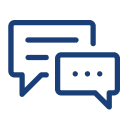
You can post your doubts on the Q&A forum which will be answered by the teachers within 24 hours.

Attitude Academy is the best training institute for fashion designing! I had the privilege of being mentored by experienced professionals who truly know their craft. The trainers are excellent and create a positive learning environment. I'm grateful for the skills and knowledge I gained here!

It has been a great experience for me to take fashion and dress designing training from attitude academy. I have taken fashion and dress designing course .the trainer especially anjali mam is very good and has good knowledge. I have also got a placement from here. Thanks Team Attitude Academy!

I am learning sketching here by Divya mam in this institute in fashion designing course..

Nice fashion design academy in uttam nagar. Iam doing my dress and fashion design course from attitude academy in uttam nagar thanks to all my friends.
Wonderful dresses I am stitching for myself, my family and the institute, after learning dress designing from this institute. So happy...
Best FD and DD, I am doing 6 months course from here, Anjali and Divya mam are best. Such an experienced and great faculty of fashion and dress designing here.