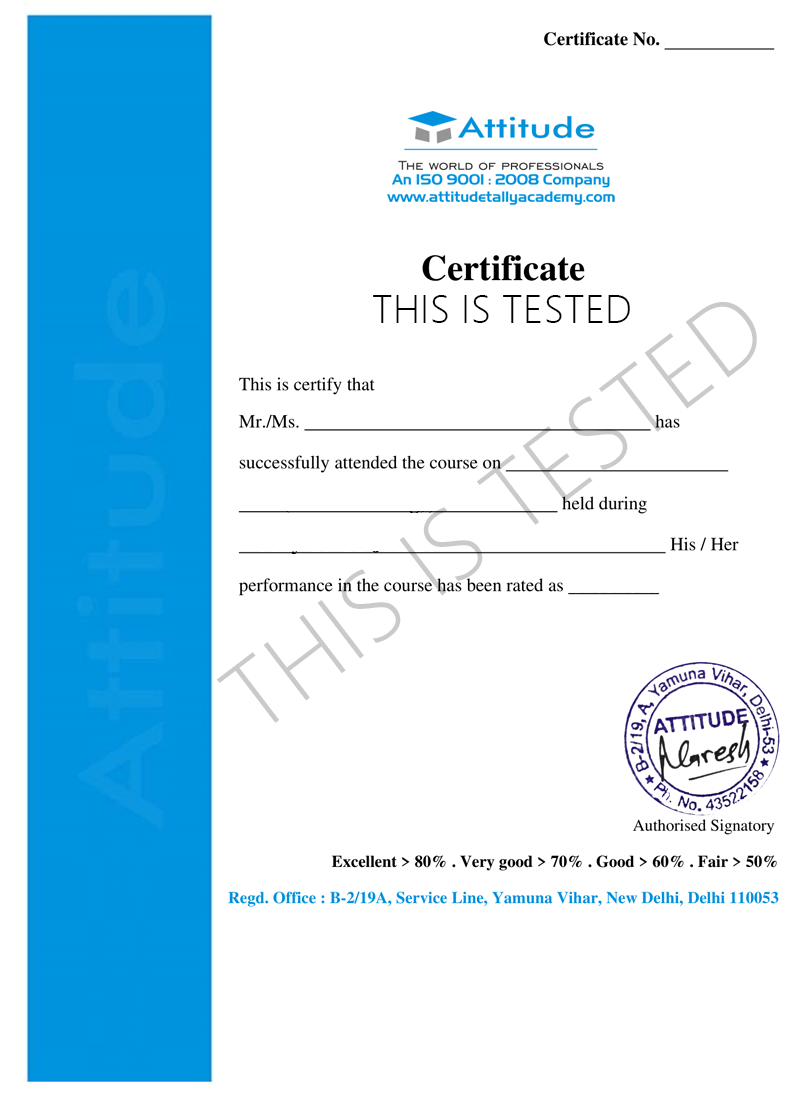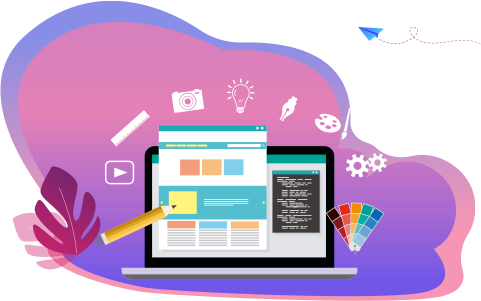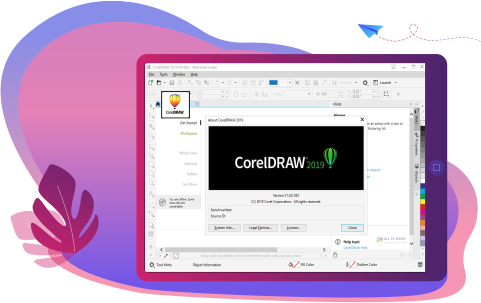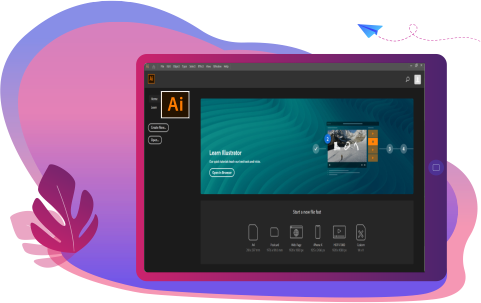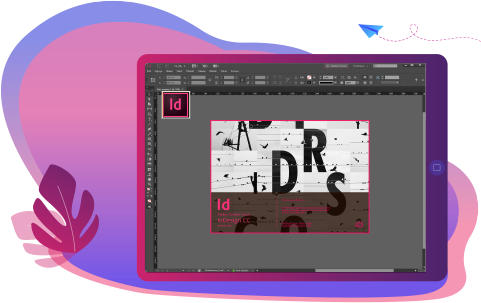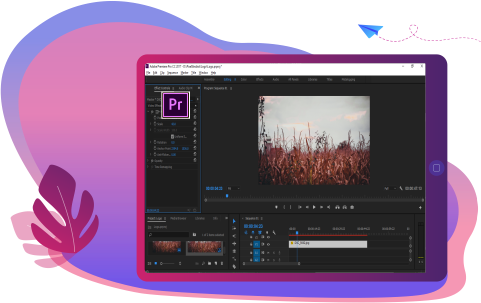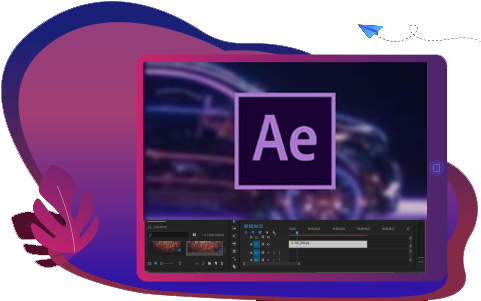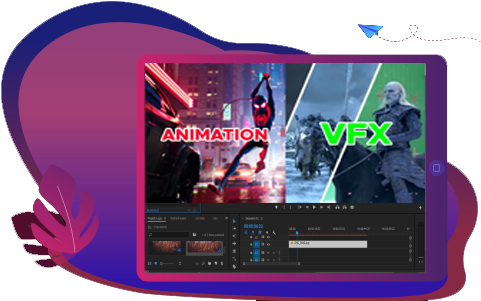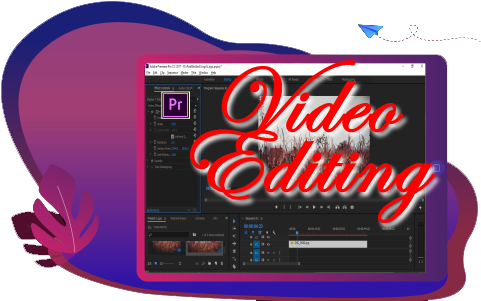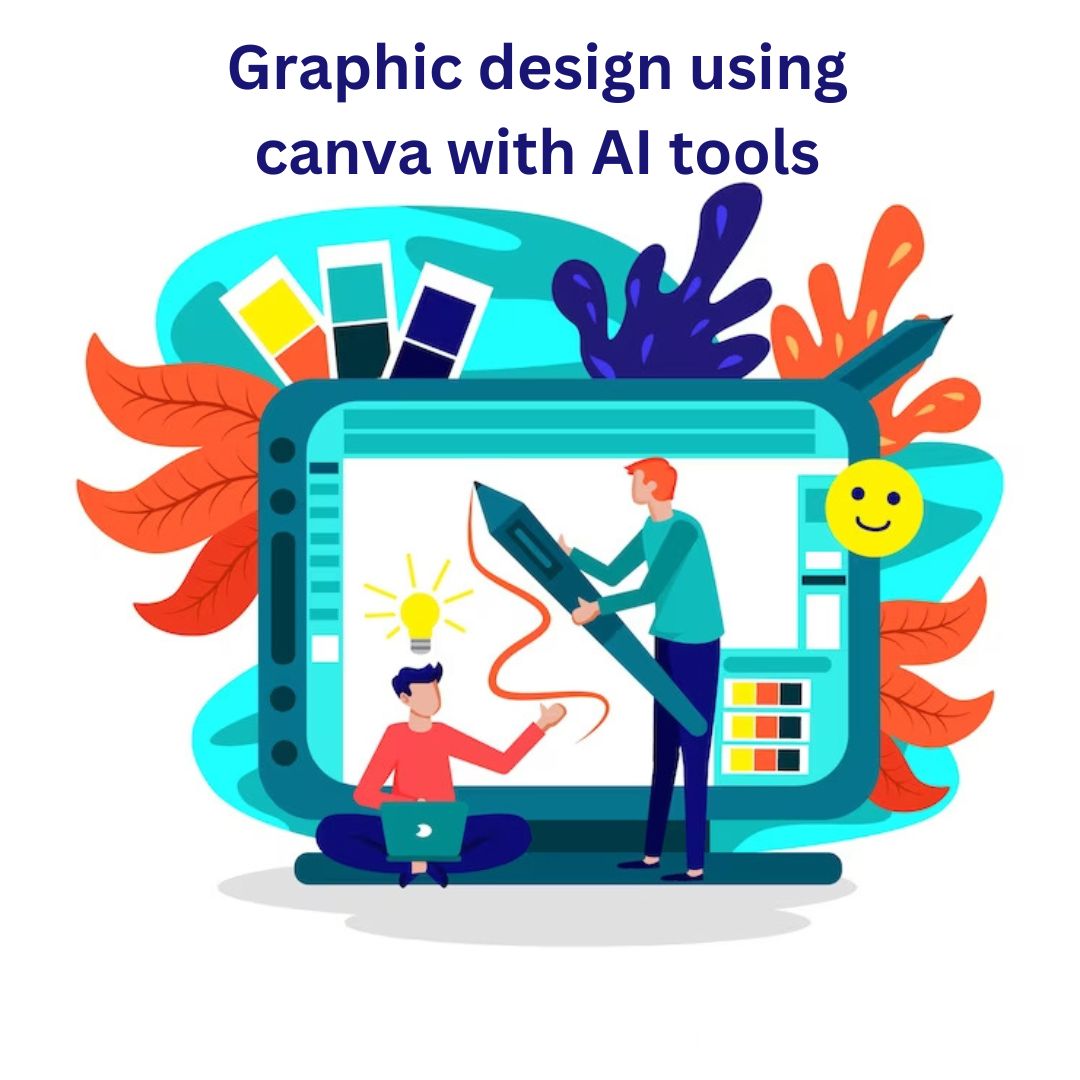- Multimedia & Graphics Design
- Graphics Designing
Graphic Designing
Graphic design principles, typography, & color mastery using Photoshop, Illustrator, Coreldraw For beginners & more!
- 10 - 20 weeks
- 102 Lectures
- 1245 Student Enrolled
- Offer by ATTITUDE ACADEMY
- Last updated:- Sep 5, 2024
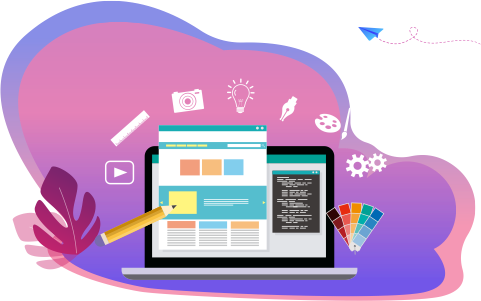
₹2499.00 86% Off
- Online Interactive Learning Sessions
- Practical Videos For Covering Course
- Complete eBook with 300+ Assignments
- Practice Project are also provided for practice
- Practice Projects based on actual business transaction
- Course Related Blogs & Articles
- 100% Job Assistance
- Access on All Device
- 24*7 Lifetime Access
- ISO 9001 : 2008 Company
- Internship Programme for Learners
- Govt. Recognized Certificate
- One of the Finest Education Brand in India
What you'll learn
-
Ultimate Photoshop Training: From Beginner to Pro
-
CorelDRAW for Beginners: Graphic Design in Corel Draw
-
Adobe Illustrator: Mastering the Fundamentals
Requirements
Be able to operate a PC. That's all.
What placement assistance will you receive?

Free Placement Preparation Training

Access to curated Internships & Current Job Openings.

Top performers will be highlighted on Attitude Job portal
Requirements
A graphic designer may use a variety of typography combinations, visual arts and page layout techniques to build a great design. However, our brain is the most important design tool. Along with technology, a creative mind booming with unique ideas, good judgment, observations, quantitative and analytic thinking are required for creative design layouts and rendering. New ideas comes by way of experimenting with tools and methods. For example, a newspaper story begins with a journalists and a photographer and then it becomes the graphic designer\\\'s job to organize the page in an attractive layout. Hence, Graphic designers should be able to work in a variety of environments.
Course Circullum
MODULE- I
- Photoshop introduction
- CTRL+N (New Page, New Layer)
- Assignment (Rectangle, Circle)
- Practice (Shapes)
MODULE- II
- Move Tool (v)
- Rectangle, Circle, Single Row, Single Column Tool
- Assignment (Chess Black & White)
- Practice (Chess Color Full)
MODULE- III
- All Selection Tool
- (Lasso,Polygonal,Magnetic Tool)
- Assignment (Image Cutting)
- Practice (Three Tool Three Images Cutting & Background Change)
MODULE- IV
- Quick Selection, Magic Wand Tool
- Crop,Perspective Crop, Slice, Slice Select Tool
- Eyedropper,Color Sampler, Ruler, Note, Count Tool
- Assignment (Image Crop,Color Pick)
- Practice (Tool Use Images Cutting & Background Cutting)
MODULE- V
- Spot Healing, Healing Brush,Patch,Content-Aware Move, Red Eye Tool
- Brush,Pencil,Color Replacement,Mixer Brush Tool
- Assignment (Image Face Pimple clean)
- Practice (3 Image Clean & New Brush Create)
MODULE- VI
- Clone Stamp,Pattern Stamp, History Brush,Art History Tool
- Eraser,Background Eraser,Magic Eraser Tool
- Assignment (Image Remove Editing)
- Practice (3 Image Background Remove)
MODULE- VII
- Gradient,Paint Bucket Tool
- Blur,Sharpen,Smudge,Dodge,Burn,Sponge Tool
- Assignment (Image duplicate Part)
- Practice (New Gradient Create & Image Blur)
MODULE- VIII
- Pen Tool
- Freeform Pen,Add Anchor,Delete Anchor,Convert Point Tool
- Path Selection,Direct Seleetion Tool
- Assignment (Logo Tracing)
- Practice (Cutting Image)
MODULE- IX
- Horizontal Type,Vertical Type Tool
- Assignment (Type Paragraph)
- Practice (Create Box & Type Paragraph)
MODULE- X
- Rectangle,Rounded Rectangle,Ellipse,polygon,line,Custom Shap Tool
- Assignment (Create Shap & Color Fill)
- Practice (Design Shap & Color Fill)
MODULE- XI
- Hand,Rotate View Tool,Zoom,Color
- Edit in Quick Mask Mode Tool,Full Screen Mode
- Assignment (Image Face Light Effect)
- Practice (Two Pic Light Effect)
MODULE- XII
- Layer Style(Blending Options)
- Assignment (Create Post,Shadow,Strok)
- Practice (One Poster,Chocolate Effect)
MODULE- XIII
- Filter Menu
- Fire Effect
- Assignment (Image Use Filter)
- Practice All Filter
MODULE- XIV
- Image Menu
- Edit Menu
- Assignment (Use Image Effect)
- Practice (Create Passport Size Photo)
MODULE- XV
- How To Create Banner
- Assignment Two Banner Design
- Practice (Three Banner Design Home)
MODULE- XVI
- How To Create GIF & Collage
- Assignment New Design GIF
- Practice (Friend Collage)
MODULE- XVII
- How Create Rain Effect
- Assignment (Girl Pick Rain)
- Practice To GIF File
MODULE- XVlll
- Face Change Effect
- Assignment (Girl Pick Change)
- Practice (Poster)
MODULE- XlX
- How To Create Website Layout
- Assignment (Business Layout)
- Practice (Education layout)
MODULE- XX
- Text Effect In Image
- Assignment (One Image Text Effect)
- Practice
MODULE- XXl
- Photoshop Effect Online Website
- https://www.photoshopessentials.com
- Practice (Two Effect)
MODULE- XXll
- Photoshop Poster Online Website
- https://www.freepik.com
- Practice (Two Poster)
MODULE- XXlll
- Photoshop Mockup Online Website
- https://www.mockupworld.co
- Practice (Three Design)
MODULE- XXIV
- Photoshop Mockup Online Website
- https://www.mockupworld.co
- Practice (Three Design)
MODULE- I
- CorelDraw introduction
- CTRL+N and All Shapes
- Practice (Shapes)
MODULE- II
- Pick Tool
- Shape Tool (F10)
- Crop Tool
- Assignment: 1 (Alphabets a-z)
MODULE- III
- Hand Tool
- Freehand Tool
- Smart Fill Tool
- Assignment: 2 (Create Shapes/Objects)
MODULE- IV
- Text Tool
- Blend Tool
- Eyedropper Tool
- Outline Tool
- Fill Tool
- Interactive Fill Tool
- Practice
MODULE- V
- All Tools Practice
- Queries
MODULE- VI
- Fill Menu
- Edit Menu
- Assignment: 3 (Save Img All format)
MODULE- VII
- View Menu
- Layout Menu
- Practice
MODULE- VIII
- Arrange Menu
- Effects Menu
- Practice
MODULE- IX
- Bitmap Menu
- Practice
MODULE- X
- Text Menu
- Practice
MODULE- XI
- Tool Menu
- Window Menu
- Practice
MODULE- XII
- Logo Designing
- Brochure Designing
MODULE- I
- illustrator introduction + M
- Side Menu Bar
- CTRL+N (New ArtBoard)
- Assignment: 1 (Class)
MODULE- II
- File Menu
- Edit Menu
- Assignment: 2 (Class)
- Assignment: 3 (Home)
MODULE- III
- Selection Tool
- Direct,Group Selection Tool
- Magic Wand Tool
- Lasso Tool
- Pen Tool
- Text Tool
- Assignment: 4 (Class)
- Assignment: 5 (Home)
MODULE- IV
- Line Tool
- Shape Tool
- Brush Tool
- Pencil Tool
- Blob Tool
- Eraser Tool
- Assignment: 6 (Class)
- Assignment: 7 (Home)
MODULE- V
- Rotate Tool
- Scale Tool
- Width Tool
- Free Transform Tool
- Shape Builder Tool
- Perspective Grid Tool
- Assignment: 8 (Class)
- Assignment: 9 (Home)
MODULE- VI
- Mesh Tool
- Gradient Tool
- Eyedropper Tool
- Blend Tool
- Symbol Tool
- Artboard Tool
- Slice Tool
- Hand Tool
- Zoom Tool
- Assignment: 10 (Class)
- Assignment: 11 (Home)
MODULE- VII
- Object Menu (Half)
- Assignment: 12 (Class)
MODULE- VIII
- Object Menu (Full)
- Assignment: 13 (Class)
MODULE- IX
- Type Menu (Half)
- Assignment: 14 (Class)
MODULE- X
- Type Menu (Full)
- Assignment: 15 (Class)
MODULE- XI
- Select Menu
- Assignment: 16 (Class)
MODULE- XII
- Effect Menu
- Assignment: 17 (Class)
MODULE- XIII
- View+Window Menu
- Assignment: 18 (Class)
MODULE- XIV
- Make First Project
MODULE- XV
- Make Second Project
??MODULE- I
-
Indesign Introduction
-
CTRL+N(New Art Board)
-
All Tools
-
Assignment: (Class)
MODULE- II
- Create Fashion Magazine
- Assignment: (Save as Jpeg,png,pdf)
- Assignment: (Home)
MODULE- III
- Create Newspaper
- Assignment: (Class)
MODULE- IV
- Front page book design
- Assignment: (Object Effect Practice)
MODULE- V
- Brochure Design
- Assignment
MODULE- VI
- Fashion Magazine 5 Page Design
- Assignment: (Do Practice)
MODULE- VII
- Make A Project
MODULE- I Introduction to Graphic Design
- Understanding the role of graphic design in branding and marketing
- Historical overview of graphic design
- Principles of design (e.g., balance, contrast, alignment)
MODULE- II Canva Basics
- Introduction to Canva's interface and tools
- Creating an account and setting up your profile
- Exploring Canva's design templates and document types
MODULE- III Design Fundamentals
- Color theory and palette creation
- Typography and font selection
- Working with shapes, lines, and icons
MODULE- IV Creating Visual Content
- Designing social media graphics (e.g., Instagram posts, Facebook covers)
- Designing marketing materials (e.g., flyers, posters, brochures)
- Designing web graphics (e.g., website banners, blog post images)
MODULE- V Using Canva Features
- Understanding layers and working with them
- Adding and editing photos
- Incorporating charts and graphs
- Creating animations (if applicable)
MODULE- VI Branding and Consistency
- Building a brand kit in Canva
- Maintaining design consistency across all materials
- Using Canva for team collaboration and brand management
MODULE- VlI Advanced Design Techniques
- Designing for different platforms (e.g., social media, print, web)
- Advanced image manipulation and editing
- Designing for presentations
MODULE- VIII Exporting and Sharing Your Designs
- Exporting designs in different formats (e.g., PDF, PNG)
- Sharing designs with others or publishing online
- Printing options and considerations
MODULE- IX Final Projects and Portfolio Building
- Applying the knowledge and skills acquired in the course to create original designs
- Building a graphic design portfolio using Canva
MODULE- X Course Conclusion and Next Steps
- Review of key takeaways and skills acquired
- Opportunities for further learning and resources
How will your training work?

Classes
Watch recorded & live videos to learn various concepts & get Live Sessions with Trainer for Doubts Clearing.

Exams
Test your knowledge through quizzes & module tests. Take online exam & get instant result.

Projects
Get hands on practice by doing assignments and live project

Certificate
Take the final exam to get certified in Graphic Designing
Shiraz Haider
- Videos
- Lectures
- Exp.
More than 7 years of experience in Website Designing & Development as well as in Graphic Designing Sector, One of our multi talented Trainer of Multimedia.
- Web & Graphic Designer
Reviews - 0
Releated Courses
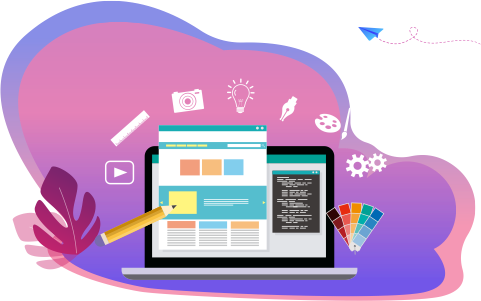
₹2499.00 ₹18500.00
86% Off
Coupon Code: OFF10COURSE
- Online Interactive Learning Sessions
- Practical Videos For Covering Course
- Complete eBook with 300+ Assignments
- Practice Project are also provided for practice
- Practice Projects based on actual business transaction
- Course Related Blogs & Articles
- 100% Job Assistance
- Access on All Device
- 24*7 Lifetime Access
- ISO 9001 : 2008 Company
- Internship Programme for Learners
- Govt. Recognized Certificate
- One of the Finest Education Brand in India
How will your doubts get solved?
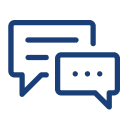
You can post your doubts on the Q&A forum which will be answered by the teachers within 24 hours.
100% Placement Assistance