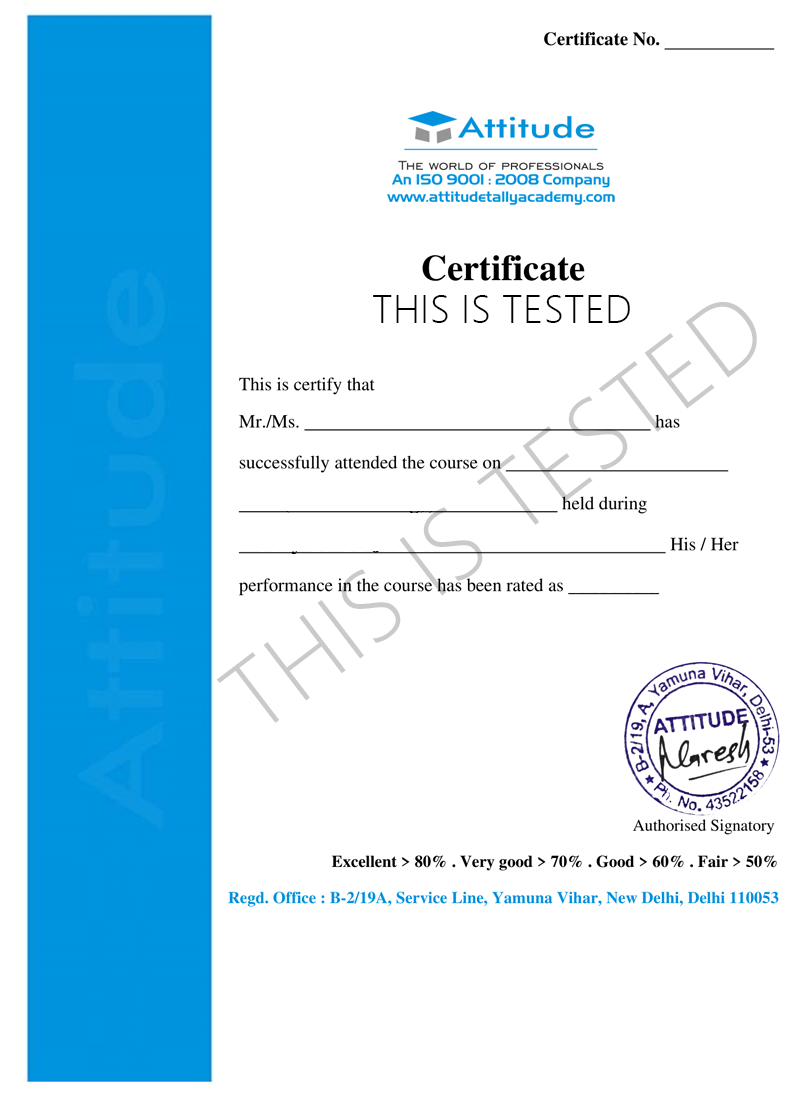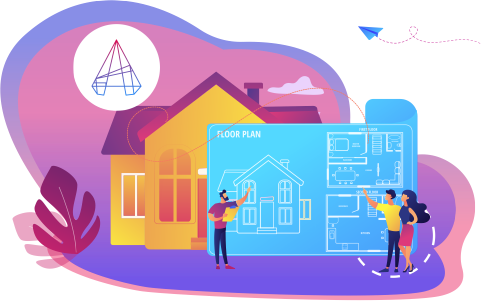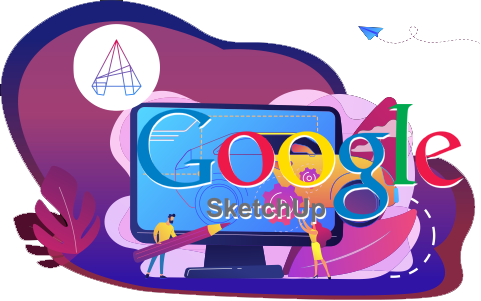- Multi AutoDesk
- AutoCAD (Electrical)
AutoCAD Electrical Training
if you want to master AutoCAD for Electrical stream this course definitely for you.
- 10 - 20 weeks
- 102 Lectures
- 3652 Student Enrolled
- Offer by ATTITUDE ACADEMY
- Last updated:- Sep 5, 2024

₹499.00 97% Off
- Online Interactive Learning Sessions
- Practical Videos For Covering Course
- Complete eBook with 200+ Assignments
- Online Offline Assessments
- Course Related Blogs & Articles
- 100% Job Assistance
- Access on All Device
- 24*7 Lifetime Access
- ISO 9001 : 2008 Company
- Internship Programme for Learners
- Govt. Recognized Certificate
- One of the Finest Education Brand in India
What you'll learn
- Circuit Drawings for any Building
- Electrical Interface in AutoCAD
- Electrical Symbols in AutoCAD
- Circuit Drawings for any Electrical Appliance
- DRAFTING OF ELECTRICAL DRAWINGS IN AUTOCAD.
Requirements
- Need basic computer knowledge.
- Innovative ideas.
What placement assistance will you receive?

Free Placement Preparation Training

Access to curated Internships & Current Job Openings.

Top performers will be highlighted on Attitude Job portal
Requirements
Attitude Academy\\\\\\\'s Autocad in electrical training provides information on the concepts, operational procedures, methods, and features of SP3D relevant to the electrical domain.
The participants will learn how to create a 3D model of various electrical design elements generally used in a plant. Extensive hands-on practice will make the aspirants capable enough to work on any type of project. The candidates can implement the gained knowledge in the detailed designing for engineering projects in Oil & Gas, Petrochemicals, Power plant, Food and beverage, Pharmaceuticals, and other sectors based on electrical and instrumentation. At Attitude Academy We are Offering job-oriented professional Electrical AutoCAD diploma & certificate course via Online/Offline method with 100% placement.
Course Circullum
-
Introduction to AutoCAD
-
How to download AutoCAD for Free
-
AutoCAD user interface
-
User Interface settings
-
Customize User Interface Editor
-
How to change Background Color
-
AutoCAD classic workspace
-
Cross Hair cursor settings
-
Navigation tools
-
How to Setup Drawing Limits
-
Creating own Template for settings
-
How to use Crossing & Window Selection
-
How to Use PAN (Command)
-
How to use Zoom & Regen Command
-
Draw Lines
-
Angular Lines
-
How to use Polyline, Pedit
-
Polyline
-
Arc Line
-
All about Circle
-
How to draw a Rectangle (with Dimension)
-
Polygon
-
How to draw a Ellipse (Use Trim)
-
Construction Line & Ray
-
Spline fit & Spline CV
-
Point Command
-
Divide
-
Measure
-
All about Revision Clouded
-
Practice Session
-
Drawing Practice
-
All about Hatching
-
Some advance option in Hatching
-
Gradient
-
Boundary
-
Practice Session
-
Making selection sets
-
Move and Copy command
-
Rotate command
-
Live Practice Session 30mins
-
Stretch command
-
Mirror and Scale
-
Trim and extend
-
Erase, Explode and overkill
Modify Tools-Offset Command, Break And Join, Fillet And Chamber, Blend Curves , Lengthen And Reverse
-
Offset command
-
Break and Join
-
Fillet and chamfer
-
Blend Curves
-
Lengthen and Reverse
-
Rectangular Array
-
Polar Array
-
Path Array
-
Drawing Practice
-
Object colour, Weight & Type
-
Different Methods to Change Object Properties
-
Match Properties
-
Changing different object properties
-
Examples & Benefits of Assigning properties
-
All about Multi-functional Grips
-
Measuring Tool
-
Quick Measure Tool
-
Area Calculations
-
Automatic Center line
-
Creating basic dimensions
-
DIM command
-
Dimensions Settings & Modifications
-
Quick dimension tool
-
Continue dimension & more
-
Dimensions override
-
Adding Tolarance
-
Alternate Units
Practice Work -
-
Live 30mins practical tool use
-
Create Multileader
-
Add Leader & Types of Leader
-
Creating Datum Plane with Leader
-
Geometrical Tolerance
-
Single line Text
-
Creating Text Style
-
Multiline Text
-
Practice Session
-
Creating Table
-
Table by Specifying Window
-
Table & Text settings
-
Creating Table Style
-
Merge Cells in Table
-
Sum, Average Calculations by adding formula
-
Creating Blocks
-
Inserting Blocks
-
More about Block Palette & Insert
-
Edit & Redefine Blocks
-
Write Block & Global Blocks
-
Inheritance in Blocks
-
Creating & Modifying Groups
-
Group Manager
-
All about Layers & its working
-
Practice Session in live class
-
Introduction to Parametric Drawing
-
Practice Session In live class
-
Introduction to Isometric drawings
-
Isometric Drawing & Isocircle
-
More about Isocircle
-
3D Basic Introduction
-
How to use Basic 3D Modeling Tools & Gizmo
-
How to use Extrude & Viewports Command
-
How to use Revolve command
-
How to use Loft command
-
How to use Taper Angle & Path Extrude
-
How to use Sweep command
-
How to create walls using Polysolid or Extrude
-
How to use PressPull command
-
How to use Union, Subtract & Intersect
-
How to use Interfere Command
-
How to use Slice Command
-
How to use Thicken, 3D Fillet & 3D Chamfer Command
-
How to use Imprint, Extract, Color & Copy Edges Command
-
How to use Taper, Color, Offset & etc. Faces Command
-
How to use Separate, Clean, Shell & Check Command
-
How to create Section & Elevation
-
How to use 3D Mirror & 3D Align in AutoCAD 3D
-
How to use Section Plane Command in AutoCAD 3D
-
How to use User Coordinates System
-
How to use Visual Style in AutoCAD 3D
-
How to Create Lights in AutoCAD 3D
-
How to use Render & Camera Setting in AutoCAD 3D
-
Resistor With Node
-
Single Wire
-
Single Wire width
-
Three Phase Motor
-
Three-Phase-Power-System-Single line
-
Three-Phase-Power-System
How will your training work?

Classes
Watch recorded & live videos to learn various concepts & get Live Sessions with Trainer for Doubts Clearing.

Exams
Test your knowledge through quizzes & module tests. Take online exam & get instant result.

Projects
Get hands on practice by doing assignments and live project

Certificate
Take the final exam to get certified in AutoCAD Electrical Training
Sumit Sharma
- Videos
- Lectures
- Exp.
Over 3+ years of dedicated expertise in the field of Interior Design, Drafting & Layout of home.
- AutoCAD, 3Ds max, Sketchup, Revit-Architecture, Vray, Interior Designing
Reviews - 0
Releated Courses

₹499.00 ₹15000.00
97% Off
Coupon Code: OFF10COURSE
- Online Interactive Learning Sessions
- Practical Videos For Covering Course
- Complete eBook with 200+ Assignments
- Online Offline Assessments
- Course Related Blogs & Articles
- 100% Job Assistance
- Access on All Device
- 24*7 Lifetime Access
- ISO 9001 : 2008 Company
- Internship Programme for Learners
- Govt. Recognized Certificate
- One of the Finest Education Brand in India
How will your doubts get solved?
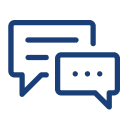
You can post your doubts on the Q&A forum which will be answered by the teachers within 24 hours.
100% Placement Assistance