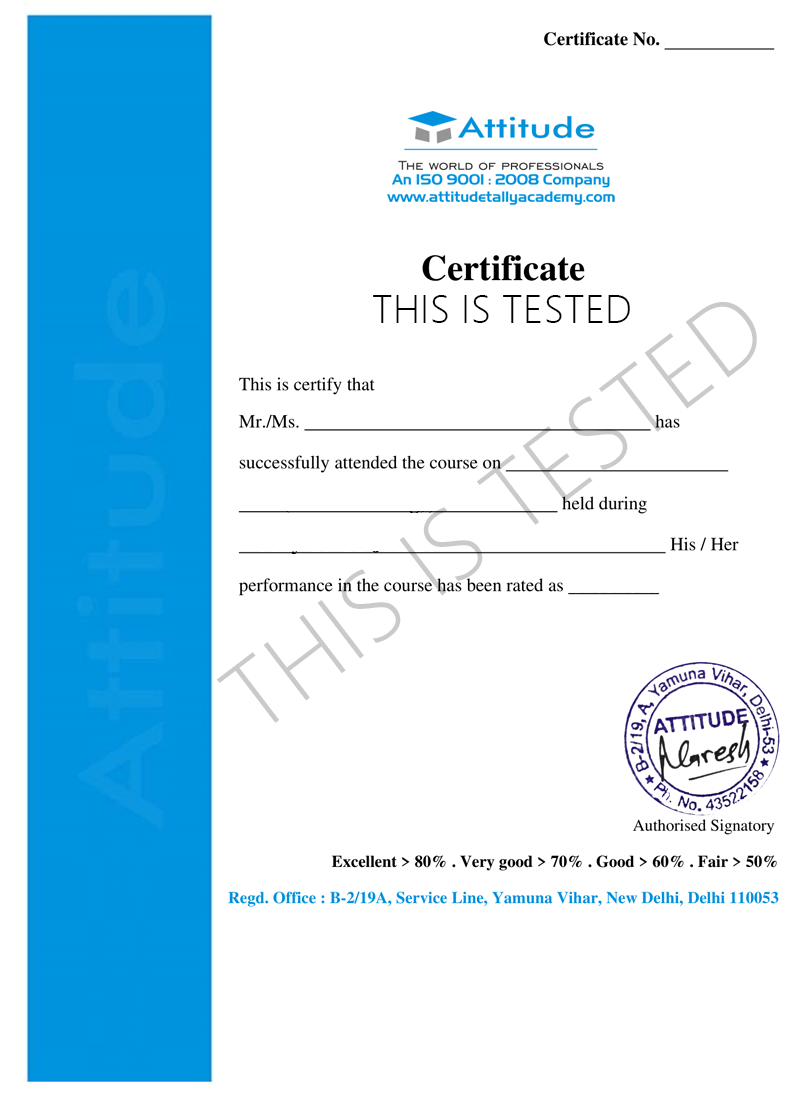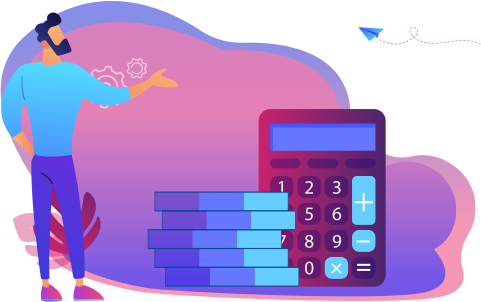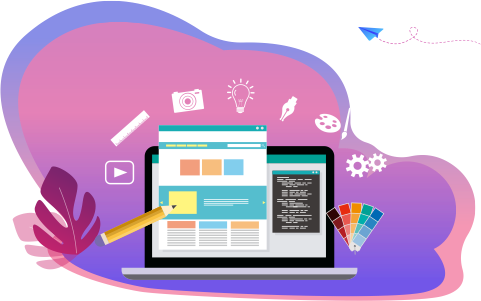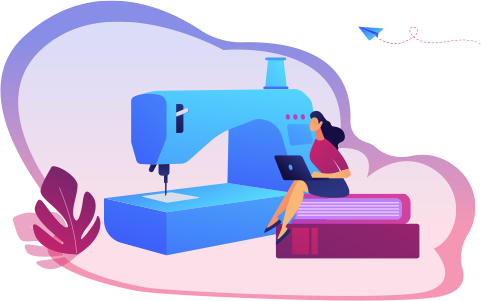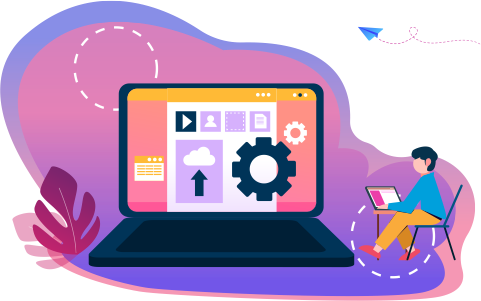- Combo Course
- Become Multi AutoDesk Expert
Become Multi AutoDesk Expert
The AutoCAD 2D & 3D WITH 3D\'s MAX course teaches all the necessary skills to design a development project in 2D & 3D. Once you learn to master the software, just let your imagination do the work.
- 10 - 20 weeks
- 102 Lectures
- 1000+ Student Enrolled
- Offer by ATTITUDE ACADEMY
- Last updated:- Jan 8, 2024
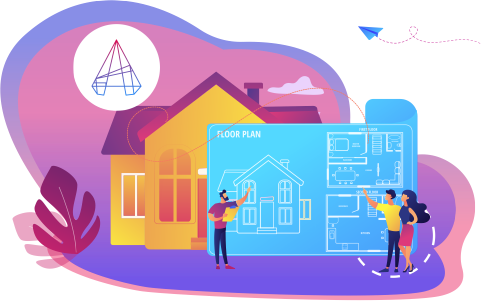
₹999.00 98% Off
- 200+Practical Videos For Covering Course
- Complete eBook with 350+ Assignments
- Online Offline Assessments
- Course Related Blogs & Articles
- 100% Job Assistance
- Access on All Device
- 24*7 Lifetime Access
- ISO 9001 : 2008 Company
- Internship Programme for Learners
- Govt. Recognized Certificate
- One of the Finest Education Brand in India
What you'll learn
- Making of plans of buildings. (top view)
- Buildings elevations and sections.
- Converting 2d plans of buildings to 3d?
- Furniture placement
- Plans, sections and elevation in autocad 2d
- Converting plans into 3d use of lights and camera in autocad 3d
- Walkthrough autocad 3d
- 3ds max + vray for more realistic renders.
- Vray hdri
- 3ds max walk-through
- Learn both 2d & 3d modelling skills
- Create appealing characters for games, tv & film!
- Animation using autodesk 3ds max
- Digital painting
- Sculpting 3d models
- Rendering with vray
- Space-planning
Requirements
- Need basic computer knowledge.
- Innovative ideas.
What placement assistance will you receive?

Free Placement Preparation Training

Access to curated Internships & Current Job Openings.

Top performers will be highlighted on Attitude Job portal
Requirements
AutoDesk designing courses with ATTITUDE ACADEMY are the best in overall AutoCAD - all streams designing courses available in Delhi. It needs visualizing, shaping and innovative concepts; without these, one can\'t be a good designer. In an attempt to succumb the scope for the term IMPOSSIBLE in this flawless century, AUTOCAD has provided the platform for extensively enigmatic structures with the least chances of any complication or designing barrier. AUTOCAD as it says AUTOMATIC COMPUTER-AIDED DESIGN is a software program developed to create 2D and 3D (dimensional) infrastructures, along with the superb feature of drafting. It is used across range of industries including architects, engineers and project managers to set the dream alive with 3Ds Max and Revit and Vray
Course Circullum
MODULE- I INTRODUCTION OF AUTOCAD, DOWNLOAD & SETTING
-
Introduction to AutoCAD
-
How to download AutoCAD for Free
-
AutoCAD user interface
-
User Interface settings
MODULE- II USER INTERFACE SETTING
-
Customize User Interface Editor
-
How to change Background Color
-
AutoCAD classic workspace
MODULE- III CROSS HAIR & LIMITS SETTING
-
Cross Hair cursor settings
-
Navigation tools
-
How to Setup Drawing Limits
-
Creating own Template for settings
Practice work -
-
How to remove CROSSHAIR ?
-
What is drawing limits in AutoCAD?
-
How do you remove limits in AutoCAD?
MODULE- IV SELECTION WINDOW, PAN & ZOOM COMMAND
-
How to use Crossing & Window Selection
-
How to Use PAN (Command)
-
How to use Zoom & Regen Command
Practice Work -
-
How to Zoom in AutoCAD
-
AutoCAD command ZOOM
-
How do you select the same object in AutoCAD?
MODULE- V DRAW TOOLS- LINE, ANGULAR & POLYLINE
-
Draw Lines
-
Angular Lines
-
How to use Polyline, Pedit
-
Polyline
MODULE- VI DRAW TOOLS-ALL ABOUT ARC- LINE, RECTANGLE, POLYGON
-
Arc Line
-
All about Circle
-
How to draw a Rectangle (with Dimension)
-
Polygon
MODULE- VII DRAW TOOLS-ELIPSE, CONSTRUCTION LINE & RAY, SPLINE FIT & SPLINE CV
-
How to draw a Ellipse (Use Trim)
-
Construction Line & Ray
-
Spline fit & Spline CV
Practice Work -
-
What is the Difference between the Line and PLine AutoCAD Commands?
-
Difference between line and construction line in AutoCAD?
-
What is the use or Arc Line?
-
List and explain different methods to draw rectangle in AutoCAD?
MODULE- VIII DRAW TOOLS- POINT COMMAND, DIVIDE & MEASURE
-
Point Command
-
Divide
-
Measure
MODULE- IX DRAW TOOLS- ALL ABOUT REVISION CLOUDED, PRACTICE & DRAWING PRACTICE
-
All about Revision Clouded
-
Practice Session
-
Drawing Practice
-
All about Hatching
-
Some advance option in Hatching
-
Gradient
-
Boundary
-
Practice Session
Practice Work -
-
Draw to Drawing use for Hatching
-
Making selection sets
-
Move and Copy command
-
Rotate command
-
Live Practice Session 30mins
MODULE- X MODIFY TOOLS
-
Making selection sets
-
Move and Copy command
-
Rotate command
-
Live Practice Session 30mins
-
Stretch command
-
Mirror and Scale
-
Trim and extend
-
Erase, Explode and overkill
Practice Work -
-
Use for Trim Command Assignment
-
Offset command
-
Break and Join
-
Fillet and chamfer
-
Blend Curves
-
Lengthen and Reverse
-
Rectangular Array
-
Polar Array
-
Path Array
-
Drawing Practice
-
Object colour, Weight & Type
-
Different Methods to Change Object Properties
-
Match Properties
-
Changing different object properties
-
Examples & Benefits of Assigning properties
-
All about Multi-functional Grips
-
Measuring Tool
-
Quick Measure Tool
-
Area Calculations
-
Automatic Center line
-
Creating basic dimensions
-
DIM command
-
Dimensions Settings & Modifications
-
Quick dimension tool
-
Continue dimension & more
-
Dimensions override
-
Adding Tolarance
-
Alternate Units
Practice Work -
-
Live 30mins practical tool use
-
Create Multileader
-
Add Leader & Types of Leader
-
Creating Datum Plane with Leader
-
Geometrical Tolerance
-
Single line Text
-
Creating Text Style
-
Multiline Text
-
Practice Session
MODULE- XI ALL ABOUT TABLE & TEXT SETTINGS
-
Creating Table
-
Table by Specifying Window
-
Table & Text settings
-
Creating Table Style
-
Merge Cells in Table
-
Sum, Average Calculations by adding formula
Practice Work -
-
Use for Table Command
-
Creating Blocks
-
Inserting Blocks
-
More about Block Palette & Insert
-
Edit & Redefine Blocks
Practice Work -
-
Create Floor Plan by Layar (Wall Layar, Window Layar, Door Layar Etc.)
-
Write Block & Global Blocks
-
Inheritance in Blocks
-
Creating & Modifying Groups
-
Group Manager
-
All about Layers & its working
-
Practice Session in live class
-
Introduction to Parametric Drawing
-
Practice Session In live class
-
Introduction to Isometric drawings
-
Isometric Drawing & Isocircle
-
More about Isocircle
MODULE- XII 3D MODELING TOOLS
-
3D Basic Introduction
-
How to use Basic 3D Modeling Tools & Gizmo
-
How to use Extrude & Viewports Command
Practice Work -
-
Is AutoCAD used for 3d modeling?
-
How do you start a 3d drawing?
-
Why is 3d art important?
-
How to use Revolve command
-
How to use Loft command
-
How to use Taper Angle & Path Extrude
-
How to use Sweep command
-
How to create walls using Polysolid or Extrude
-
How to use PressPull command
-
How to use Union, Subtract & Intersect
MODULE- XIII SOLID EDITING
-
How to use Interfere Command
-
How to use Slice Command
-
How to use Thicken, 3D Fillet & 3D Chamfer Command
-
How to use Imprint, Extract, Color & Copy Edges Command
-
How to use Taper, Color, Offset & etc. Faces Command
-
How to use Separate, Clean, Shell & Check Command
-
How to use Imprint, Extract, Color & Copy Edges Command
-
How to use Taper, Color, Offset & etc. Faces Command
-
How to use Separate, Clean, Shell & Check Command
-
How to use 3D Mirror & 3D Align in AutoCAD 3D
-
How to use Section Plane Command in AutoCAD 3D
-
How to use User Coordinates System
-
How to use Visual Style in AutoCAD 3D
-
How to Create Lights in AutoCAD 3D
-
How to use Render & Camera Setting in AutoCAD 3D
MODULE- XIV PROJECT WORK
Projects
-
Basic 3D Floor Plan
-
Create Stairs
-
Floor Plain
-
3D Floor Plan With Color
-
L Stairs
-
Rounded Stairs
MODULE- I INTRODUCTION OF AUTOCAD, DOWNLOAD & SETTING
-
Introduction to AutoCAD
-
How to download AutoCAD for Free
-
AutoCAD user interface
-
User Interface settings
MODULE- II USER INTERFACE SETTING
-
Customize User Interface Editor
-
How to change Background Color
-
AutoCAD classic workspace
MODULE- III CROSSHAIR & LIMIT SETTING
-
Cross Hair cursor settings
-
Navigation tools
-
How to Setup Drawing Limits
-
Creating own Template for settings
-
How to use Crossing & Window Selection
-
How to Use PAN (Command)
-
How to use Zoom & Regen Command
MODULE- IV DRAW TOOLS
-
Draw Lines
-
Angular Lines
-
How to use Polyline, Pedit
-
Polyline
-
Arc Line
-
All about Circle
-
How to draw a Rectangle (with Dimension)
-
Polygon
-
How to draw a Ellipse (Use Trim)
-
Construction Line & Ray
-
Spline fit & Spline CV
-
Point Command
-
Divide
-
Measure
-
All about Revision Clouded
-
Practice Session
-
Drawing Practice
-
All about Hatching
-
Some advance option in Hatching
-
Gradient
-
Boundary
-
Practice Session
MODULE- V MODIFY TOOLS
-
Making selection sets
-
Move and Copy command
-
Rotate command
-
Live Practice Session 30mins
-
Stretch command
-
Mirror and Scale
-
Trim and extend
-
Erase, Explode and overkill
-
Offset command
-
Break and Join
-
Fillet and chamfer
-
Blend Curves
-
Lengthen and Reverse
-
Object colour, Weight & Type
-
Different Methods to Change Object Properties
-
Match Properties
-
Changing different object properties
-
Examples & Benefits of Assigning properties
-
All about Multi-functional Grips
-
Measuring Tool
-
Quick Measure Tool
-
Area Calculations
-
Automatic Center line
MODULE- VI DIMENSION OVERRIDE
-
Creating basic dimensions
-
DIM command
-
Dimensions Settings & Modifications
-
Quick dimension tool
-
Continue dimension & more
-
Dimensions override
-
Adding Tolarance
-
Alternate Units
Practice Work -
-
Live 30mins practical tool use
-
Creating basic dimensions
-
DIM command
-
Dimensions Settings & Modifications
-
Quick dimension tool
-
Continue dimension & more
-
Dimensions override
-
Adding Tolarance
-
Alternate Units
Practice Work -
-
Live 30mins practical tool use
-
Create Multileader
-
Add Leader & Types of Leader
-
Creating Datum Plane with Leader
-
Geometrical Tolerance
-
Single line Text
-
Creating Text Style
-
Multiline Text
-
Practice Session
MODULE- VII ALL ABOUT TABLE & TEXT SETTINGS
-
Creating Table
-
Table by Specifying Window
-
Table & Text settings
-
Creating Table Style
-
Merge Cells in Table
-
Sum, Average Calculations by adding formula
-
Creating Blocks
-
Inserting Blocks
-
More about Block Palette & Insert
-
Edit & Redefine Blocks
-
Write Block & Global Blocks
-
Inheritance in Blocks
-
Creating & Modifying Groups
-
Group Manager
-
All about Layers & its working
-
Practice Session in live class
-
Introduction to Parametric Drawing
-
Practice Session In live class
-
Introduction to Isometric drawings
-
Isometric Drawing & Isocircle
-
More about Isocircle
MODULE- VIII 3D MODELING
-
3D Basic Introduction
-
How to use Basic 3D Modeling Tools & Gizmo
-
How to use Extrude & Viewports Command
-
How to use Revolve command
-
How to use Loft command
-
How to use Taper Angle & Path Extrude
-
How to use Sweep command
-
How to create walls using Polysolid or Extrude
-
How to use PressPull command
-
How to use Union, Subtract & Intersect
MODULE- IX SOLID EDITING
-
How to use Interfere Command
-
How to use Slice Command
-
How to use Thicken, 3D Fillet & 3D Chamfer Command
-
How to use Imprint, Extract, Color & Copy Edges Command
-
How to use Taper, Color, Offset & etc. Faces Command
-
How to use Separate, Clean, Shell & Check Command
-
How to create Section & Elevation
-
How to use 3D Mirror & 3D Align in AutoCAD 3D
-
How to use Section Plane Command in AutoCAD 3D
-
How to use User Coordinates System
-
How to use Visual Style in AutoCAD 3D
-
How to Create Lights in AutoCAD 3D
-
How to use Render & Camera Setting in AutoCAD 3D
MODULE- X PROJECT WORK
-
Mechanical Drawing
-
ISOMetric Mechanical Drawing (Knuckle Joint)
-
ISOMetric Mechanical Drawing (Pin On Home Decor)
-
Mechanical Drawing (Crane Hook)
-
Mechanical Drawing (Gear)
-
Mechanical Drawing (Wheel)
-
Mechanical Drawing (Wheel 2)
MODULE- I INTRODUCTION OF AUTOCAD, DOWNLOAD & SETTING
-
Introduction to AutoCAD
-
How to download AutoCAD for Free
-
AutoCAD user interface
-
User Interface settings
MODULE- II USER INTERFACE SETTING
-
Customize User Interface Editor
-
How to change Background Color
-
AutoCAD classic workspace
MODULE- III CROSSHAIR & LIMIT SETTING
-
Cross Hair cursor settings
-
Navigation tools
-
How to Setup Drawing Limits
-
Creating own Template for settings
MODULE- IV SELECTION WINDOW, PAN & ZOOM COMMAND SETTING
-
How to use Crossing & Window Selection
-
How to Use PAN (Command)
-
How to use Zoom & Regen Command
MODULE- V DRAW TOOLS
-
Draw Lines
-
Angular Lines
-
How to use Polyline, Pedit
-
Polyline
-
Arc Line
-
All about Circle
-
How to draw a Rectangle (with Dimension)
-
Polygon
-
How to draw a Ellipse (Use Trim)
-
Construction Line & Ray
-
Spline fit & Spline CV
-
Point Command
-
Divide
-
Measure
-
All about Revision Clouded
-
Practice Session
-
Drawing Practice
-
All about Hatching
-
Some advance option in Hatching
-
Gradient
-
Boundary
-
Practice Session
MODULE- VI MODIFY TOOLS
-
Making selection sets
-
Move and Copy command
-
Rotate command
-
Live Practice Session 30mins
-
Stretch command
-
Mirror and Scale
-
Trim and extend
-
Erase, Explode and overkill
-
Offset command
-
Break and Join
-
Fillet and chamfer
-
Blend Curves
-
Lengthen and Reverse
-
Rectangular Array
-
Polar Array
-
Path Array
-
Drawing Practice
-
Object colour, Weight & Type
-
Different Methods to Change Object Properties
-
Match Properties
-
Changing different object properties
-
Examples & Benefits of Assigning properties
-
All about Multi-functional Grips
-
Measuring Tool
-
Quick Measure Tool
-
Area Calculations
-
Automatic Center line
-
Creating basic dimensions
-
DIM command
-
Dimensions Settings & Modifications
-
Quick dimension tool
-
Continue dimension & more
-
Dimensions override
-
Adding Tolarance
-
Alternate Units
Practice Work -
-
Live 30mins practical tool use
-
Create Multileader
-
Add Leader & Types of Leader
-
Creating Datum Plane with Leader
-
Geometrical Tolerance
-
Single line Text
-
Creating Text Style
-
Multiline Text
-
Practice Session
MODULE- VII ALL ABOUT TABLE & TEXT SETTINGS
-
Creating Table
-
Table by Specifying Window
-
Table & Text settings
-
Creating Table Style
-
Merge Cells in Table
-
Sum, Average Calculations by adding formula
-
Creating Blocks
-
Inserting Blocks
-
More about Block Palette & Insert
-
Edit & Redefine Blocks
-
Write Block & Global Blocks
-
Inheritance in Blocks
-
Creating & Modifying Groups
-
Group Manager
-
All about Layers & its working
-
Practice Session in live class
-
Introduction to Parametric Drawing
-
Practice Session In live class
-
Introduction to Isometric drawings
-
Isometric Drawing & Isocircle
-
More about Isocircle
MODULE- VIII 3D MODELING TOOLS
-
3D Basic Introduction
-
How to use Basic 3D Modeling Tools & Gizmo
-
How to use Extrude & Viewports Command
-
How to use Revolve command
-
How to use Loft command
-
How to use Taper Angle & Path Extrude
-
How to use Sweep command
-
How to create walls using Polysolid or Extrude
-
How to use PressPull command
-
How to use Union, Subtract & Intersect
MODULE- IX SOLID EDITING
-
How to use Interfere Command
-
How to use Slice Command
-
How to use Thicken, 3D Fillet & 3D Chamfer Command
-
How to use Imprint, Extract, Color & Copy Edges Command
-
How to use Taper, Color, Offset & etc. Faces Command
-
How to use Separate, Clean, Shell & Check Command
-
How to create Section & Elevation
-
How to use 3D Mirror & 3D Align in AutoCAD 3D
-
How to use Section Plane Command in AutoCAD 3D
-
How to use User Coordinates System
-
How to use Visual Style in AutoCAD 3D
-
How to Create Lights in AutoCAD 3D
-
How to use Render & Camera Setting in AutoCAD 3D
MODULE- X PROJECT WORK
-
Resistor With Node
-
Single Wire
-
Single Wire width
-
Three Phase Motor
-
Three-Phase-Power-System-Single line
-
Three-Phase-Power-System
MODULE- I Getting Start with Introduction
-
Introduction of Photoshop
-
Preview Of the course
-
Before you start this Adobe Photoshop CC Tutorial things you must Know
MODULE- II Understanding of Layers use
-
How to use layers in Adobe Photoshop CC
-
Basic Navigation
-
How to combine images in Photoshop
MODULE- III Use of Color & Adjustment Layers
-
How to fix an image using levels in Photoshop CC
-
How to enhance colors in Photoshop using vibrance
-
How to change the color of something in Photoshop using Hue
-
How to change just one color in Adobe Photoshop CC
-
How to make an image black & white in Photoshop CC
-
How to add a gradient to an image & text in Photoshop
MODULE- IV Shapes
-
Creating a specific sized document Adobe Photoshop CC
-
How to draw star square circle shape in Photoshop CC
-
Stealing Colors & Adobe Color Themes
MODULE- V Text
-
How to create text in Adobe Photoshop CC
-
How to warp text in Adobe Photoshop CC
-
How to get text to follow a line or circle in Photoshop
MODULE- VI Understanding of Layer Styles
-
How to add a line around the outside of type in Photoshop
-
How to a bevel or emboss to text in Photoshop CC
-
How to add a drop shadow to text in Photoshop CC
-
Presenting your Photoshop work for your portfolio
-
Project 1 - Creating your own postcard
MODULE- VII How Cropping work in PS
-
How to crop an image in Adobe Photoshop CC
-
How to crop an image for a frame in Adobe Photoshop CC
-
How to straighten the horizon line using Photoshop CC
MODULE- VIII Selections & Masking
-
How to copy from one image to another in Photoshop CC
-
How to crop images inside of text
-
How to remove the background in Adobe Photoshop CC
-
Class Project - Quick Select Tool
-
Quick Select Tool
-
How to put text behind a person in Adobe Photoshop CC
-
How to create a layer mask in Adobe Photoshop CC
-
Class project - Cut a person out & put them into another image in Photoshop
-
How to blend fade one image into another in Photoshop CC
-
How to weave text in and out of a Photoshop image
-
How to select hair in Adobe Photoshop CC
-
Class Project - Selecting hair
-
How to select things with straight edges in Adobe Photoshop CC
-
How to get text to interact with ink & plants in Photoshop CC
-
Class Project - Text & Image Interaction
MODULE- IX Apply Filters
-
How to add filters & effects in Adobe Photoshop
-
How to turn an image into a painting in Adobe Photoshop
-
Class Project – Oil Painting
-
How to create the Dotted Halftone Poster Effect in Photoshop
-
Class Project – Halftone
-
How to fake realistic motion blur in Adobe Photoshop CC
-
The Lens Flare right of passage in Adobe Photoshop
MODULE- X Smart Objects
-
What is a smart object in Adobe Photoshop CC
MODULE- XI Transform & Distort
-
How to bend a logo onto an image realistically in Photoshop
-
How to make a sky peeling like fabric revealing background in Photoshop
-
Class Project - Peeling Sky
-
How to shrink body parts in Adobe Photoshop CC using liquefy
-
How to create dripping paint text effect in Photoshop CC
-
Class Project - Drippy Paint Test
MODULE- XII Retouching - Images, Banner, Post and more..
-
How to remove people & text from a picture in Photoshop
-
Use Google Images to find your image before retouching
-
How to remove red eye from photographs in Photoshop
-
How to retouch skin in Adobe Photoshop CC
-
Class Project - Retouching
-
Enhancing eyes in Adobe Photoshop CC
-
How to fix teeth in Adobe Photoshop CC
MODULE- XIII Blending Modes
-
How to instantly remove the white background of a logo in Photoshop
-
Using blending modes as color accents in Photoshop
-
How to put images inside a bottle using Photoshop
-
Class Project - Boat in a bottle
MODULE- XIV Visual Styles
-
How to create the spotify Duotone effect in adobe Photoshop
-
Class Project - Duotones
-
How to create the 3D glasses Anaglyph effect in Adobe Photoshop
-
Class Project - Anaglyph Effect
-
How to create a vintage instagram Matte Photo in Photoshop
-
Class Project - Vintage Matte Photo
-
How to create the paper cut effect in Adobe Photoshop CC
-
Class Project - Paper Cut Effect
MODULE- XV Artboards
-
How to use an Artboard in Adobe Photoshop CC.
MODULE- XVI Color modes & Resolution
-
What is the difference between RGB and CMYK in Adobe Photoshop CC
-
How do you change the resolution to 300dpi in Photoshop CC
MODULE- XVII Multiple Use of Brushes
-
Basic introduction to using a wacom tablet with Photoshop
-
How to create splatter paint effects in Adobe Photoshop CC
-
Class Project - Ink Splats
-
How to create dripping paint ink effect in Photoshop
-
Class Project - Dripping Paint Brush
-
How to create smoke with an image inside it using Photoshop CC
-
Class Project - Smoke effect
MODULE- XVIII Shadows
-
How to make a Long vector hard shadow in Photoshop
-
How to cast a realistic shadow on the ground in Photoshop
-
Bending or curved shadow under an image in Photoshop
MODULE- XIX Export
-
How to export images from Photoshop for print web & social media.
MODULE- XX Course Conclusions & now What Next
-
What's my skill level after 10 years?
-
Final Words
MODULE- I FUNDAMENTAL OF COMPUTER
-
Computer organization
-
Operating system
-
Word processing (ms word)
-
Presentation package (ms power point)
-
Spreadsheet package (ms excel)
-
Internet
MODULE- I INTRODUCTION TO ADOBE ILLUSTRATOR ESSENTIALS
-
Welcome to the Adobe Illustrator Essentials Course.
-
Getting Started with Illustrator.
MODULE- II DRAWING IN ADOBE ILLUSTRATOR ESSENTIALS
-
Drawing with the Shape and Line Tools
-
Class Project - Draw Your Own Animal with Shapes & Lines
-
Improve Your Designs with the Shape Builder Tool
-
Class Project - Draw a Modern Fox with the Shape Builder
-
Design a Modern Swan with the Shape Builder Tool
-
Class Project - Draw a Custom Logo (The Impossible Shape!)
-
Color in the Impossible Triangle
-
Class Project - Draw with the Curvature Tool: Ninjas, Crowns, Owls Oh My!
-
Redraw and Color the Owl
-
Class Project - Draw an Owl with the Pen Tool
-
Pencil Tool & Advanced Stroke Options
-
Class Project - Draw with the Pencil Tool & Advanced Stroke Options
-
Using Brushes in Illustrator
-
Class Project - Drawing with the Pencil Tool
-
Using the Width Tool
-
Class Project - Drawing with Width Tool
MODULE- III TYPE, FONTS, COLORS IN ADOBE ILLUSTRATOR CC
-
How to Use Type & Fonts
-
Curve Type Around a Badge with Paths
-
Design a Badge Logo
-
Break Apart & Destroy Text
-
What is RGB & CMYK?
-
Stealing Colors from an Image
-
Color Theme Tool
-
How to Make Gradients
-
Masking an Image
-
Cut Holes in Shapes
-
CC Libraries
MODULE- IV EFFECTS & PATTERNS IN ADOBE ILLUSTRATOR CC
-
Liquify & Distort
-
Class Project - Design Your Own Font
-
Bend & Warp Shapes and Text
-
Class Project - Drawing Repeating Shapes
-
Design a Lovely Repeating Shape Graphic
-
Repeating Patterns
-
Class Project - Design Your Own Pattern
-
Vectorizing an Image
-
Class Project - Create a Stencil Cutout of an Image
-
The Capture App
-
Free Templates
-
Exporting for Print
-
Exporting for Web
-
Redraw the Mastercard Logo
-
Redraw the Instagram Logo
-
Redraw the Kodak Logo
-
Redraw the eHarmony Logo
-
Redraw the Tinder Logo
-
Redraw the BP Logo
MODULE- V NEXT STEPS
-
Cheat Sheet for Illustrator
-
Course Conclusion & Thank You
MODULE- I INTRODUCTION
-
3DS MAX Overview
-
Interface
MODULE- II 3D'S MAX TRAINING
-
Navigation
-
Creating Basic Objects
-
Selecting, Moving, Rotating and Scaling Objects
-
Shading Modes
-
06 Mesh Density
MODULE- III 3D'S MAX MODELING TOOLS
-
Extrude
-
Bevel
-
Bridge
-
Swift Loop
-
Paint Connect
-
Chamfer
-
Target Weld
-
Pivot Point
-
Transformation Settings
-
Modifiers
-
Object duplication
-
Measurement Units
-
Snapping
-
Align Objects
MODULE- IV SCENE MANAGEMENT
-
??????Scene Management
-
Scene Explorer
MODULE- V MODELING
-
Edge Modeling Techniques
-
Cut and Slice Techniques
-
Border Modeling Techniques
-
Modeling Coffee Table
-
Modeling Coffee Cup
-
Modeling Table
-
Modeling Football
-
Modeling Apartment
MODULE- VI MATERIALS
-
Introduction to Materials & Materials Management
-
Multi-Sub Object Materials Basics
-
Textures Basics and UV Mapping
-
Procedural Maps
MODULE- VII RENDERER
-
Renderer Material
-
Lights
-
Interactive Rendering
MODULE- VIII VRAY RENDERER
-
Vray Material
-
Vray Lights
MODULE- IX PROJECT WORK
-
Hourse 3D Model
-
Blend Staris 3D Modling
-
Cartoon House 3D Modling
-
Create Chair 3D Modling
-
Create Football 3D Modling
-
Create Pillow 3D Modling
-
Create Stairs 3D Modling
MODULE- I INTRODUCTION TO REVIT
-
Introduction Revit Start-Up
-
How To Download Revit
-
Revit Start-Up
MODULE- II USER INTERFACE
-
Application Menu
-
Ribbon
-
Options Bar
-
Moving And Docking Properties
-
Project Browser
-
Properties Palette
-
Quick Access Toolbar
-
Status Bar
-
Zooming Tools
-
Background Color
MODULE- III MODIFY TOOLS
-
Move
-
Copy
-
Rotate
-
Array
-
Mirror
-
Trim And Extend
-
Offset
-
Scale
-
Object Draw Order
MODULE- IV THINGS YOU MUST DO FIRST
-
Template Overview
-
Project Origin
-
Project Location
-
True And Project North
-
Pinning
-
Phases
-
Levels
-
Column Grids
-
Column Type Differences
-
Column Loading
-
Column Placement
-
Wall Ribbon
-
Wall Shape
-
Wall Options
-
Wall Types
-
Detail Level
-
Basic Wall - Exterior
-
Basic Wall - Interior
-
Curtain Wall
-
Offset Wall
-
Trim Wall
-
Split Wall
MODULE- V DOORS & WINDOWS
-
Load Doors And Windows
-
Placing A Door
-
Placing Doors In Curtain Walls
-
Wall And Column Adjustments
-
Placing A Window
-
Door TagsDefault 3D View
-
Selection Boxes
-
Elevations
-
Sections
-
Camera
-
Perspective Views
-
Duplicating Views
-
Close Hidden Windows
-
Sheet Creation
-
Create and Active Sheet Views
-
View Scaling
-
Crop Region
-
Viewport Titles
-
Floor Types
-
Sketch - Structural Floor
-
Sketch - Finish Floor
-
Edit Sketch
-
Copy Floor
-
Floor Opening
-
Sloped Floor
-
Roof
-
Basic Parapet
-
Roof Slope
-
Gable Roof
-
Roof Type
MODULE- VI CEILINGS
-
Ceilings
-
Sketch Mode And Automatic
-
Making And Editing Types
-
Lights
-
Load And Place Casework
-
Load And Place Counter
-
Load And Place Sink
-
Casework And Fixtures In Restrooms
-
Stairs By Component
-
Adding Rails
-
Stair Properties
-
Railing Properties
-
Top surface
-
Plants
-
Room Objects
-
Room Object Properties
-
Room Tag
MODULE- VII RENDERING
-
Preparing The Scene
-
NVIDIA Mental Ray
-
Autodesk Raytracer
-
Visibility Graphics
-
Temporary View Properties
-
Hiding And Revealing Elements
-
Visual Styles
-
Line work Tool
-
Sketchy Lines
-
Sections And Callouts
-
Text
-
Dimensioning
-
Filled Regions
-
Detail Components And Repeating Details
-
Drafting View
-
Detail Lines
-
Revisions And Revision Clouds
-
Printing
-
Export To CAD - 3D, Sheet, And Site View
-
Inserting CAD Files - Details
-
Linking CAD Files - Plan View
-
Linking Revit Files
MODULE- VIII CONCLUSION
-
Wrap-Up
-
Live Q&A
MODULE-I INTRODUCTION OF SOLIDWORK & INTERFACE
-
Introduction to CAD, CAE, PDM Features of SolidWorks, Various products available in SolidWorks for Product Design, Simulation, Communication
-
Feature manager design tree, Callouts, Handles, Confirmation corner, mouse buttons, keyboard shortcuts, Command Manager, Hardware and Software requirements, SolidWorks Task Scheduler, SolidWorks Rx.
MODULE-II SKETCHER & PART MODELING
-
Sketch Entities: Inference line, Centerline line, Line, Circle, Arc, Ellipse, Rectangle, Slots, Polygon, Parabola, Ellipse, Partial Ellipse, Spline, Spline tools, Spline on surface, Equation driven curve, Points, Text, Construction geometry, Snap, grid
-
Sketch Tools: Fillet, Chamfer, Offset, Convert entities, Intersection curve, Face curve, Trim, Extend, Split, Jog Line, Construction Geometry, Mirror, Dynamic Mirror, Move, Copy, Rotate, Scale, Stretch, Sketch pattern , Polygon,Make path, Close Sketch To Model, Sketch picture, Check Sketch for Feature, Area hatch/Fill
-
Blocks – Make block, Edit block, Insert block, Add/Remove Entities, Rebuild, Save, Explode
-
Relations: Adding Sketch Relation, Automatic relations
-
Dimensioning: Smart, Horizontal, Vertical, Ordinate, Horizontal ordinate, Vertical ordinate, Align ordinate, Fully define sketch. Sketch Diagnosis, SketchXpert, 3D Sketching, Rapid Sketch
-
Part Modeling Tools: Creating reference planes
-
Creating Extrude features: Direction1, Direction2, From option, Thin feature, Applying draft, Selecting contours
-
Creating Revolve features: Selecting Axis, Thin features, Selecting contours
-
Creating Swept features: Selecting, Profile and Path, Orientation/twist type, Path Alignment, Guide Curves, Start/End tangency, Thin feature
-
Creating Loft features: Selecting Profiles, Guide curves, Start/End Constraints, Centerline parameters, Sketch tools, Close loft. Selecting geometries – Selection Manager, Multiple Body concepts
-
Creating Reference: points, axis, coordinates
-
Creating curves Creating Fillet features Inserting Hole types: Split curve, Project curve, Composite curve, Curve through points, Helix and Spiral
-
Creating Chamfer Creating Shell Creating Rib Creating Pattern: Linear pattern, Circular pattern, Sketch driven pattern, Curve driven pattern, Table driven pattern, Fill pattern, mirror
-
Advanced Modeling Tools: Dome, Free form, Shape feature, Deform, indent, Flex
-
Environment & Utilities: Working with views and manipulating views, Trouble shooting Inserting Library feature, Adding Configuration, Inserting Design table, System options, Measuring Geometries, Calculating Mass Properties, Feature Statistics, Working With Equations
-
Assembly Modeling Tools Introduction to Assembly Modeling & Approaches: Top down and Bottom up approach
-
Applying Standard Mates: Coincident, Parallel, Perpendicular, Tangent, Concentric, Lock, Distance, Angle.
-
Applying Advanced Mates: Symmetric, Width, Path Mate, Linear/Linear Coupler, Limit Mate
-
Applying Mechanical Mates Applying Smart mates Applying Mate reference: Cam, Hinge, Gear, Rack Pinion, Screw, Universal Joint.
-
Manipulating Components: Replacing Components, Rotating Components, Move Components, Collision Detection, Physical Dynamics, Dynamic Clearance, Detecting Interference Creating Pattern - Assembly Pattern, Mirror
-
Creating Pattern: Assembly Pattern, Mirror
-
Creating Explode Views Top Down Design: Layout Sketch, Work Part In the Context of an assembly. Smart Components, Smart Fasteners, Physical Simulation
MODULE-III SURFACE MODELING TOOLS & DRAFTING
-
Surface Modeling Tools: Creating Extrude, Revolve, Swept, loft, Boundary surface. Inserting Planar Surface, Offset Surface, Radiate Surface. Extending a surface, Surface fill, Ruled Surface, Trimming Surface, Mid surface, Replace Face, Delete face, Untrim surface, Knit surface, Thickening a Surface, Move Face
-
Generating Drawing Views Introduction To Angle Of Projection Generating Views :Generating Model View, Projected Views, Inserting Standard 3 View View creation relative to model, Inserting predefined views, empty views, Auxiliary Views, Detailed Views, Crop view, Broken –Out Section, Broken Views, Section View, Aligned Section View, Alternate Position View, Working assembly specific view, Drawing properties, Manipulating views
-
Creating Dimensions: Smart, Horizontal, Vertical, Baseline, Ordinate, Horizontal Ordinate, Vertical Ordinate, Chamfer, Attach Dimensions, Align Collinear/Radial, Align Parallel/Concentric, Model Dimensions, Auto dimension, DimXpert, Annotations, Spell check
-
Inserting Annotations: Datum Features, Geometric Tolerance, Surface Finish, Jog Leaders, Hole Callout, Datum Target, Dowel Pins, Area Hatch, Cosmetic Thread, Balloon, Centre Mark, Centre Lines, Layers, Working With Tables, Bill Of Materials, Hole Table, Sheets And Templates, Sheet Format.
MODULE-IV SHEET METAL, PRODUCT DATA MANAGMENT & PHOTOWORK
-
Sheet Metal Design: Concepts in Sheet metal design bend allowance bend deduction, Kfactor Inserting Base Flange, Sheet Metal Tab, Edge Flange, Miter Flange, Hem, Jog. Creating Break Corner/Corner Trim, Closed Corners, Rip.Inserting Sketched Bend, Fold/Unfold, Forming Tools. Inserting Cross Break, Welded Corner. Adding Corner Trim, Lofted Trim Conversion Of Solid Body To Sheet Metal.
-
Working with import data: Importing In SolidWorks, Editing Imported Features, Feature Recognition, 2d To 3d Conversion
-
Product Data Management: Introduction to PDM, LAN, WAN, Server, client, user, administrator, advantages of using PDM vault admin. How to log in to PDM Vault Admin? About vault settings, Creating new group, user and accessing rights, PDM data storage, setting up revision schemes Creating new project, Check In/Check Out of a new document, viewing the configurations, How to Check In associated files, viewing document information, Check In documents to vault from local disk, adding notes to the document. How to change document to other group? Archive/Restore a document, Delete/Rollback a document. Attaching non SolidWorks document, How to switch vault to other user? How to customize display of a Vault? How to do bulk Check In? How to make a project archive? How to copy a project? How to assign lifecycle status to a component? How to add property to a document? How to add standard libraries to a vault? About global settings Introduction to PhotoWorks, How to render model in PhotoWorks Studio? How to render specified area? How to save image to a specified file? How to edit scenery? How to apply background and base? Scene editor, How to apply material and decal? How to set camera and lights? Render options
MODULE-V WELDMENT DESIGN, MOLD DESIGN, SIMULATION EXPRESS, SOLIDWORKS ADVANCE
-
Introduction to Weldment, 3D sketch, How to create user defined profile for structural member? How to insert structural member? How to apply gusset and fillet bead? How to insert end cap? Extruded Boss/Base, Trim/Extend, mirror, placing holes, using different structural members, Weldment cut list
Mold Design
-
Introducion of Mold, type of mold design, how to used draft analysis, undercut analysis, parting line analysis, parting line, shut off, parting surface, tool split, core.
-
DATA MIGRATION
-
DIRECT EDITING
Simulation Express
-
Stress or static analysis calculates the displacements, strains, and stresses in a part based on material, fixtures, and loads. A material fails when the stress reaches a certain level. Different materials fail at different stress levels. SimulationXpress uses linear static analysis, based on the Finite Element Method, to calculate stresses. Linear static analysis makes several assumptions to calculate stresses in the part.
-
Type of analysis is performed • Linear Static Analysis • Frequency Analysis • Dynamic Analysis • Linearized Buckling Analysis • Thermal Analysis • Nonlinear Analysis • Drop Test Analysis • Fatigue Analysis • Design Studies • Pressure Vessel Design • Beams and Trusses All type of support, all type of loads is covered
FLOW XPRESS
-
SolidWorks FloXpress is a fluid dynamics application that calculates how fluid flows through part or assembly models. Based on the calculated velocity field, you can find problem areas in your design and improve them before you manufacture any parts.
SOLIDWORKS ADVANCE
-
Evaluate Dimexert Solidworks routing
Soliworks Toolbox Advance Modeling Advance Assembly Solidworks Motion Tracing Method Import & Export Advance Mold Design Industrial Components Design
MODULE- I RENDERER
-
Renderer Material
-
Lights
-
Interactive Rendering
MODULE- II VRAY RENDERER
-
Vray Material
-
Vray Lights
MODULE- III PROJECT WORK
-
Hourse 3D Model
-
Blend Staris 3D Modling
-
Cartoon House 3D Modling
-
Create Chair 3D Modling
-
Create Football 3D Modling
-
Create Pillow 3D Modling
-
Create Stairs 3D Modling
How will your training work?

Classes
Watch recorded & live videos to learn various concepts & get Live Sessions with Trainer for Doubts Clearing.

Exams
Test your knowledge through quizzes & module tests. Take online exam & get instant result.

Projects
Get hands on practice by doing assignments and live project

Certificate
Take the final exam to get certified in Become Multi AutoDesk Expert
Reviews - 0
Releated Courses
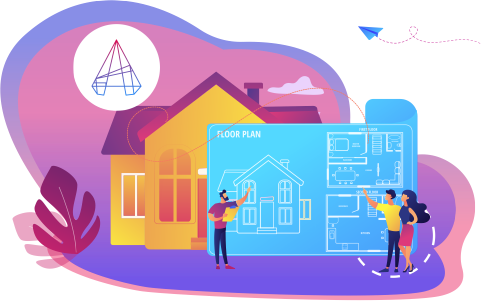
₹999.00 ₹60000.00
98% Off
Coupon Code: OFF10COURSE
- 200+Practical Videos For Covering Course
- Complete eBook with 350+ Assignments
- Online Offline Assessments
- Course Related Blogs & Articles
- 100% Job Assistance
- Access on All Device
- 24*7 Lifetime Access
- ISO 9001 : 2008 Company
- Internship Programme for Learners
- Govt. Recognized Certificate
- One of the Finest Education Brand in India
How will your doubts get solved?
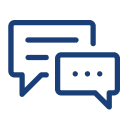
You can post your doubts on the Q&A forum which will be answered by the teachers within 24 hours.
100% Placement Assistance