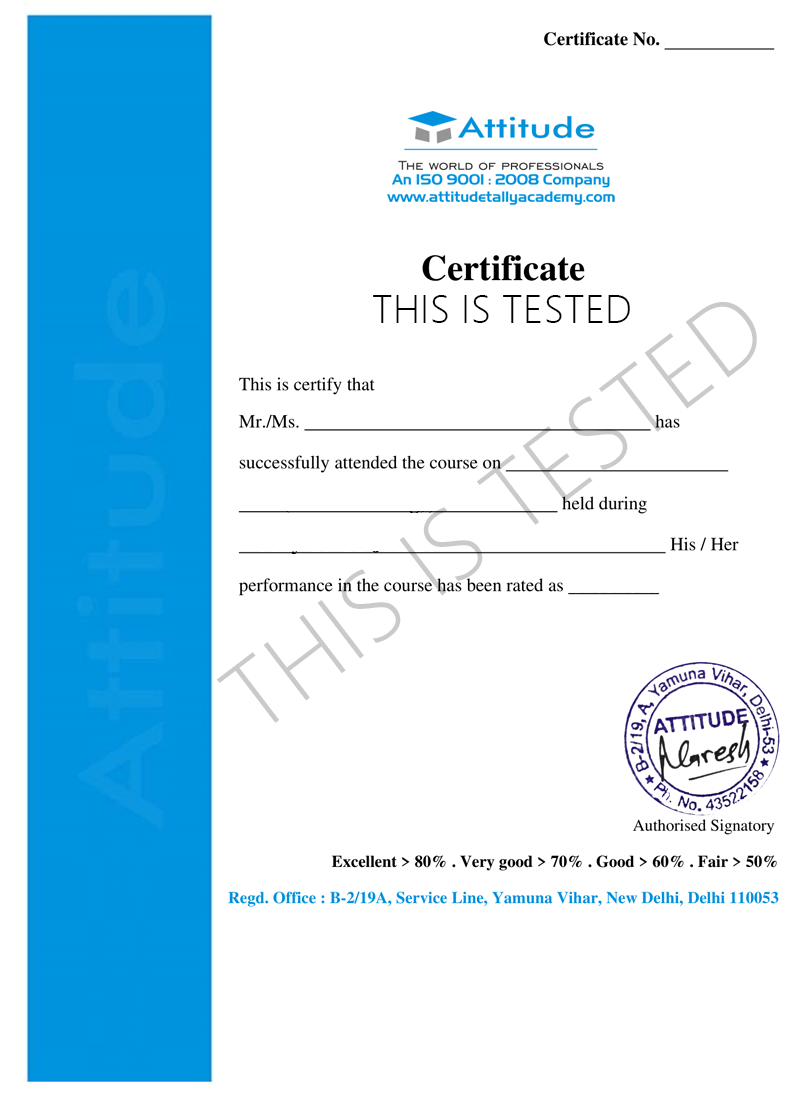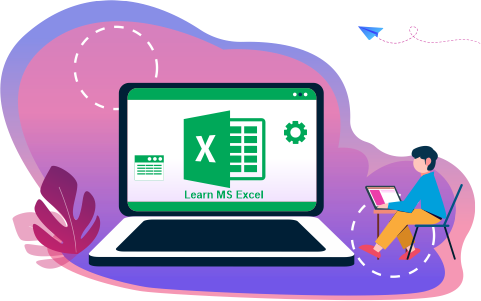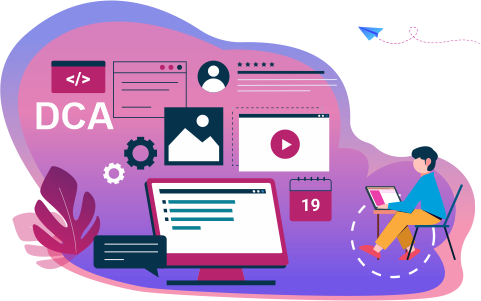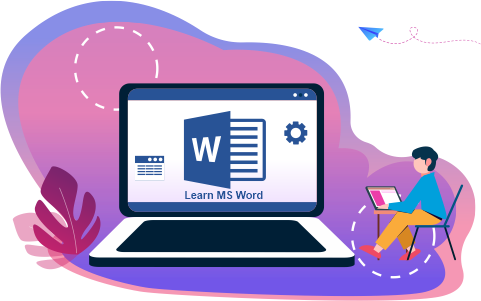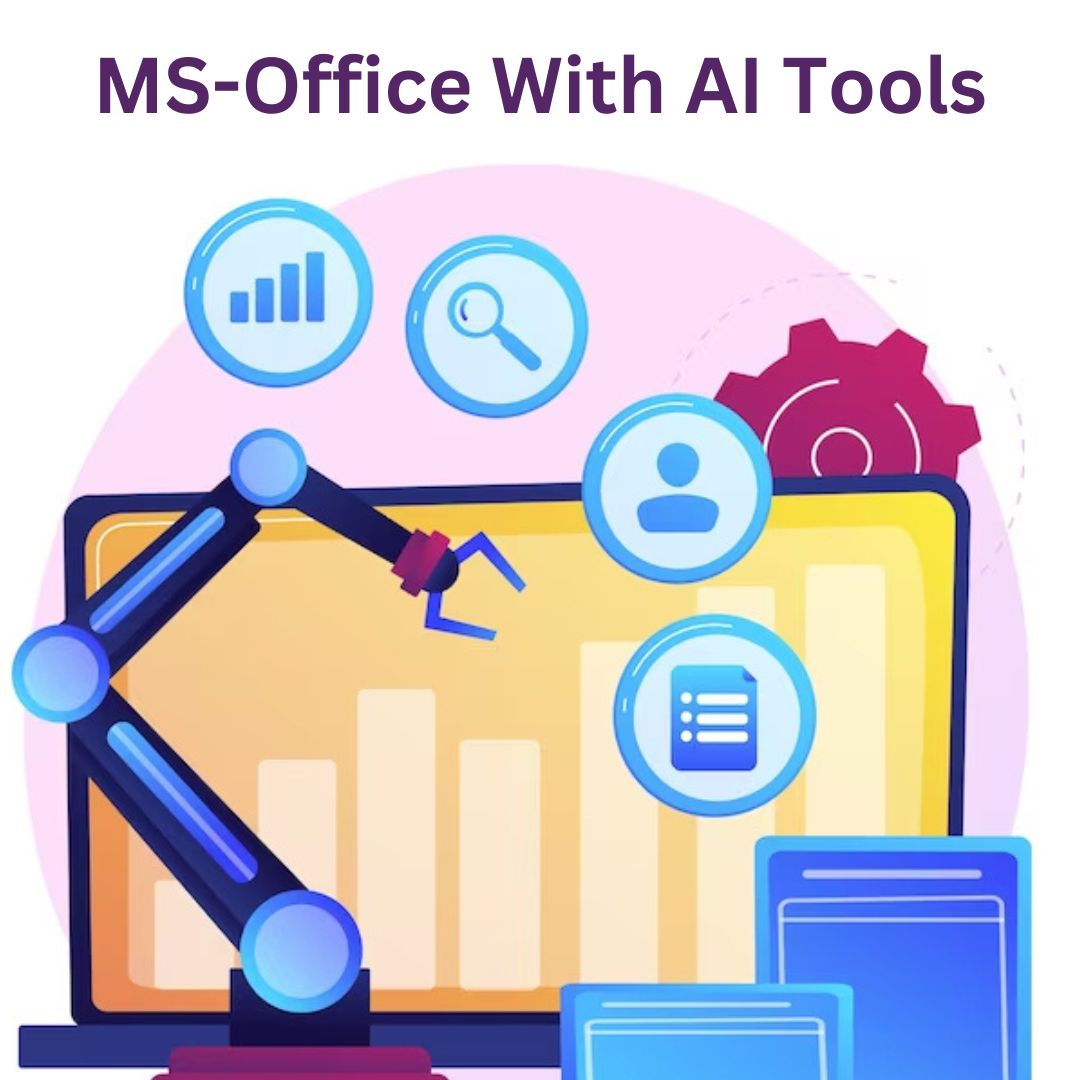- Basics of Computer
- IT Smart
IT SMART
Achive your goal by Enrolling this Course and Secure your Future & Become Smarter
- 10 - 20 weeks
- 102 Lectures
- 1254 Student Enrolled
- Offer by ATTITUDE ACADEMY
- Last updated:- Feb 20, 2024

₹1999.00 87% Off
- Online Interactive Learning Sessions
- Practical Videos For Covering Course
- Complete eBook with Assignments
- Online Offline Assessments
- Course Related Blogs & Articles
- 100% Job Assistance
- Access on All Device
- 24*7 Lifetime Access
- ISO 9001 : 2008 Company
- Internship Programme for Learners
- Govt. Recognized Certificate
- One of the Finest Education Brand in India
What you'll learn
- Window
- Internet
- Photoshop
- Audacity
- Video Editting
Requirements
Computer/Laptops. That all.
What placement assistance will you receive?

Free Placement Preparation Training

Access to curated Internships & Current Job Openings.

Top performers will be highlighted on Attitude Job portal
Requirements
If you are already familiar with windows and MS Office then Invert Your Break in IT Smart - an Exciting Bouquet the offers graphis, Animation, Photo Editing, Sound Editting Basic, Video Editing Basic, Internet and more.
Course Circullum
-
Microsoft Windows- An overview of different versions of Windows, Basic Windows elements, File management through Windows. Using essential accessories: System tools – Disk cleanup, Disk defragmenter, Entertainment Games Calculator, Imaging – Fax, Notepad, Paint, WordPad. Command Prompt- Directory navigation, path setting, creating and using batch files. Drives, files, directories, directory structure. Application Management: Installing, uninstalling, Running applications.
-
Connectivity, Browser, Outlook Express, e-mail, E-Ticketing, E-Banking, E-Commerce, E-mail etc
MODULE- I Getting Start with Introduction
-
Introduction of Photoshop
-
Preview Of the course
-
Before you start this Adobe Photoshop CC Tutorial things you must Know
MODULE- II Understanding of Layers use
-
How to use layers in Adobe Photoshop CC
-
Basic Navigation
-
How to combine images in Photoshop
MODULE- III Use of Color & Adjustment Layers
-
How to fix an image using levels in Photoshop CC
-
How to enhance colors in Photoshop using vibrance
-
How to change the color of something in Photoshop using Hue
-
How to change just one color in Adobe Photoshop CC
-
How to make an image black & white in Photoshop CC
-
How to add a gradient to an image & text in Photoshop
MODULE- IV Shapes
-
Creating a specific sized document Adobe Photoshop CC
-
How to draw star square circle shape in Photoshop CC
-
Stealing Colors & Adobe Color Themes
MODULE- V Text
-
How to create text in Adobe Photoshop CC
-
How to warp text in Adobe Photoshop CC
-
How to get text to follow a line or circle in Photoshop
MODULE- VI Understanding of Layer Styles
-
How to add a line around the outside of type in Photoshop
-
How to a bevel or emboss to text in Photoshop CC
-
How to add a drop shadow to text in Photoshop CC
-
Presenting your Photoshop work for your portfolio
-
Project 1 - Creating your own postcard
MODULE- VII How Cropping work in PS
-
How to crop an image in Adobe Photoshop CC
-
How to crop an image for a frame in Adobe Photoshop CC
-
How to straighten the horizon line using Photoshop CC
MODULE- VIII Selections & Masking
-
How to copy from one image to another in Photoshop CC
-
How to crop images inside of text
-
How to remove the background in Adobe Photoshop CC
-
Class Project - Quick Select Tool
-
Quick Select Tool
-
How to put text behind a person in Adobe Photoshop CC
-
How to create a layer mask in Adobe Photoshop CC
-
Class project - Cut a person out & put them into another image in Photoshop
-
How to blend fade one image into another in Photoshop CC
-
How to weave text in and out of a Photoshop image
-
How to select hair in Adobe Photoshop CC
-
Class Project - Selecting hair
-
How to select things with straight edges in Adobe Photoshop CC
-
How to get text to interact with ink & plants in Photoshop CC
-
Class Project - Text & Image Interaction
MODULE- IX Apply Filters
-
How to add filters & effects in Adobe Photoshop
-
How to turn an image into a painting in Adobe Photoshop
-
Class Project – Oil Painting
-
How to create the Dotted Halftone Poster Effect in Photoshop
-
Class Project – Halftone
-
How to fake realistic motion blur in Adobe Photoshop CC
-
The Lens Flare right of passage in Adobe Photoshop
MODULE- X Smart Objects
-
What is a smart object in Adobe Photoshop CC
MODULE- XI Transform & Distort
-
How to bend a logo onto an image realistically in Photoshop
-
How to make a sky peeling like fabric revealing background in Photoshop
-
Class Project - Peeling Sky
-
How to shrink body parts in Adobe Photoshop CC using liquefy
-
How to create dripping paint text effect in Photoshop CC
-
Class Project - Drippy Paint Test
MODULE- XII Retouching - Images, Banner, Post and more..
-
How to remove people & text from a picture in Photoshop
-
Use Google Images to find your image before retouching
-
How to remove red eye from photographs in Photoshop
-
How to retouch skin in Adobe Photoshop CC
-
Class Project - Retouching
-
Enhancing eyes in Adobe Photoshop CC
-
How to fix teeth in Adobe Photoshop CC
MODULE- XIII Blending Modes
-
How to instantly remove the white background of a logo in Photoshop
-
Using blending modes as color accents in Photoshop
-
How to put images inside a bottle using Photoshop
-
Class Project - Boat in a bottle
MODULE- XIV Visual Styles
-
How to create the spotify Duotone effect in adobe Photoshop
-
Class Project - Duotones
-
How to create the 3D glasses Anaglyph effect in Adobe Photoshop
-
Class Project - Anaglyph Effect
-
How to create a vintage instagram Matte Photo in Photoshop
-
Class Project - Vintage Matte Photo
-
How to create the paper cut effect in Adobe Photoshop CC
-
Class Project - Paper Cut Effect
MODULE- XV Artboards
-
How to use an Artboard in Adobe Photoshop CC.
MODULE- XVI Color modes & Resolution
-
What is the difference between RGB and CMYK in Adobe Photoshop CC
-
How do you change the resolution to 300dpi in Photoshop CC
MODULE- XVII Multiple Use of Brushes
-
Basic introduction to using a wacom tablet with Photoshop
-
How to create splatter paint effects in Adobe Photoshop CC
-
Class Project - Ink Splats
-
How to create dripping paint ink effect in Photoshop
-
Class Project - Dripping Paint Brush
-
How to create smoke with an image inside it using Photoshop CC
-
Class Project - Smoke effect
MODULE- XVIII Shadows
-
How to make a Long vector hard shadow in Photoshop
-
How to cast a realistic shadow on the ground in Photoshop
-
Bending or curved shadow under an image in Photoshop
MODULE- XIX Export
-
How to export images from Photoshop for print web & social media.
MODULE- XX Course Conclusions & now What Next
-
What's my skill level after 10 years?
-
Final Words
-
Audacity is the name of a popular open source multilingual audio editor and recorder software that is used to record and edit sounds. It is free and works on Windows, Mac OS X, GNU/Linux and other operating systems.
-
Video Editors are generally responsible for editing and assembling recorded raw material into a suitable, finished product ready for broadcasting. The material may include camera footage, dialogue, sound effects, graphics and special effects.
How will your training work?

Classes
Watch recorded & live videos to learn various concepts & get Live Sessions with Trainer for Doubts Clearing.

Exams
Test your knowledge through quizzes & module tests. Take online exam & get instant result.

Projects
Get hands on practice by doing assignments and live project

Certificate
Take the final exam to get certified in IT SMART
Reviews - 0
Releated Courses

₹1999.00 ₹15000.00
87% Off
Coupon Code: OFF10COURSE
- Online Interactive Learning Sessions
- Practical Videos For Covering Course
- Complete eBook with Assignments
- Online Offline Assessments
- Course Related Blogs & Articles
- 100% Job Assistance
- Access on All Device
- 24*7 Lifetime Access
- ISO 9001 : 2008 Company
- Internship Programme for Learners
- Govt. Recognized Certificate
- One of the Finest Education Brand in India
How will your doubts get solved?
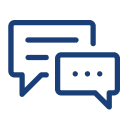
You can post your doubts on the Q&A forum which will be answered by the teachers within 24 hours.
100% Placement Assistance