
The Ultimate Graphic Design Course Which Covers Photoshop, Illustrator, InDesign,Design Theory, Branding and Logo Design & Learn Beginner-Advanced Adobe Premiere Pro Video Editing, Audio Editing, Color Grading, Motion Graphics, Green Screen+




7 Days Money-Back Guarantee*
Take the final exam online to complete the BECOME EXPERT IN MULTIMEDIA, GRAPHIC DESIGNING & VIDEO EDITING after which you will be able to download your certificate from Attitude Trainings





Watch the recorded & live videos to learn various concepts & get Live Sessions for Doubts Clearing

Test your knowledge through quizzes & module tests

Get hands on practice by doing assignments and project

Take the final exam to get certified in BECOME EXPERT IN MULTIMEDIA, GRAPHIC DESIGNING & VIDEO EDITING
The Ultimate Graphic Design & VIDEO EDITING Course Which Covers Photoshop, Illustrator, InDesign,�Learn Beginner-Advanced Adobe Premiere Pro Video Editing, Audio Editing, Color Grading, Motion Graphics, Green Screen+
MODULE- I Getting Start with Introduction
Introduction of Photoshop
Preview Of the course
Before you start this Adobe Photoshop CC Tutorial things you must Know
MODULE- II Understanding of Layers use
How to use layers in Adobe Photoshop CC
Basic Navigation
How to combine images in Photoshop
MODULE- III Use of Color & Adjustment Layers
How to fix an image using levels in Photoshop CC
How to enhance colors in Photoshop using vibrance
How to change the color of something in Photoshop using Hue
How to change just one color in Adobe Photoshop CC
How to make an image black & white in Photoshop CC
How to add a gradient to an image & text in Photoshop
MODULE- IV Shapes
Creating a specific sized document Adobe Photoshop CC
How to draw star square circle shape in Photoshop CC
Stealing Colors & Adobe Color Themes
MODULE- V Text
How to create text in Adobe Photoshop CC
How to warp text in Adobe Photoshop CC
How to get text to follow a line or circle in Photoshop
MODULE- VI Understanding of Layer Styles
How to add a line around the outside of type in Photoshop
How to a bevel or emboss to text in Photoshop CC
How to add a drop shadow to text in Photoshop CC
Presenting your Photoshop work for your portfolio
Project 1 - Creating your own postcard
MODULE- VII How Cropping work in PS
How to crop an image in Adobe Photoshop CC
How to crop an image for a frame in Adobe Photoshop CC
How to straighten the horizon line using Photoshop CC
MODULE- VIII Selections & Masking
How to copy from one image to another in Photoshop CC
How to crop images inside of text
How to remove the background in Adobe Photoshop CC
Class Project - Quick Select Tool
Quick Select Tool
How to put text behind a person in Adobe Photoshop CC
How to create a layer mask in Adobe Photoshop CC
Class project - Cut a person out & put them into another image in Photoshop
How to blend fade one image into another in Photoshop CC
How to weave text in and out of a Photoshop image
How to select hair in Adobe Photoshop CC
Class Project - Selecting hair
How to select things with straight edges in Adobe Photoshop CC
How to get text to interact with ink & plants in Photoshop CC
Class Project - Text & Image Interaction
MODULE- IX Apply Filters
How to add filters & effects in Adobe Photoshop
How to turn an image into a painting in Adobe Photoshop
Class Project – Oil Painting
How to create the Dotted Halftone Poster Effect in Photoshop
Class Project – Halftone
How to fake realistic motion blur in Adobe Photoshop CC
The Lens Flare right of passage in Adobe Photoshop
MODULE- X Smart Objects
What is a smart object in Adobe Photoshop CC
MODULE- XI Transform & Distort
How to bend a logo onto an image realistically in Photoshop
How to make a sky peeling like fabric revealing background in Photoshop
Class Project - Peeling Sky
How to shrink body parts in Adobe Photoshop CC using liquefy
How to create dripping paint text effect in Photoshop CC
Class Project - Drippy Paint Test
MODULE- XII Retouching - Images, Banner, Post and more..
How to remove people & text from a picture in Photoshop
Use Google Images to find your image before retouching
How to remove red eye from photographs in Photoshop
How to retouch skin in Adobe Photoshop CC
Class Project - Retouching
Enhancing eyes in Adobe Photoshop CC
How to fix teeth in Adobe Photoshop CC
MODULE- XIII Blending Modes
How to instantly remove the white background of a logo in Photoshop
Using blending modes as color accents in Photoshop
How to put images inside a bottle using Photoshop
Class Project - Boat in a bottle
MODULE- XIV Visual Styles
How to create the spotify Duotone effect in adobe Photoshop
Class Project - Duotones
How to create the 3D glasses Anaglyph effect in Adobe Photoshop
Class Project - Anaglyph Effect
How to create a vintage instagram Matte Photo in Photoshop
Class Project - Vintage Matte Photo
How to create the paper cut effect in Adobe Photoshop CC
Class Project - Paper Cut Effect
MODULE- XV Artboards
How to use an Artboard in Adobe Photoshop CC.
MODULE- XVI Color modes & Resolution
What is the difference between RGB and CMYK in Adobe Photoshop CC
How do you change the resolution to 300dpi in Photoshop CC
MODULE- XVII Multiple Use of Brushes
Basic introduction to using a wacom tablet with Photoshop
How to create splatter paint effects in Adobe Photoshop CC
Class Project - Ink Splats
How to create dripping paint ink effect in Photoshop
Class Project - Dripping Paint Brush
How to create smoke with an image inside it using Photoshop CC
Class Project - Smoke effect
MODULE- XVIII Shadows
How to make a Long vector hard shadow in Photoshop
How to cast a realistic shadow on the ground in Photoshop
Bending or curved shadow under an image in Photoshop
MODULE- XIX Export
How to export images from Photoshop for print web & social media.
MODULE- XX Course Conclusions & now What Next
What's my skill level after 10 years?
Final Words
MODULE- I Introduction
Introduction of CorelDraw
Get Ready to Learn CorelDraw
Course Content
MODULE- II The welcome screen
Getting started
Using one of the workspaces
Class Project - The Welcome Screen Quiz
MODULE- III The interface
Touring the interface
Understanding dockers
Class Project - The Interface Quiz
MODULE- IV Getting started
Setting up the page
Using rulers, grids and guidelines
Navigating a multi-page document
Master Layer and Page Numbering
Understanding File Formats
Starting with a template
Class Project - Getting Started Quiz
MODULE- V Workspace
Keyboard shortcuts
Class Project - The Keyboard Shortcuts Quiz
MODULE- VI The Toolbox
Using the Pick Tool
Zoom Tool and Hand Tool
Creating a basic shape
Class Project 1 - The Toolbox Quiz
Using connector lines
Outlines and Corner Control (part 1)
Outlines and Corner Control (part 2)
Interactive Drop Shadow
Interactive Contour
The Blend Tool
The Distort Tool
The Envelope Tool
The Extrude Tool
Interactive Transparency
The Eyedropper Tool
Class Project 2 - The Toolbox Quiz
MODULE- VII Understanding Color
Color Palettes
Class Project - Understanding Color Quiz
MODULE- VIII Working with objects
Weld, Trim and Intersect
Weld, Trim and Intersect Exercises
Weld, Trim and Intersect Exercises Solution
Class Project Working with Objects Quiz
Grouping and Ungrouping
Aligning Objects
Aligning Objects Exercises
Aligning Objects Exercises Solution
Class Project Working with Objects Quiz
Setting the order
Setting the order Exercises
Setting the order Exercises Solution
Class Project setting the order quiz
MODULE- IX Working with fonts
Understanding Font Types
Installing fonts
Types of text
Working with Fonts
Business Card Exercise
Business Card Exercise Solution
MODULE- X Working with bitmaps
Importing bitmaps
Cropping and resizing images
Class Project - Working with bitmaps Quiz
MODULE- XI Exploring the curves
Free Hand
2-Point Line Tool
Bezier Tool
MODULE- XII Node editing enhancements
Shape Tool
Cusp, Smooth and Symmetrical
Adding and removing nodes
Cleaning up lines after welding
Combine and Break apart
Joining nodes
Convert to curve
MODULE- XIII Image to vector
Why to convert an image to a vector?
Convert image to Vector - The easy way
Convert image to Vector - The hard way
Convert image to Vector - Pepsi logo
Convert image to Vector - Apple logo
Convert image to Vector - Carrefour logo
Convert image to Vector - Motorola logo
Convert image to Vector - Batman logo
MODULE- XIV More text editing
Linking paragraph text
Editing individual characters
Powerclip
Text in columns
Wrapping text with an object
Text along a Path
MODULE- XV Desktop publishing
Converting Text to Curves
Adding Bleed
Finding and Replacing Colors
Converting an Image to 300DPI
Printing the flyer
MODULE- XVI Course Conclusions & Now What Next
What's my skill level after 5 years?
Final Words
MODULE- I INTRODUCTION TO ADOBE ILLUSTRATOR ESSENTIALS
Welcome to the Adobe Illustrator Essentials Course.
Getting Started with Illustrator.
MODULE- II DRAWING IN ADOBE ILLUSTRATOR ESSENTIALS
Drawing with the Shape and Line Tools
Class Project - Draw Your Own Animal with Shapes & Lines
Improve Your Designs with the Shape Builder Tool
Class Project - Draw a Modern Fox with the Shape Builder
Design a Modern Swan with the Shape Builder Tool
Class Project - Draw a Custom Logo (The Impossible Shape!)
Color in the Impossible Triangle
Class Project - Draw with the Curvature Tool: Ninjas, Crowns, Owls Oh My!
Redraw and Color the Owl
Class Project - Draw an Owl with the Pen Tool
Pencil Tool & Advanced Stroke Options
Class Project - Draw with the Pencil Tool & Advanced Stroke Options
Using Brushes in Illustrator
Class Project - Drawing with the Pencil Tool
Using the Width Tool
Class Project - Drawing with Width Tool
MODULE- III TYPE, FONTS, COLORS IN ADOBE ILLUSTRATOR CC
How to Use Type & Fonts
Curve Type Around a Badge with Paths
Design a Badge Logo
Break Apart & Destroy Text
What is RGB & CMYK?
Stealing Colors from an Image
Color Theme Tool
How to Make Gradients
Masking an Image
Cut Holes in Shapes
CC Libraries
MODULE- IV EFFECTS & PATTERNS IN ADOBE ILLUSTRATOR CC
Liquify & Distort
Class Project - Design Your Own Font
Bend & Warp Shapes and Text
Class Project - Drawing Repeating Shapes
Design a Lovely Repeating Shape Graphic
Repeating Patterns
Class Project - Design Your Own Pattern
Vectorizing an Image
Class Project - Create a Stencil Cutout of an Image
The Capture App
Free Templates
Exporting for Print
Exporting for Web
Redraw the Mastercard Logo
Redraw the Instagram Logo
Redraw the Kodak Logo
Redraw the eHarmony Logo
Redraw the Tinder Logo
Redraw the BP Logo
MODULE- V NEXT STEPS
Cheat Sheet for Illustrator
Course Conclusion & Thank You
MODULE- I INTRODUCTION TO THE INDESIGN COURSE
InDesign Course Overview
Common InDesign Keyboard Shortcuts
How to Get Adobe InDesign
What are the differences between InDesign and PageMaker, Illustrator, Photoshop,
MODULE- II GETTING STARTED IN INDESIGN
Panels and Workspaces
Navigating and Zooming
Using the Pages Panel
Creating New Documents
Working with Multiple Documents
Rulers, Guides, and View Options
A Quick Note about Adjust Layout Options for Next Activity
Adjusting Margins, Columns, and Guides
Class Project - Getting Started in InDesign 5 Question provided by Trainer
MODULE- III PLACING & FORMATTING TEXT & IMAGES
Placing and Resizing Images
Adjusting and Fitting Images
Placing and Flowing Text
Formatting Text
Character and Paragraph Styles
Wrapping Text around Images and Shapes
Creating Type on Paths
Arranging and Selecting Objects
Aligning and Distributing Objects
Using the Content Collector and Placer Tools
Finding and Changing Text
Class Project - Placing and Formatting Text and Images
MODULE- IV USING THE TOOLS IN INDESIGN
Using the Gap Tool to Adjust Photo Layouts
Using the Page Tool
Adding Color with the Color Theme Tool
Using the Pencil and Pen Tools
Drawing and Using Shapes and Frames
Using Custom Corners in Shapes
Class Project - In this quiz, trainer will give you live test for practise.
MODULE- V USING THE TOOLS IN INDESIGN
Creating and Applying Master Pages
Working with Layers
Creating a Library
Creating and Using Snippets
Class Project - Mastering InDesign Workflows and Functions five Q&A
Saving and Exporting Files in InDesign
The Case of Missing Links
Printing and Preflighting in InDesign
Packaging Files in InDesign
Class Project - Printing and Exporting in InDesign 5 Questions
MODULE- VI MAGAZINE DESIGN TECHNIQUES IN ADOBE INDESIGN
Masthead Design Considerations - In this Chatper, I show a few example mastheads in various magazines, explain a few considerations, and then show how to set up a quick masthead that uses right-aligned, left-ragged / left-aligned, right-ragged format.
Placing Specific Stylized PSD Layers into InDesign for Text Wrap Effect - We will combine two techniques in a magazine design context in this lesson. First, we will add masking to a Photoshop file and add a layer style. Then, we will place the PSD file into InDesign using import options to toggle the layer visibility. Then we will wrap text around the custom shaped photo. This is a fun and useful technique in editorial design.
MODULE- VII ADOBE INDESIGN PROJECTS
InDesign Project 1: Creating a Brochure Instructions and Support Files
[Activity] Creating a Brochure Video Explanation
InDesign Project 2: Creating a Magazine Instructions
Introduction to Editorial Design Principles in Magazine Design
Review of Good Example Magazines from Students Part 1
Review of Good Example Magazines from Students Part 2
[Activity] Creating a Magazine Video Explanation
Peer and Instructor Critique Reminder
Class Project - Publication Design in InDesign
MODULE- VII CONCLUSION
Creating Your Portfolio
Conclusion & Final Video
MODULE- I FUNDAMENTAL OF COMPUTER
Computer organization
Operating system
Word processing (ms word)
Presentation package (ms power point)
Spreadsheet package (ms excel)
Internet
MODULE- I ADOBE PREMIERE PRO
Welcome Video and Project Files
Start a New Project and Understand the Premiere Pro Workspace
Import and Organize Video Clips and Other Files
MODULE- II TOOLS BAR
Complete Tools
MODULE- III CREATE NEW SEQUENCE & TIMELINE
Create New Sequence
Understand the Timeline
Add Clips to the Timeline
Video & Audio
MODULE- IV EDITING YOUR VIDEO
Trim Clips Duration
Trim Photos Duration
Change Size & Position
Rotation
MODULE- V LOGO INTRO ANIMATION
Logo Animation with Scale & Rotation
Type Text with Animation
Creating Tiles
News Panel Animation
Tiles Animation
Transitions Effects
Song Video Edit
Merge Songs
Add Subtitles
Blur Transition
Swipe Transition
Audio Transition
Audio Editing in Timeline
Video Editing in Timeline
Adjust Audio Levels
Poster Motion
Motion Graphics Video
MODULE- VI VIDEO EFFECTS
Lightning Effect
Crop Effect
Corner Pin Effect
Face Blur During walk
Background Blur
Color Correction with the Lumetri Panel
Track Matte Key
Slow Motion
Fast Motion
Reverse
Nesting Layers with Multiple Files
MODULE- VII GREEN SCREEN EDITING
Remove Green Screen
Ultra Key
Chroma Key
Export a High-Quality Small-File-Size Video
Export a Full Resolution Video
Export a Small-File Preview Video
Edit Video for youtube channel
Edit Video for Festival Celebration
Make video for brand promotion
Make New video for Social media promotion
Make Advertisement video
MODULE- VIII CONCLUSION OF COMPLETE ADOBE PREMIERE PRO
Conclusion of Complete Adobe Premiere Pro
Final Step
Question & Answers
Whats next

Watch the recorded & live videos to learn various concepts & get Live Sessions with Trainer for Doubts Clearing

Test your knowledge through quizzes & module tests

Get hands on practice by doing assignments and project

Take the final exam to get certified in BECOME EXPERT IN MULTIMEDIA, GRAPHIC DESIGNING & VIDEO EDITING



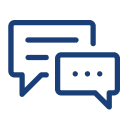
You can post your doubts on the Q&A forum which will be answered by the teachers within 24 hours.